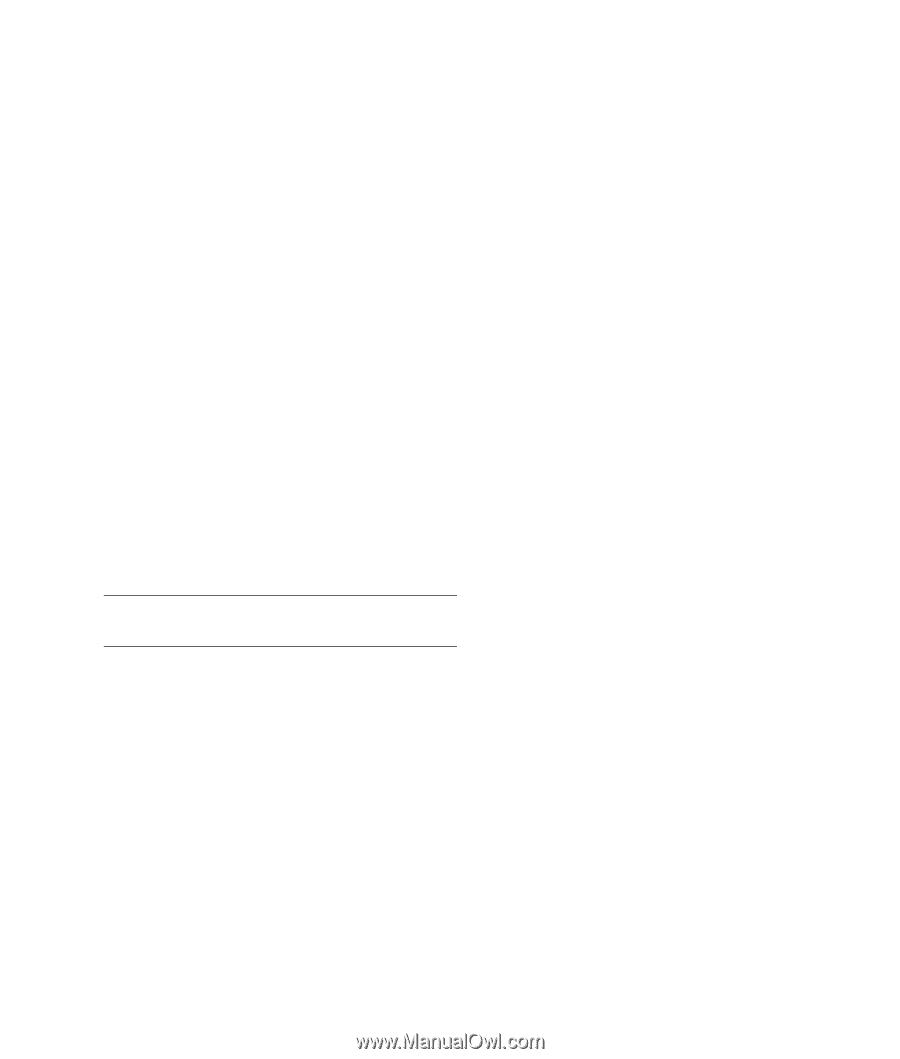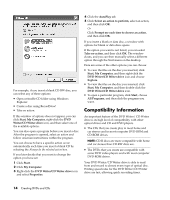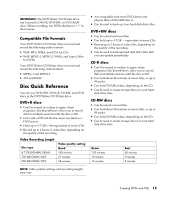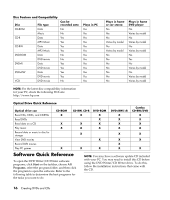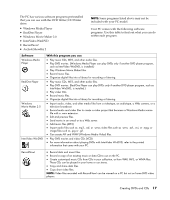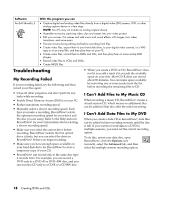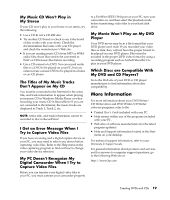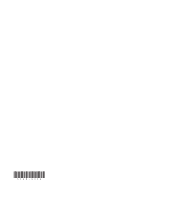HP Media Center m376n HP Media Center Desktop PCs - Creating DVDs and CDs With - Page 23
More Information - desktop pc
 |
View all HP Media Center m376n manuals
Add to My Manuals
Save this manual to your list of manuals |
Page 23 highlights
My Music CD Won't Play in My Stereo If your CD won't play in your home or car stereo, try the following: • Use a CD-R, not a CD-RW disc. • Try another CD brand or check to see if the brand of disc works with your stereo. Check the documentation that came with your CD player and check the manufacturer's Web site. • If you are creating music CDs from MP3 or WMA audio files, those files need to be converted to WAV or CDA music files before recording. • Use a CD instead of a DVD. You can record audio files to a DVD to be played on your PC, but you cannot create a music DVD to be played in a home or car CD player. The Titles of My Music Tracks Don't Appear on My CD You must be connected to the Internet for the artist, title, and track information to appear when playing your music CD in Windows Media Player or when recording your music CD in RecordNow! If you are not connected to the Internet, the music tracks are displayed as Track 1, Track 2, etc. NOTE: Artist, title, and track information cannot be recorded to disc in RecordNow! I Get an Error Message When I Try to Capture Video Files If you have an analog and a digital capture device on your PC, you may need to select your device before capturing video files. Refer to the Help menu in the video capturing program to find out how to change your video device selection. My PC Doesn't Recognize My Digital Camcorder When I Try to Capture Video Files Before you can transfer your digital video files to your PC, you must connect your camcorder properly to a FireWire (IEEE 1394) port on your PC, turn your camcorder on, and then select the playback mode before transferring video files to your hard disk drive. My Movie Won't Play on My DVD Player Your DVD movie may be in a file format that your DVD player can't read. If you recorded your video files as data, they will not have the proper format to be played on your DVD player. Files must be encoded in the proper DVD video format by using a recording program such as ArcSoft ShowBiz 2 to play in your DVD player. Which Discs are Compatible With My DVD and CD Players? Go to the Web site of your DVD or CD player manufacturer to find information about disc compatibility. More Information For more information about your DVD Writer/ CD Writer drive and DVD Writer/CD Writer software programs, refer to the: • Printed User's Guide included with your PC. • Help menus within any of the programs included with your PC. • Web sites of software manufacturers (for the latest program updates). • Help and Support information located in the Start menu on your desktop. For technical support information, refer to your Warranty & Support Guide. For general information about products and services and for answers to computer support questions, go to the following Web site at: http://www.hp.com Creating DVDs and CDs 19