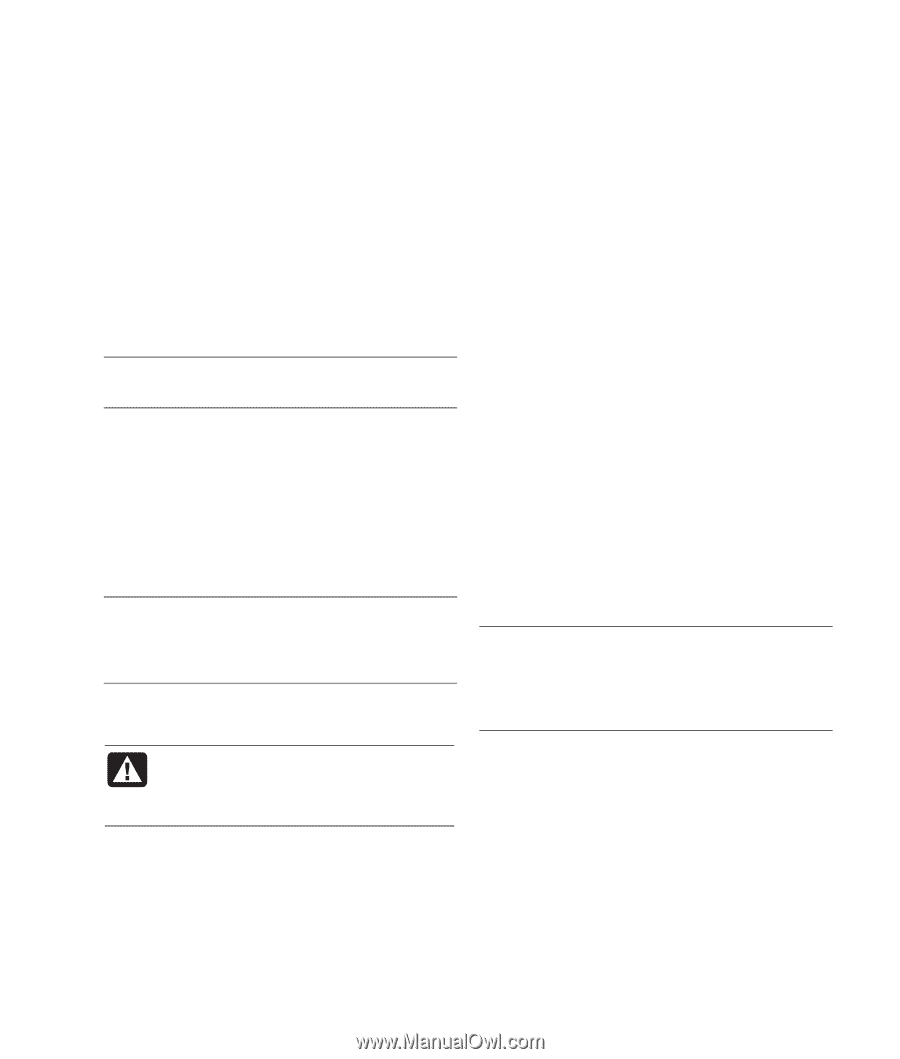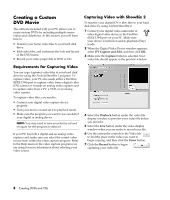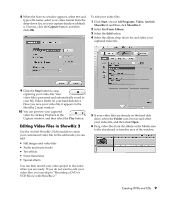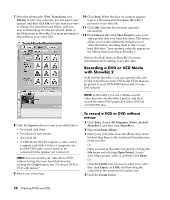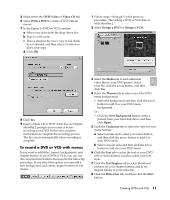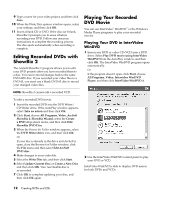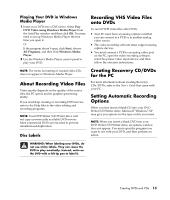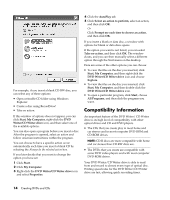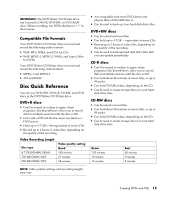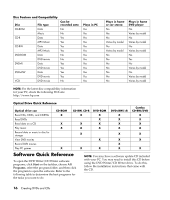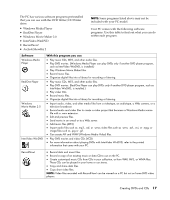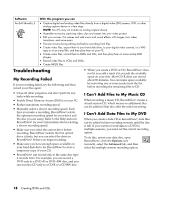HP Media Center m376n HP Media Center Desktop PCs - Creating DVDs and CDs With - Page 17
About Recording Video Files, Recording VHS Video Files, onto DVDs, Creating Recovery CD/DVDs,
 |
View all HP Media Center m376n manuals
Add to My Manuals
Save this manual to your list of manuals |
Page 17 highlights
Playing Your DVD in Windows Media Player 1 Insert your DVD into a DVD drive. Select Play DVD Video using Windows Media Player from the AutoPlay window and then click OK. You may need to set up Windows Media Player the first time you open it. Or If the program doesn't open, click Start, choose All Programs, and then click Windows Media Player. 2 Use the Windows Media Player control panel to play your DVD. Recording VHS Video Files onto DVDs To record VHS video files onto DVDs: • Your PC must have an analog capture card that you can connect to a VCR or to another analog video source. • The video recording software must support analog capture devices. • You must connect a VCR to an analog video port on the PC, open the video recording software, select the proper video input device, and then follow the onscreen instructions. NOTE: The menu formatting of created video CDs does not appear in Windows Media Player. About Recording Video Files Video quality depends on the quality of the source files, the PC speed, and its graphics processing ability. If you need help creating or recording DVD movies, refer to the Help files in the video editing and recording programs. NOTE: Your DVD Writer/CD Writer drive will not copy commercially available DVD movies. Most commercial DVDs are encoded to prevent unauthorized duplication. Disc Labels Creating Recovery CD/DVDs for the PC For more information about creating Recovery CDs/DVDs, refer to the User's Guide that came with your PC. Setting Automatic Recording Options When you first insert a blank CD into your DVD Writer/CD Writer drive, Microsoft® Windows® XP may give you options for the type of disc you insert. NOTE: When you insert a blank DVD into your DVD Writer/CD Writer drive, an options window does not appear. You must open the program you want to use with your DVD, and then perform an action. WARNING: When labeling your DVDs, do not use sticky labels. They can cause the DVD to play erratically. Instead, write on the DVD with a felt tip pen to label it. Creating DVDs and CDs 13