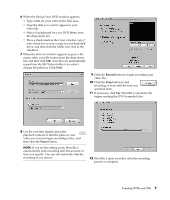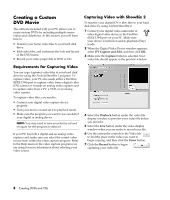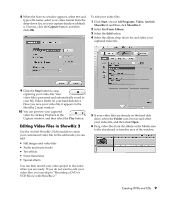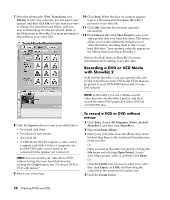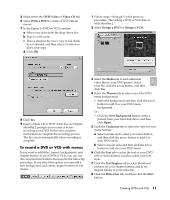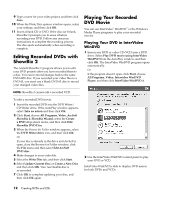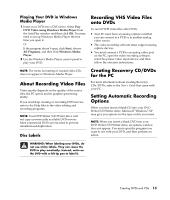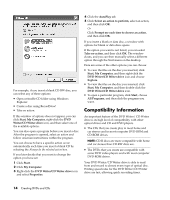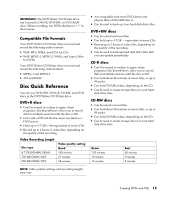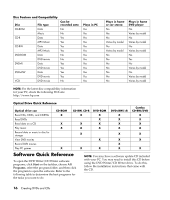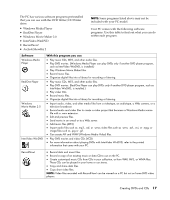HP Media Center m376n HP Media Center Desktop PCs - Creating DVDs and CDs With - Page 16
Editing Recorded DVDs with, ShowBiz 2, Playing Your Recorded, DVD Movie
 |
View all HP Media Center m376n manuals
Add to My Manuals
Save this manual to your list of manuals |
Page 16 highlights
9 Type a name for your video project, and then click Save. 10 When the Write Disc options window opens, select your settings, and then click OK. 11 Insert a blank CD or DVD. If the disc isn't blank, ShowBiz 2 prompts you to erase it before recording your DVD. Follow any onscreen instructions to complete the recording process. The disc ejects automatically when recording is complete. Editing Recorded DVDs with ShowBiz 2 The ArcSoft ShowBiz 2 program allows you to edit your DVD projects after you have recorded them to a disc. You can re-record changes back to the same DVD+RW disc. If you recorded your video files to a DVD+R, you must use a blank DVD+R disc to record your changed video files. Playing Your Recorded DVD Movie You can use InterVideo® WinDVD™ or the Windows Media Player programs to play your recorded movies. Playing Your DVD in InterVideo WinDVD 1 Insert your DVD or video CD (VCD) into a DVD drive. Select Play DVD movie using InterVideo WinDVD from the AutoPlay window, and then click OK. The InterVideo WinDVD program opens automatically. Or If the program doesn't open, click Start, choose All Programs, Video, Intervideo WinDVD Player, and then click InterVideo WinDVD 4. NOTE: ShowBiz 2 cannot edit a recorded VCD. To edit a recorded DVD movie: 1 Insert the recorded DVD into the DVD Writer/ CD Writer drive. If the AutoPlay window appears, select Take no action and then click OK. 2 Click Start, choose All Programs, Video, ArcSoft ShowBiz 2, ShowBiz Wizard, select the Create a DVD drop-down menu, and then click Edit ShowBiz DVD Disc. 3 When the Browse for Folder window appears, select the DVD Writer drive icon, and then click OK. Or If your disc is already in the drive and ArcSoft is open, close the Browse for Folder window, click the File menu and then select Edit ArcSoft DVD disc. 4 Make changes to your video file. 5 Select the Write Disc tab, and then click Start. 6 Select Update Current Disc or Create a New Disc and then click OK. Your rewriteable disc is re-recorded. 7 Click OK to complete updating your disc, and then click OK again. 2 Use the InterVideo WinDVD control panel to play your DVD or VCD. InterVideo WinDVD is able to display DVD menus for both DVDs and VCDs. 12 Creating DVDs and CDs