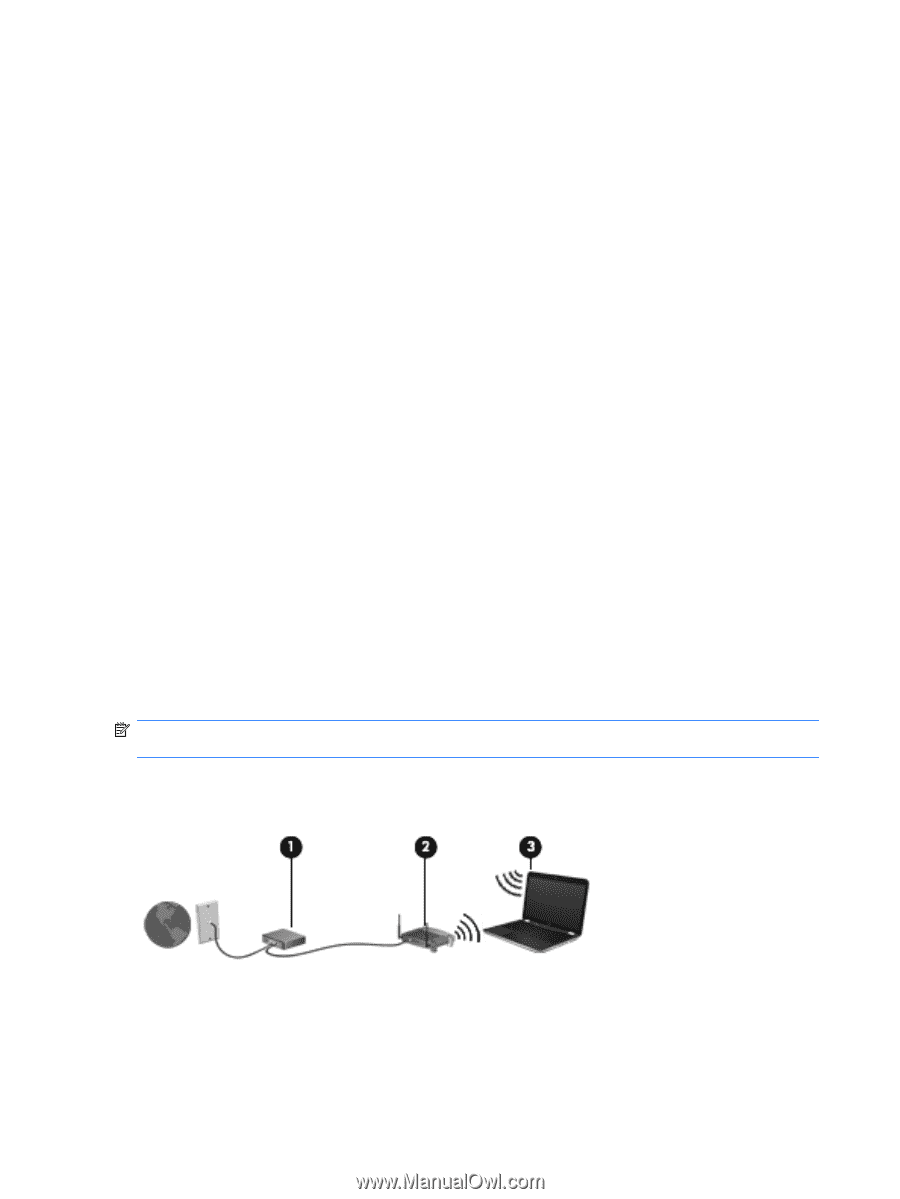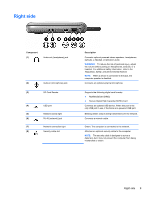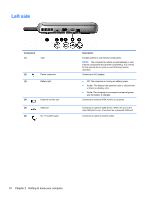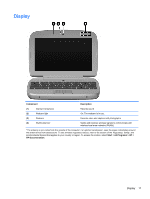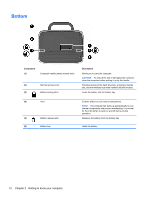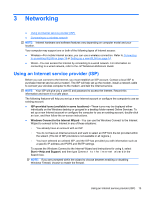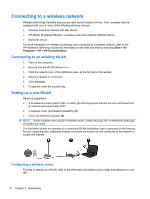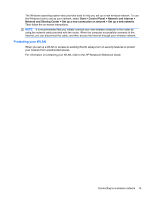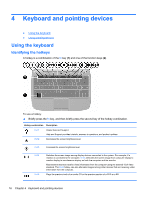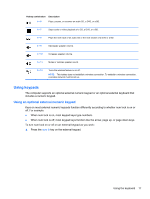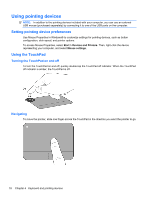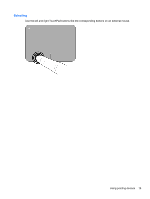HP Mini 100e Getting Started - Windows 7 - Page 20
Connecting to a wireless network, Connecting to an existing WLAN, Setting up a new WLAN - - notebook
 |
View all HP Mini 100e manuals
Add to My Manuals
Save this manual to your list of manuals |
Page 20 highlights
Connecting to a wireless network Wireless technology transfers data across radio waves instead of wires. Your computer may be equipped with one or more of the following wireless devices: ● Wireless local area network (WLAN) device ● HP Mobile Broadband Module, a wireless wide area network (WWAN) device ● Bluetooth device For more information on wireless technology and connecting to a wireless network, refer to the HP Notebook Reference Guide and information on the Web site links by selecting Start > All Programs > HP > HP Documentation. Connecting to an existing WLAN 1. Turn on the computer. 2. Be sure that the WLAN device is on. 3. Click the network icon in the notification area, at the far right of the taskbar. 4. Select a network to connect to. 5. Click Connect. 6. If required, enter the security key. Setting up a new WLAN Required equipment: ● A broadband modem (either DSL or cable) (1) and high-speed Internet service purchased from an Internet service provider (ISP) ● A wireless router (purchased separately) (2) ● Your new wireless computer (3) NOTE: Some modems have a built-in wireless router. Check with your ISP to determine what type of modem you have. The illustration shows an example of a completed WLAN installation that is connected to the Internet. As your network grows, additional wireless and wired computers can be connected to the network to access the Internet. Configuring a wireless router For help in setting up a WLAN, refer to the information provided by your router manufacturer or your ISP. 14 Chapter 3 Networking