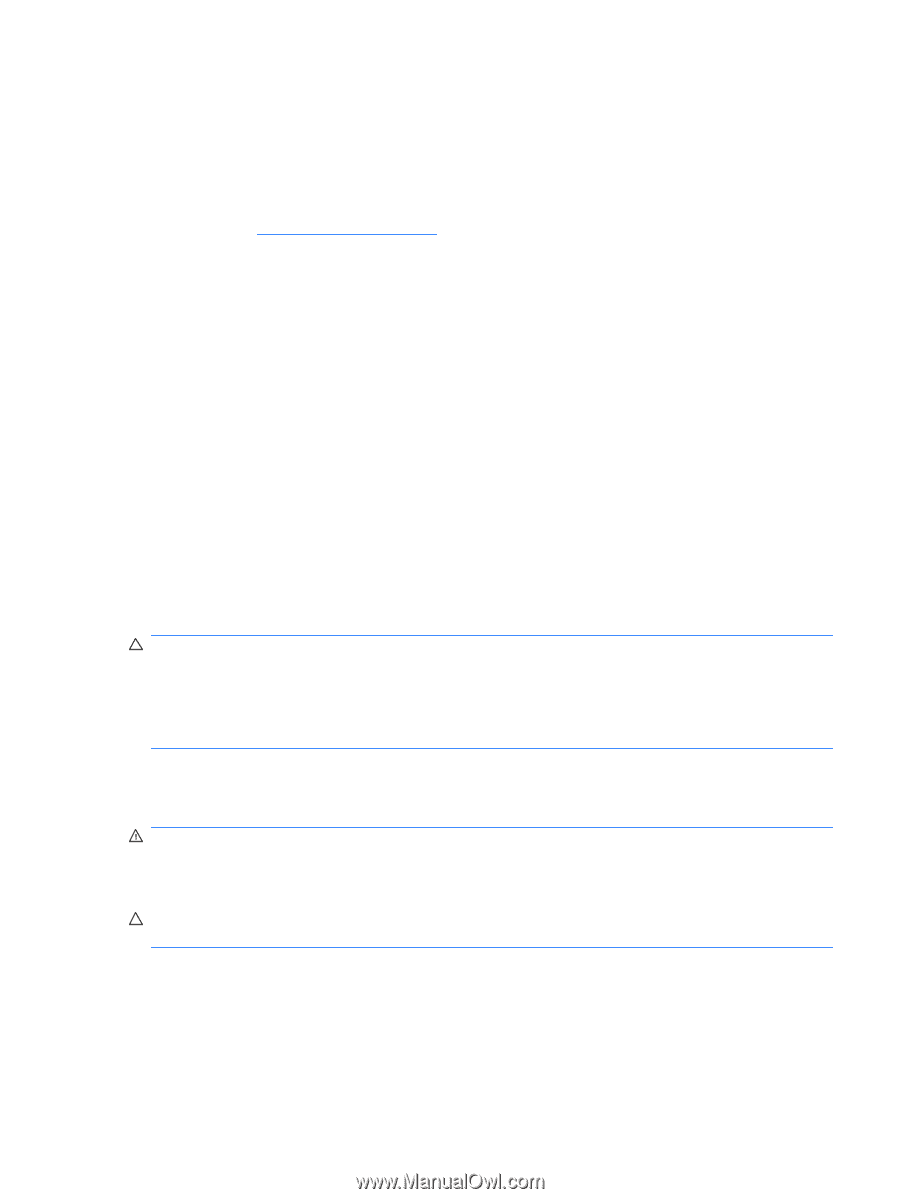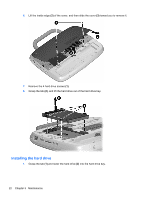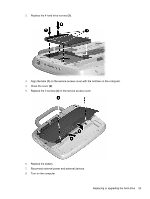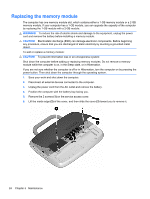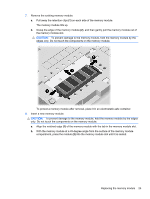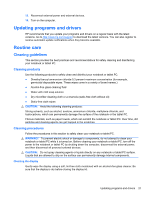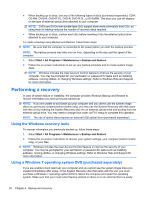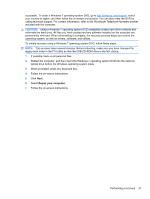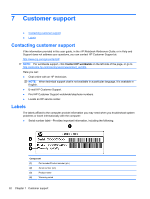HP Mini 100e Getting Started - Windows 7 - Page 33
Updating programs and drivers, Routine care, Cleaning guidelines, Cleaning products - driver download
 |
View all HP Mini 100e manuals
Add to My Manuals
Save this manual to your list of manuals |
Page 33 highlights
13. Reconnect external power and external devices. 14. Turn on the computer. Updating programs and drivers HP recommends that you update your programs and drivers on a regular basis with the latest versions. Go to http://www.hp.com/support to download the latest versions. You can also register to receive automatic update notifications when they become available. Routine care Cleaning guidelines This section provides the best practices and recommendations for safely cleaning and disinfecting your notebook or tablet PC. Cleaning products Use the following products to safely clean and disinfect your notebook or tablet PC. ● Dimethyl benzyl ammonium chloride 0.3 percent maximum concentration (for example, germicidal disposable wipes. These wipes come in a variety of brand names.) ● Alcohol-free glass cleaning fluid ● Water with mild soap solution ● Dry microfiber cleaning cloth or a chamois (static-free cloth without oil) ● Static-free cloth wipes CAUTION: Avoid the following cleaning products: Strong solvents, such as alcohol, acetone, ammonium chloride, methylene chloride, and hydrocarbons, which can permanently damage the surface of the notebook or the tablet PC. Fibrous materials, such as paper towels, which can scratch the notebook or tablet PC. Over time, dirt particles and cleaning agents can get trapped in the scratches. Cleaning procedures Follow the procedures in this section to safely clean your notebook or tablet PC. WARNING! To prevent electric shock or damage to components, do not attempt to clean your notebook or tablet PC while it is turned on. Before cleaning your notebook or tablet PC, turn off the power to the notebook or tablet PC by shutting down the computer, disconnect the external power, and then disconnect all powered external devices. CAUTION: Do not spray cleaning agents or liquids directly on any notebook or tablet PC surface. Liquids that are allowed to drip on the surface can permanently damage internal components. Cleaning the display Gently wipe the display using a soft, lint-free cloth moistened with an alcohol-free glass cleaner. Be sure that the display is dry before closing the display lid. Updating programs and drivers 27