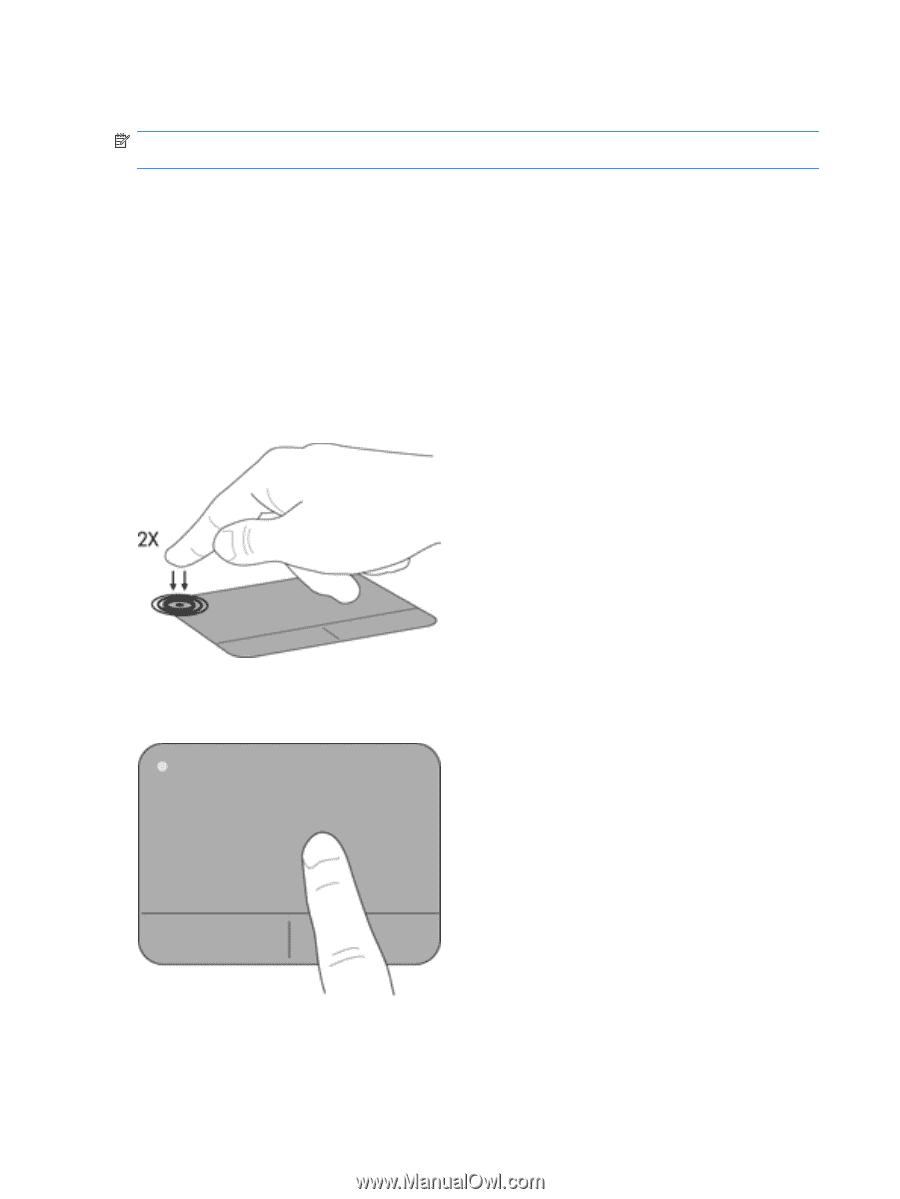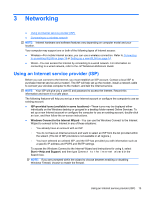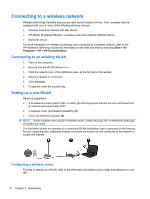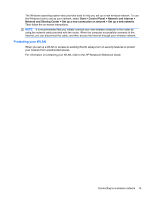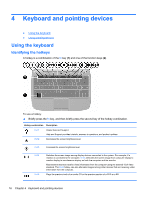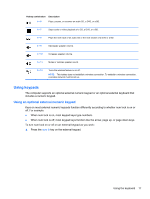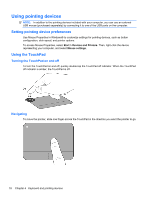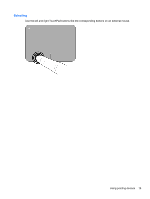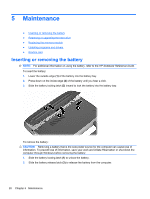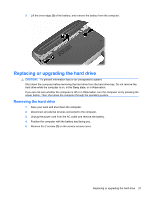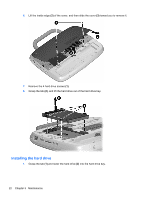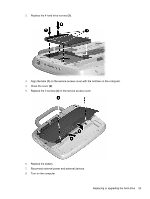HP Mini 100e Getting Started - Windows 7 - Page 24
Using pointing devices, Setting pointing device preferences, Using the TouchPad
 |
View all HP Mini 100e manuals
Add to My Manuals
Save this manual to your list of manuals |
Page 24 highlights
Using pointing devices NOTE: In addition to the pointing devices included with your computer, you can use an external USB mouse (purchased separately) by connecting it to one of the USB ports on the computer. Setting pointing device preferences Use Mouse Properties in Windows® to customize settings for pointing devices, such as button configuration, click speed, and pointer options. To access Mouse Properties, select Start > Devices and Printers. Then, right-click the device representing your computer, and select Mouse settings. Using the TouchPad Turning the TouchPad on and off To turn the TouchPad on and off, quickly double-tap the TouchPad off indicator. When the TouchPad off indicator is amber, the TouchPad is off. Navigating To move the pointer, slide one finger across the TouchPad in the direction you want the pointer to go. 18 Chapter 4 Keyboard and pointing devices