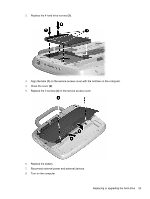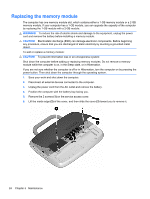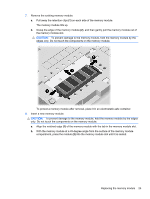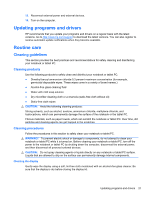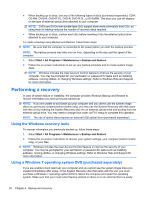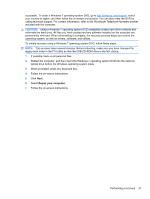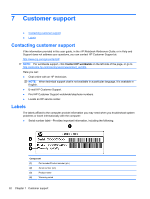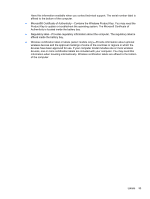HP Mini 100e Getting Started - Windows 7 - Page 34
Cleaning the sides and cover, Cleaning the TouchPad and keyboard - notebook
 |
View all HP Mini 100e manuals
Add to My Manuals
Save this manual to your list of manuals |
Page 34 highlights
Cleaning the sides and cover To clean and disinfect the sides and cover, use a soft microfiber cloth or chamois moistened with one of the cleaning solutions listed previously or use an acceptable germicidal disposable wipe. NOTE: When cleaning the cover of the notebook, use a circular motion to aid in removing dirt and debris. Cleaning the TouchPad and keyboard CAUTION: When cleaning the TouchPad and keyboard, do not let liquids drip between the keys. A liquid spill can permanently damage internal components. ● To clean and disinfect the TouchPad and keyboard, use a soft microfiber cloth or chamois moistened with one of the cleaning solutions listed previously, or use an acceptable germicidal disposable wipe. ● To prevent keys from sticking and to remove dust, lint, and particles trapped beneath the keys, use a can of compressed air with a straw extension. WARNING! To reduce the risk of electric shock or damage to internal components, do not use a vacuum cleaner attachment to clean the keyboard. A vacuum cleaner can deposit household debris on the keyboard surface. Cleaning a tablet PC pen and pen holder Using one of the cleaning solutions listed previously, moisten a soft microfiber cloth or chamois or use an acceptable germicidal disposable wipe: ● To clean the pen, rub the pen in an up and down motion to aid in removing dirt and debris. ● To clean the pen holder, use a rotating motion around the opening of the pen holder. CAUTION: Do not put any fluid or insert any material other than the tablet PC pen in the pen holder. The pen holder is not sealed off from some of the internal electronics of the tablet PC. 28 Chapter 5 Maintenance