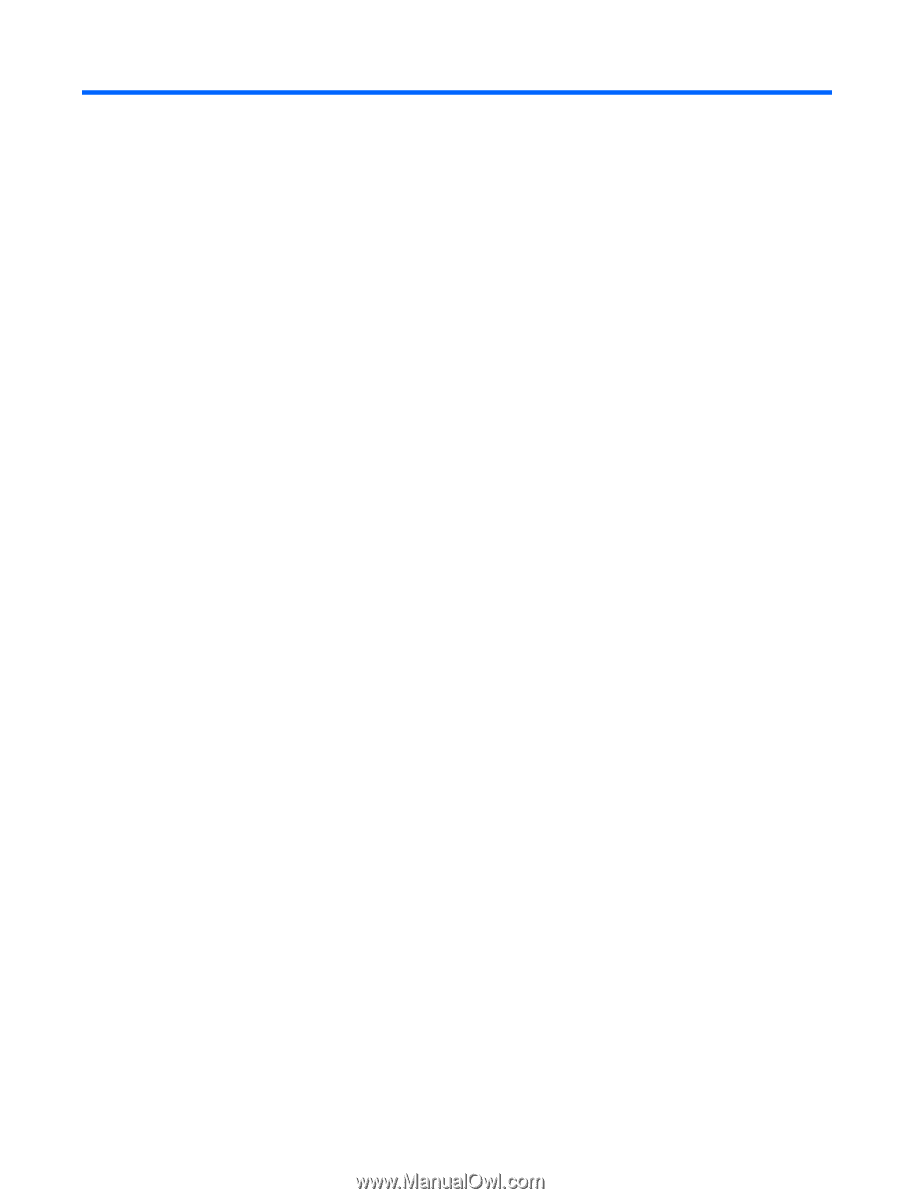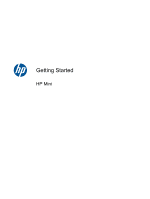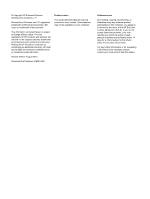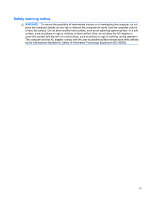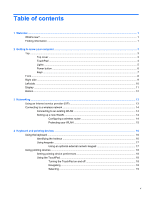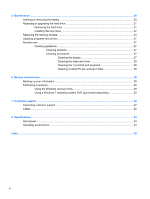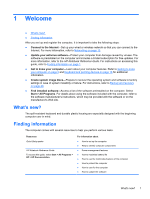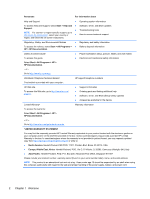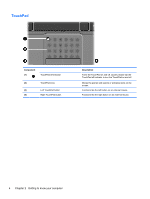Table of contents
1
Welcome
..........................................................................................................................................................
1
What's new?
.........................................................................................................................................
1
Finding information
...............................................................................................................................
1
2
Getting to know your computer
.....................................................................................................................
3
Top
.......................................................................................................................................................
3
Top cover
.............................................................................................................................
3
TouchPad
............................................................................................................................
4
Lights
...................................................................................................................................
5
Power button
........................................................................................................................
6
Keys
.....................................................................................................................................
7
Front
.....................................................................................................................................................
8
Right side
.............................................................................................................................................
9
Left side
..............................................................................................................................................
10
Display
................................................................................................................................................
11
Bottom
................................................................................................................................................
12
3
Networking
....................................................................................................................................................
13
Using an Internet service provider (ISP)
............................................................................................
13
Connecting to a wireless network
.......................................................................................................
14
Connecting to an existing WLAN
.......................................................................................
14
Setting up a new WLAN
.....................................................................................................
14
Configuring a wireless router
............................................................................
14
Protecting your WLAN
.......................................................................................
15
4
Keyboard and pointing devices
...................................................................................................................
16
Using the keyboard
............................................................................................................................
16
Identifying the hotkeys
.......................................................................................................
16
Using keypads
...................................................................................................................
17
Using an optional external numeric keypad
......................................................
17
Using pointing devices
.......................................................................................................................
18
Setting pointing device preferences
...................................................................................
18
Using the TouchPad
..........................................................................................................
18
Turning the TouchPad on and off
......................................................................
18
Navigating
.........................................................................................................
18
Selecting
...........................................................................................................
19
v