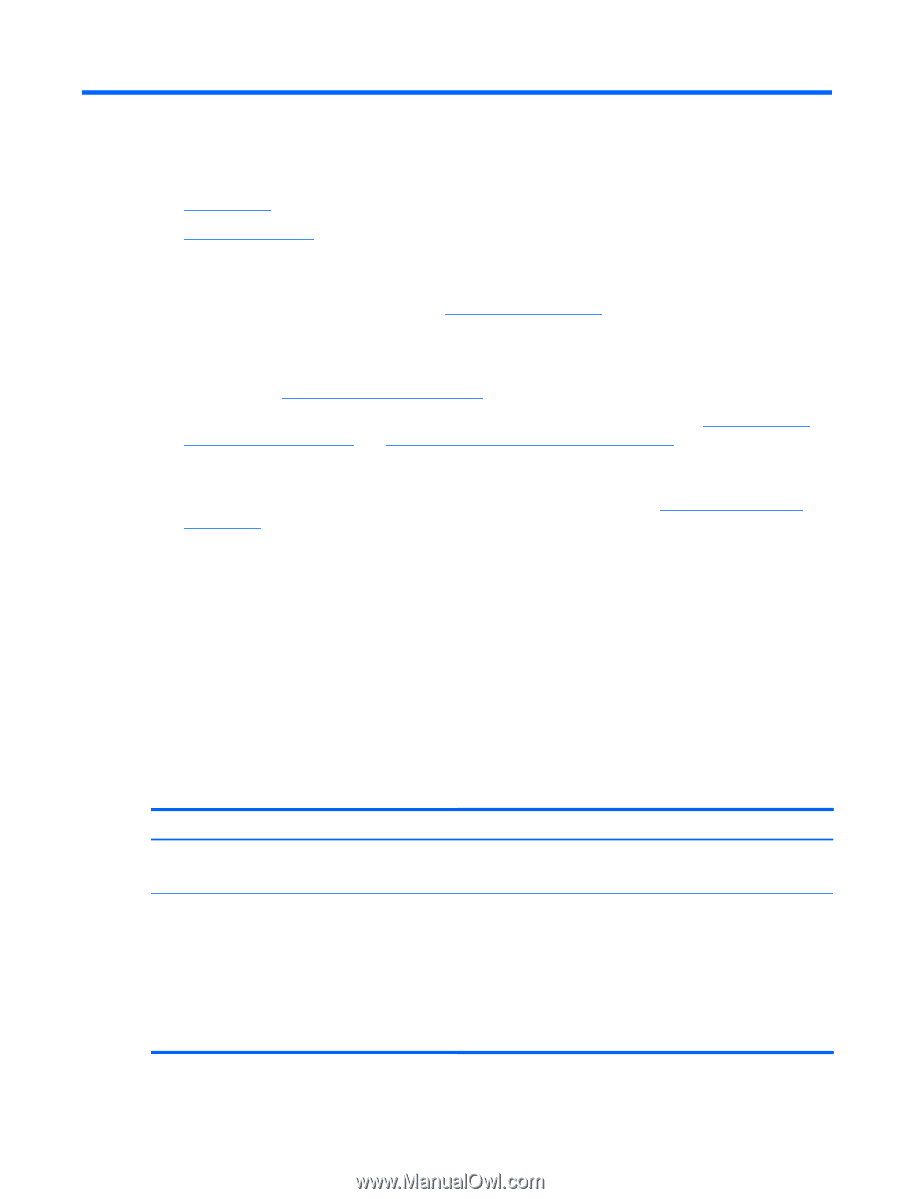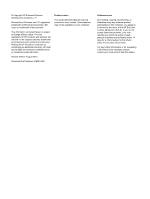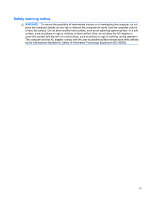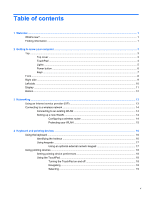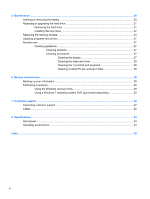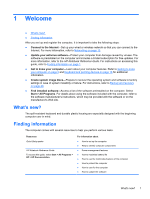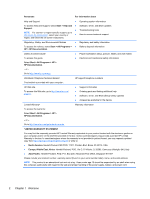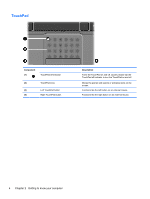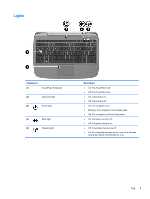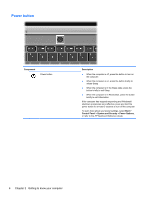HP Mini 100e Getting Started - Windows 7 - Page 7
Welcome, What's new?, Finding information - battery life
 |
View all HP Mini 100e manuals
Add to My Manuals
Save this manual to your list of manuals |
Page 7 highlights
1 Welcome ● What's new? ● Finding information After you set up and register the computer, it is important to take the following steps: ● Connect to the Internet-Set up your wired or wireless network so that you can connect to the Internet. For more information, refer to Networking on page 13. ● Update your antivirus software-Protect your computer from damage caused by viruses. The software is preinstalled on the computer and includes a limited subscription for free updates. For more information, refer to the HP Notebook Reference Guide. For instructions on accessing this guide, refer to Finding information on page 1. ● Get to know your computer-Learn about your computer features. Refer to Getting to know your computer on page 3 and Keyboard and pointing devices on page 16 for additional information. ● Create system image discs-Prepare to recover the operating system and software to factory settings in case of system instability or failure. For instructions, refer to Backup and recovery on page 29. ● Find installed software-Access a list of the software preinstalled on the computer. Select Start > All Programs. For details about using the software included with the computer, refer to the software manufacturer's instructions, which may be provided with the software or on the manufacturer's Web site. What's new? The spill-resistant keyboard and durable plastic housing are especially designed with the beginning computer user in mind. Finding information The computer comes with several resources to help you perform various tasks. Resources Quick Setup poster HP Notebook Reference Guide To access this guide, select Start > All Programs > HP > HP Documentation. For information about ● How to set up the computer ● Help to identify computer components ● Power management features ● How to maximize battery life ● How to use the multimedia features of the computer ● How to protect the computer ● How to care for the computer ● How to update the software What's new? 1