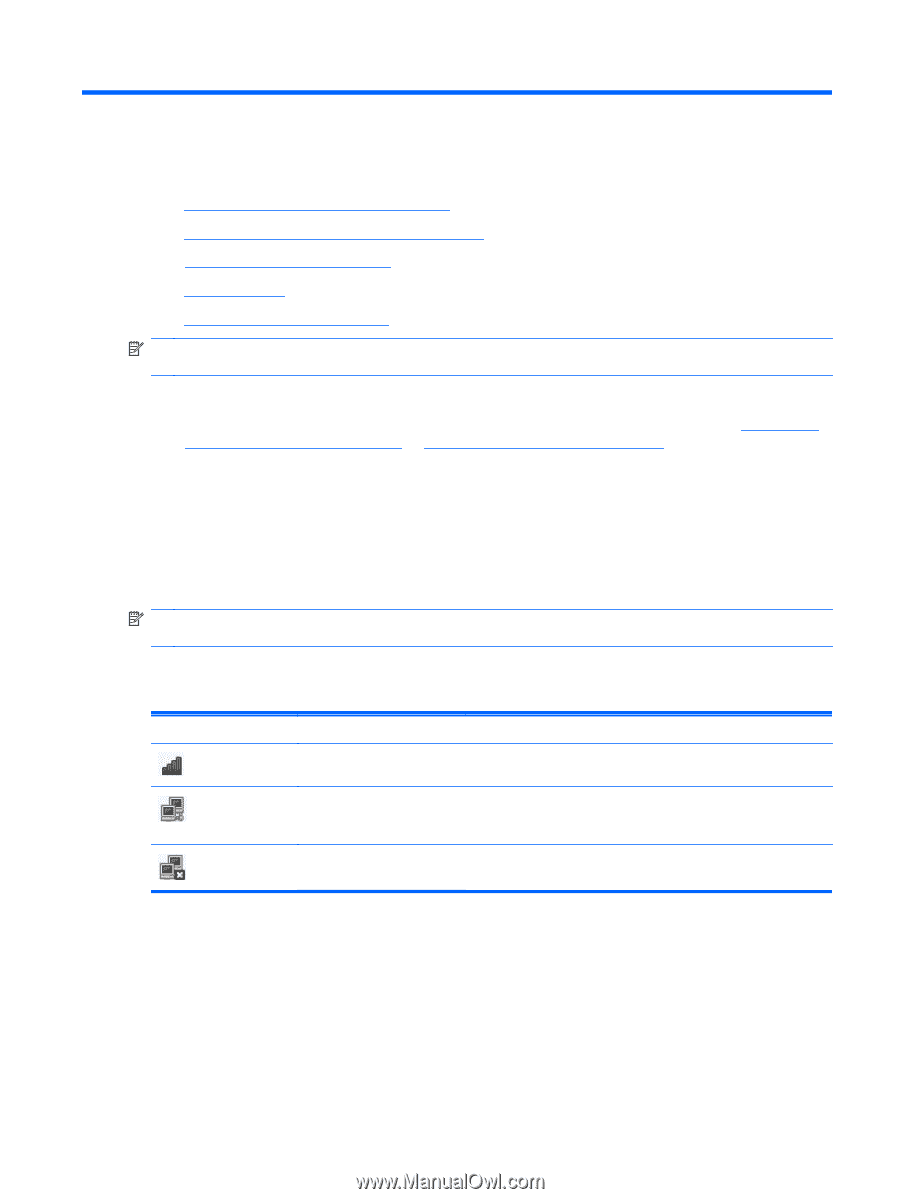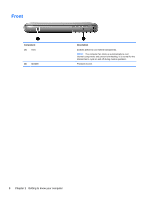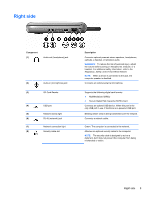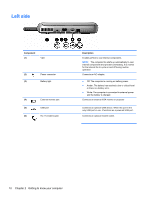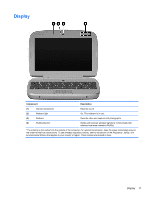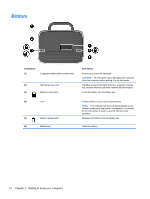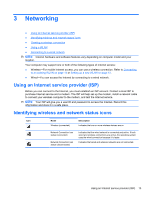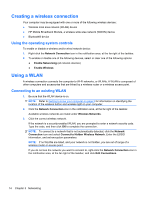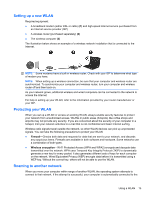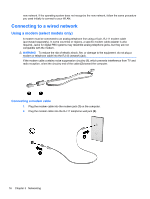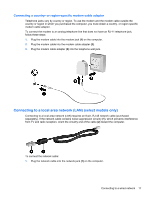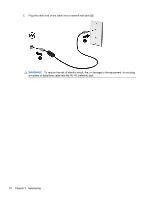HP Mini 100e HP Mini User Guide - SuSE Linux - Page 21
Networking, Using an Internet service provider (ISP), Identifying wireless and network status icons
 |
View all HP Mini 100e manuals
Add to My Manuals
Save this manual to your list of manuals |
Page 21 highlights
3 Networking ● Using an Internet service provider (ISP) ● Identifying wireless and network status icons ● Creating a wireless connection ● Using a WLAN ● Connecting to a wired network NOTE: Internet hardware and software features vary depending on computer model and your location. Your computer may support one or both of the following types of Internet access: ● Wireless-For mobile Internet access, you can use a wireless connection. Refer to Connecting to an existing WLAN on page 14 or Setting up a new WLAN on page 15. ● Wired-You can access the Internet by connecting to a wired network. Using an Internet service provider (ISP) Before you can connect to the Internet, you must establish an ISP account. Contact a local ISP to purchase Internet service and a modem. The ISP will help set up the modem, install a network cable to connect your wireless computer to the modem, and test the Internet service. NOTE: Your ISP will give you a user ID and password to access the Internet. Record this information and store it in a safe place. Identifying wireless and network status icons Icon Name Wireless (connected) Description Indicates that one or more wireless devices are on. Network Connection icon status (connected) Network Connection icon status (disconnected) Indicates that the wired network is connected and active. If both wired and wireless connections are active, the operating system uses the wired connection because it is faster. Indicates that wired and wireless networks are not connected. Using an Internet service provider (ISP) 13