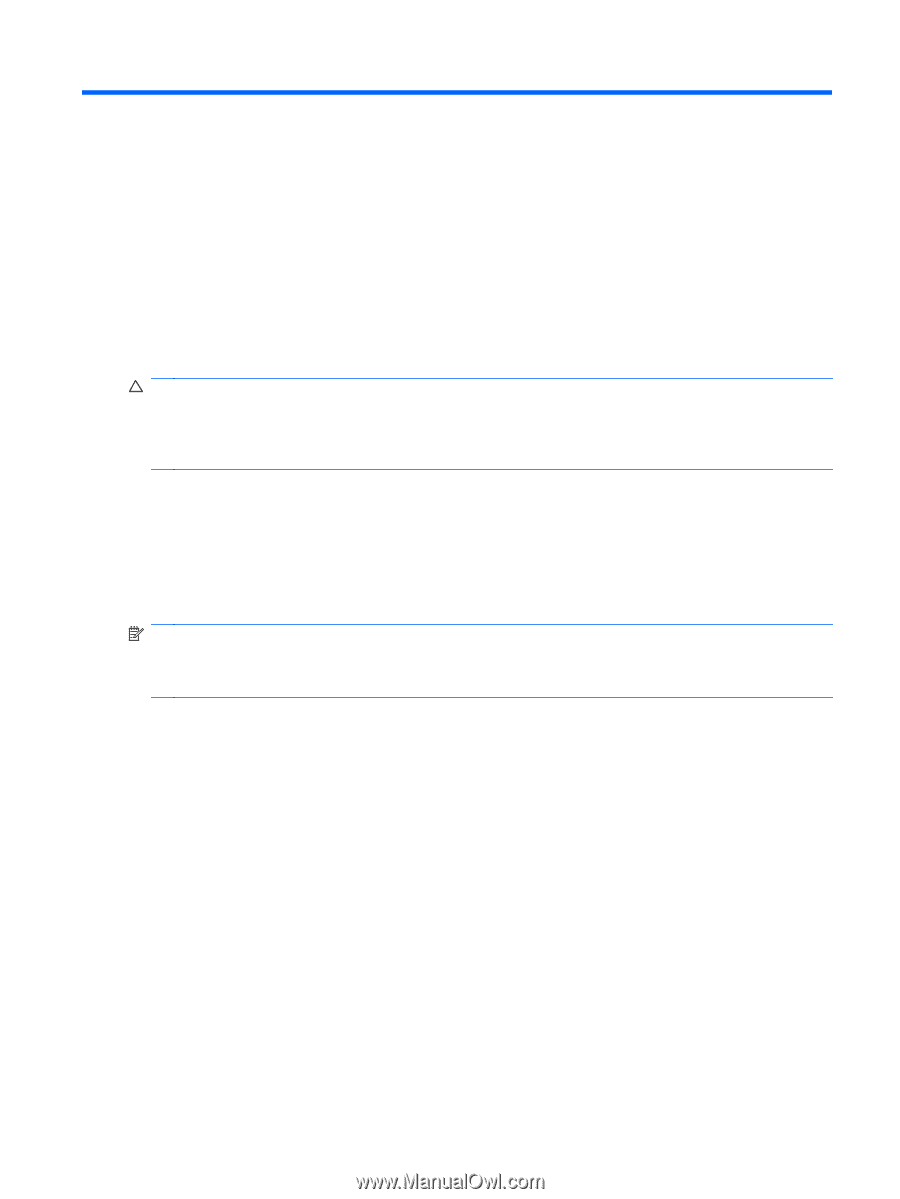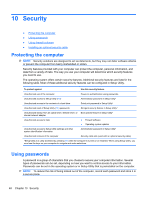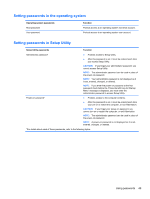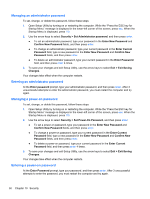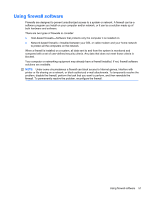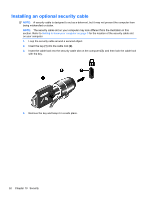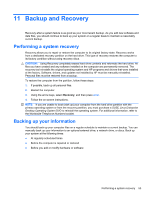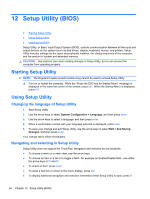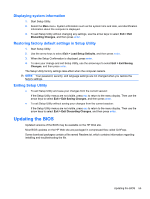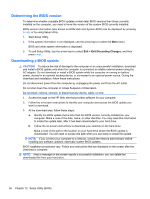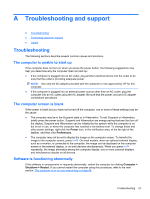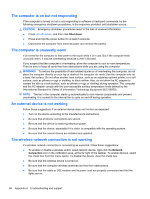HP Mini 100e HP Mini User Guide - SuSE Linux - Page 61
Backup and Recovery, Performing a system recovery, Backing up your information - manual
 |
View all HP Mini 100e manuals
Add to My Manuals
Save this manual to your list of manuals |
Page 61 highlights
11 Backup and Recovery Recovery after a system failure is as good as your most recent backup. As you add new software and data files, you should continue to back up your system on a regular basis to maintain a reasonably current backup. Performing a system recovery Recovery allows you to repair or restore the computer to its original factory state. Recovery works from a dedicated recovery partition on the hard drive. This type of recovery restores the computer to its factory condition without using recovery discs. CAUTION: Using Recovery completely erases hard drive contents and reformats the hard drive. All files you have created and any software installed on the computer are permanently removed. The recovery tool reinstalls the original operating system and HP programs and drivers that were installed at the factory. Software, drivers, and updates not installed by HP must be manually reinstalled. Personal files must be restored from a backup. To restore the computer from the partition, follow these steps: 1. If possible, back up all personal files. 2. Restart the computer. 3. Using the arrow keys, select Recovery, and then press enter. 4. Follow the on-screen instructions. NOTE: If you are unable to boot (start up) your computer from the hard drive partition with the primary operating system or from the recovery partition, you must purchase a SUSE Linux Enterprise Desktop Operating System DVD to reinstall the operating system. For additional information, refer to the Worldwide Telephone Numbers booklet. Backing up your information You should back up your computer files on a regular schedule to maintain a current backup. You can manually back up your information to an optional external drive, a network drive, or discs. Back up your system at the following times: ● At regularly scheduled times ● Before the computer is repaired or restored ● Before you add or modify hardware or software Performing a system recovery 53