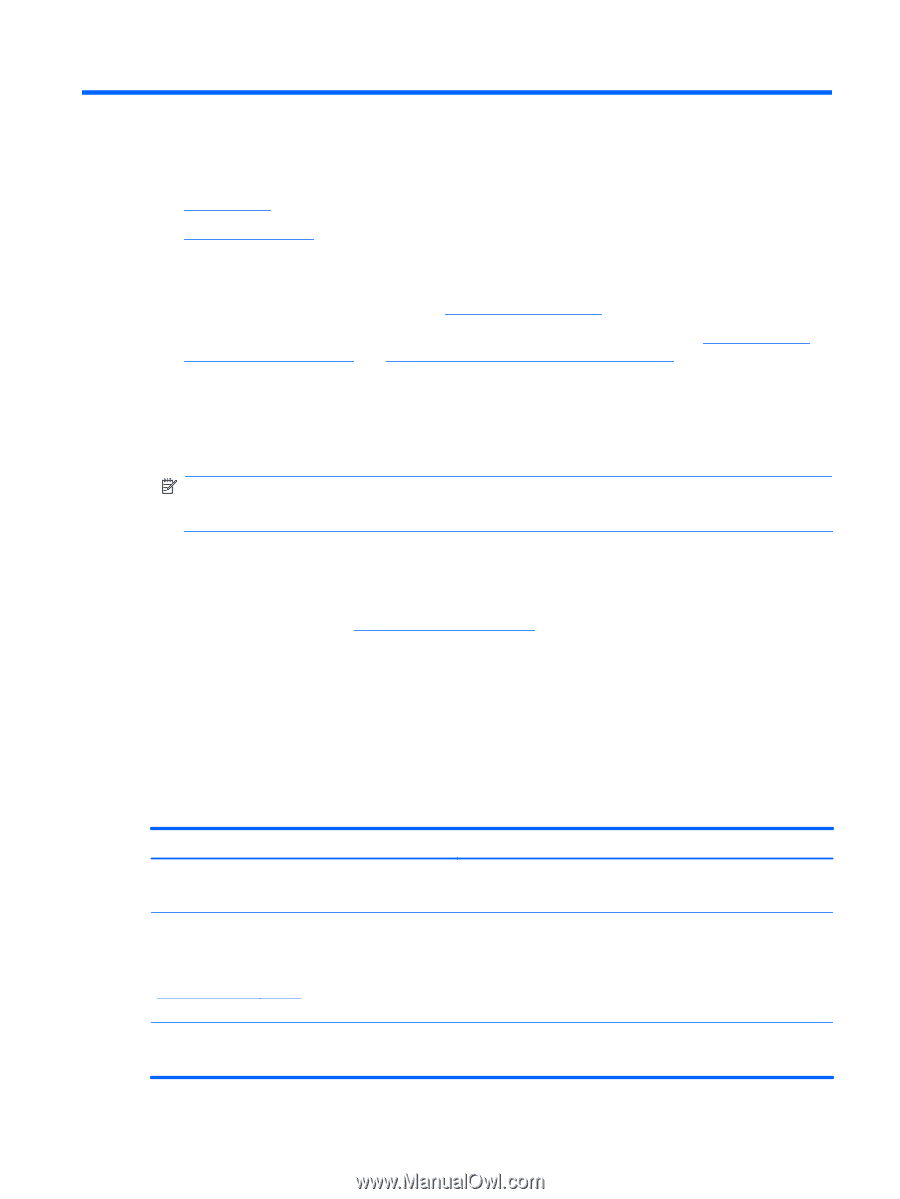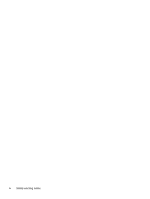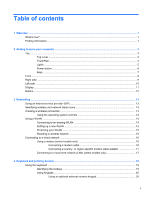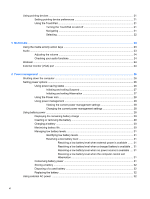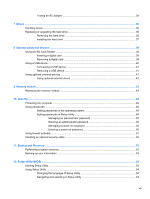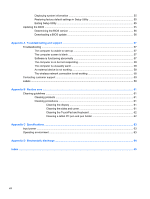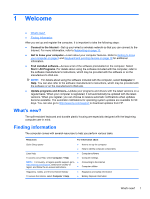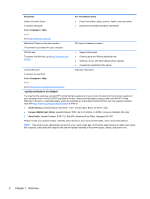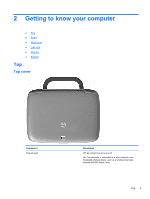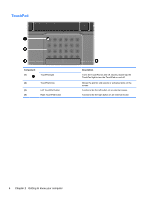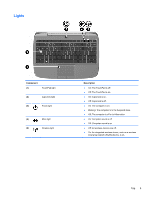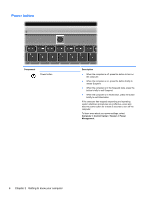HP Mini 100e HP Mini User Guide - SuSE Linux - Page 9
Welcome, What's new?, Finding information - drivers
 |
View all HP Mini 100e manuals
Add to My Manuals
Save this manual to your list of manuals |
Page 9 highlights
1 Welcome ● What's new? ● Finding information After you set up and register the computer, it is important to take the following steps: ● Connect to the Internet-Set up your wired or wireless network so that you can connect to the Internet. For more information, refer to Networking on page 13. ● Get to know your computer-Learn about your computer features. Refer to Getting to know your computer on page 3 and Keyboard and pointing devices on page 19 for additional information. ● Find installed software-Access a list of the software preinstalled on the computer. Select Start > All Programs. For details about using the software included with the computer, refer to the software manufacturer's instructions, which may be provided with the software or on the manufacturer's Web site. NOTE: For details about using the software included with the computer, select Computer > Help. You can also refer to the software manufacturer's instructions, which may be provided with the software or on the manufacturer's Web site. ● Update programs and drivers-Update your programs and drivers with the latest versions on a regular basis. When your computer is registered, it will automatically be updated with the latest versions. When you register, you can choose to receive automatic notifications when updates become available. The automatic notifications for operating system updates are available for 90 days. You can also go to http://www.hp.com/support to download updates from HP. What's new? The spill-resistant keyboard and durable plastic housing are especially designed with the beginning computer user in mind. Finding information The computer comes with several resources to help you perform various tasks. Resources For information about Quick Setup poster ● How to set up the computer ● Help to identify computer components Linux Help ● Computer software To access Linux Help, select Computer > Help. ● Computer settings NOTE: For country- or region-specific support, go to ● Connecting to the Internet http://www.hp.com/support, select your country or region, and follow the on-screen instructions. ● Computer utilities Regulatory, Safety, and Environmental Notices To access the notices, select Computer > Help. ● Regulatory and safety information ● Battery disposal information What's new? 1