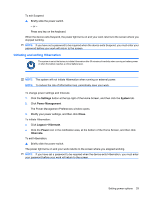HP Mini 1117TU HP MINI User Guide - Windows XP - Page 42
Power management, Setting power options, Using power-saving states, Initiating and exiting Suspend
 |
View all HP Mini 1117TU manuals
Add to My Manuals
Save this manual to your list of manuals |
Page 42 highlights
6 Power management Setting power options Using power-saving states The device has two power-saving states enabled at the factory: Suspend and Hibernation. When Suspend is initiated, the power light blinks and the screen clears. Your work is saved to memory. Exiting Suspend is faster than exiting Hibernation. If the device is in Suspend for an extended period or if the battery reaches a critical battery level while in Suspend, the device initiates Hibernation. When Hibernation is initiated, your work is saved to a hibernation file on the drive and the device turns off. CAUTION: To prevent possible audio and video degradation, loss of audio or video playback functionality, or loss of information, do not initiate Suspend or Hibernation while reading from or writing to a disc or an external media card. NOTE: You cannot initiate any type of networking connection or perform any functions while the device is in Suspend or in Hibernation. Initiating and exiting Suspend The system is set at the factory to initiate Suspend after 10 minutes of inactivity when running on battery power and 25 minutes of inactivity when running on external power. NOTE: To reduce the risk of information loss, periodically save your work. To change power settings and timeouts: 1. Click the Settings button at the top-right of the Home Screen, and then click the System tab. 2. Click Power Management. The Power Management Preferences window opens. 3. Modify your power settings, and then click Close. With the device on, you can initiate Suspend in any of the following ways: ● Press fn+f1. ● Click Logout > Suspend. ● Click the Power icon on the bottom of the Home Screen, and then click Suspend. 32 Chapter 6 Power management