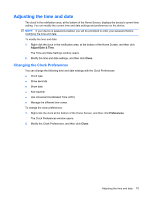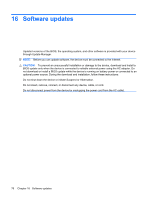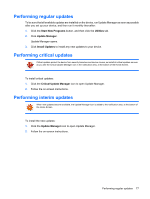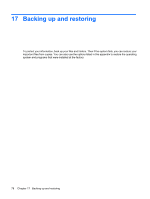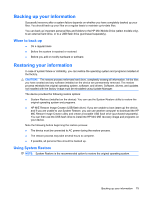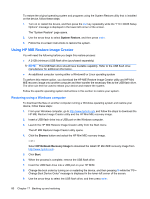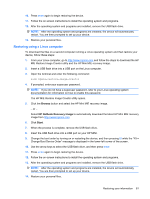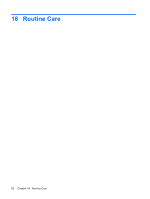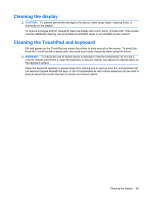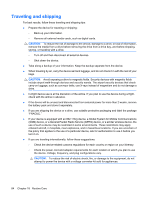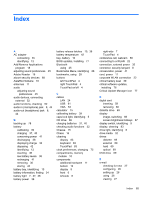HP Mini 1117TU HP MINI User Guide - Windows XP - Page 90
Using HP MIE Restore Image Creator, Restoring using a Windows computer
 |
View all HP Mini 1117TU manuals
Add to My Manuals
Save this manual to your list of manuals |
Page 90 highlights
To restore the original operating system and programs using the System Restore utility that is installed on the device, follow these steps: 1. Turn on or restart the device, and then press the esc key repeatedly while the "F10 = BIOS Setup Options" message is displayed in the lower-left corner of the screen. The "System Restore" page opens. 2. Use the arrow keys to select System Restore, and then press enter. 3. Follow the on-screen instructions to restore the system. Using HP MIE Restore Image Creator You will need the following before you begin this restore process: ● A 2-GB (minimum) USB flash drive (purchased separately) NOTE: This USB flash drive should have bootable capability. Refer to the USB flash drive manufacturer for additional information. ● An additional computer running either a Windows® or Linux operating system To perform this restore option, you download the HP MIE Restore Image Creator utility and HP Mini MIE recovery image onto another computer and then transfer the necessary files to the USB flash drive. The drive can then be used to reboot your device and restore the system. Follow the specific operating system instructions in this section to restore your system. Restoring using a Windows computer To download the files on another computer running a Windows operating system and restore your device, follow these steps: 1. From your Windows computer, go to http://www.hpmini.com and follow the steps to download the HP MIE Restore Image Creator utility and the HP Mini MIE recovery image. 2. Insert a USB flash drive into a USB port on the Windows computer. 3. Launch the HP MIE Restore Image Creator utility from the Start menu. The HP MIE Restore Image Creator utility opens. 4. Click the Browse button and select the HP Mini MIE recovery image. - or - Select HP Netbook Recovery Image to download the latest HP Mini MIE recovery image from http://www.hpmini.com. 5. Click Start. 6. When the process is complete, remove the USB flash drive. 7. Insert the USB flash drive into a USB port on your HP MINI. 8. Change the boot order by turning on or restarting the device, and then pressing f9 while the "F9 = Change Boot Device Order" message is displayed in the lower-left corner of the screen. 9. Use the arrow keys to select the USB flash drive, and then press enter. 80 Chapter 17 Backing up and restoring