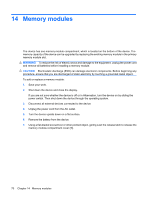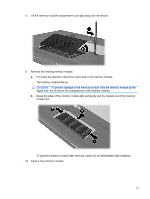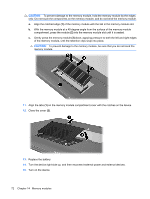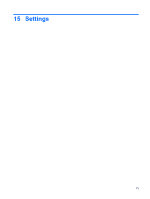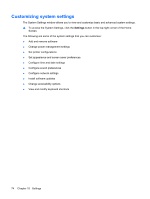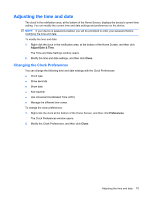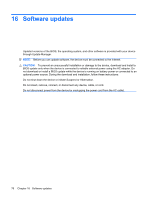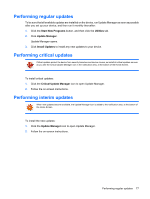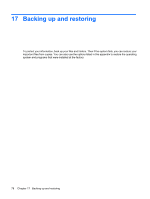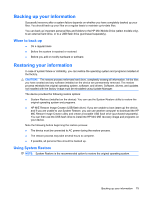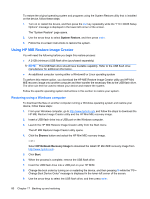HP Mini 1117TU HP MINI User Guide - Windows XP - Page 85
Adjusting the time and date, Changing the Clock Preferences, Adjust Date & Time, Close
 |
View all HP Mini 1117TU manuals
Add to My Manuals
Save this manual to your list of manuals |
Page 85 highlights
Adjusting the time and date The clock in the notification area, at the bottom of the Home Screen, displays the device's current time setting. You can modify the current time and date settings and preferences on the device. NOTE: If your device is password-enabled, you will be prompted to enter your password before modifying the time and date. To modify the time and date: 1. Right-click the clock in the notification area, at the bottom of the Home Screen, and then click Adjust Date & Time. The Time and Date Settings window opens. 2. Modify the time and date settings, and then click Close. Changing the Clock Preferences You can change the following time and date settings with the Clock Preferences: ● Clock type ● Show seconds ● Show date ● Add weather ● Use Universal Coordinated Time (UTC) ● Manage the different time zones To change the clock preferences: 1. Right-click the clock at the bottom of the Home Screen, and then click Preferences. The Clock Preferences window opens. 2. Modify the Clock Preferences, and then click Close. Adjusting the time and date 75