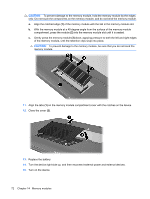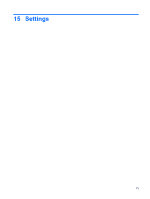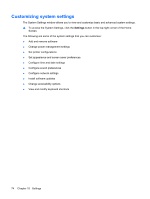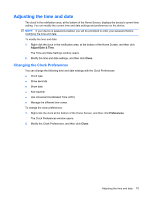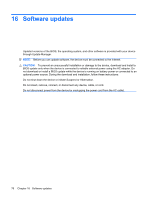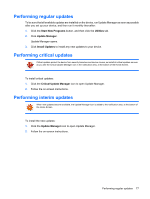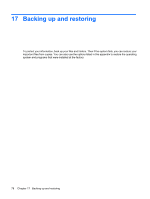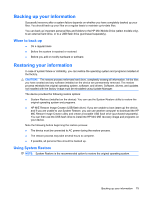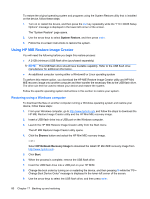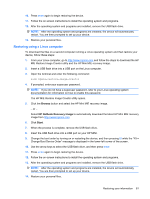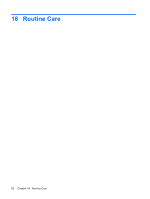HP Mini 1117TU HP MINI User Guide - Windows XP - Page 87
Performing regular updates, Start New Programs, Utilities, Update Manager, Install Updates
 |
View all HP Mini 1117TU manuals
Add to My Manuals
Save this manual to your list of manuals |
Page 87 highlights
Performing regular updates To be sure that all available updates are installed on the device, run Update Manager as soon as possible after you set up your device, and then run it monthly thereafter: 1. Click the Start New Programs button, and then click the Utilities tab. 2. Click Update Manager. Update Manager opens. 3. Click Install Updates to install any new updates to your device. Performing critical updates Critical updates protect the device from security breaches and device viruses, so install all critical updates as soon as you see the Critical Update Manager icon in the notification area, at the bottom of the Home Screen. To install critical updates: 1. Click the Critical Update Manager icon to open Update Manager. 2. Follow the on-screen instructions. Performing interim updates When new updates become available, the Update Manager icon is added to the notification area, at the bottom of the Home Screen. To install the new updates: 1. Click the Update Manager icon to open Update Manager. 2. Follow the on-screen instructions. Performing regular updates 77