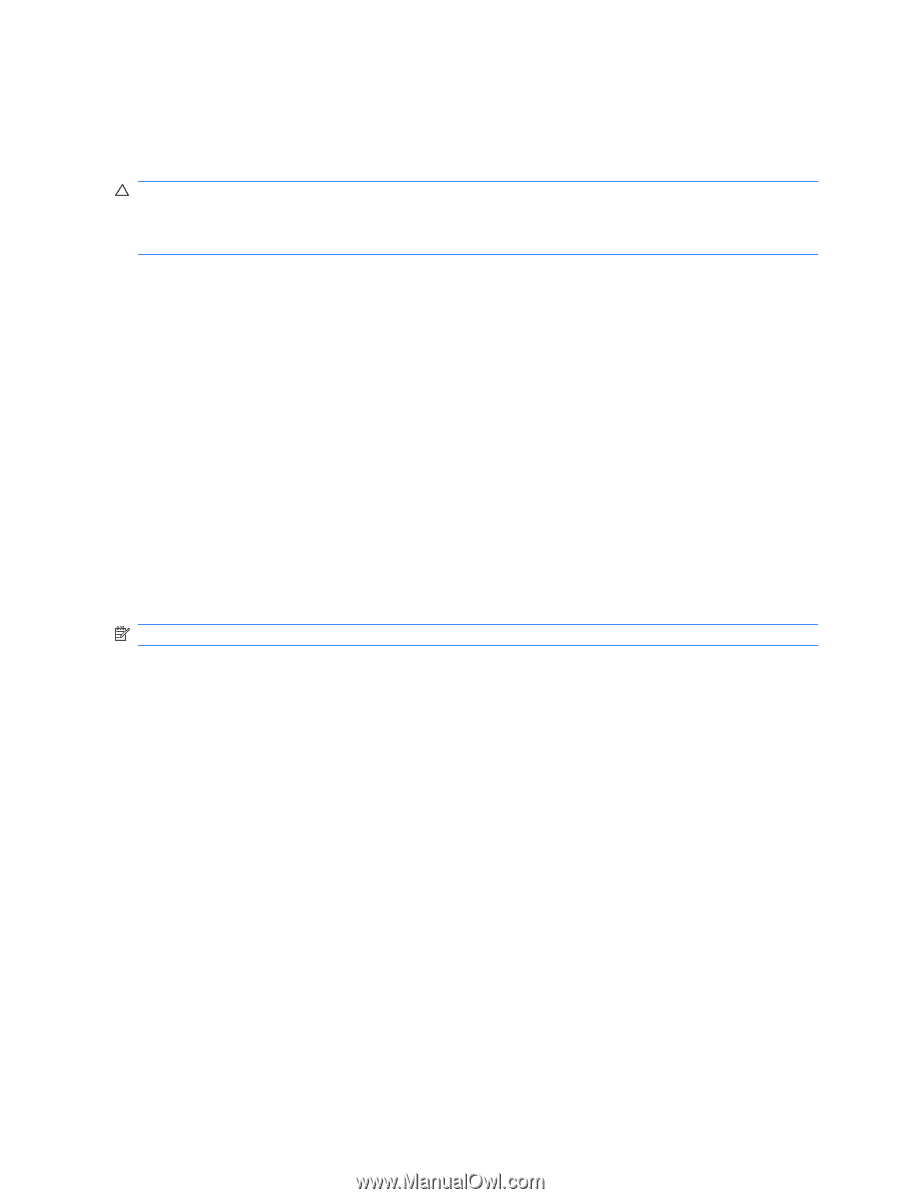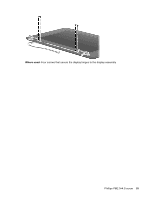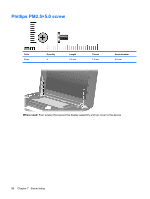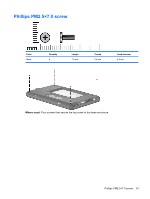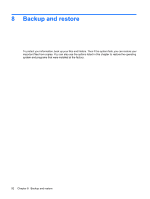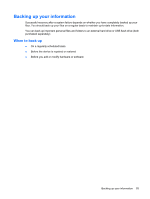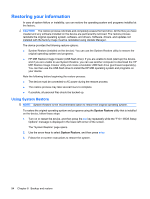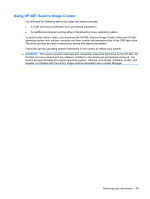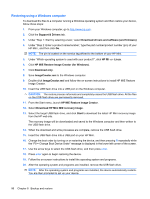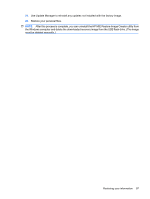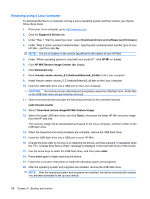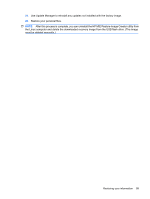HP Mini 1125NR HP Mini 1000 Netbook - Maintenance and Service Guide - Page 102
Restoring your information, Using System Restore
 |
View all HP Mini 1125NR manuals
Add to My Manuals
Save this manual to your list of manuals |
Page 102 highlights
Restoring your information In case of system failure or instability, you can restore the operating system and programs installed at the factory. CAUTION: The restore process reformats and completely erases the hard drive. All the files you have created and any software installed on the device are permanently removed. The restore process reinstalls the original operating system, software, and drivers. Software, drivers, and updates not installed with the factory image must be reinstalled using Update Manager. The device provides the following restore options: ● System Restore (installed on the device): You can use the System Restore utility to restore the original operating system and programs. ● HP MIE Restore Image Creator (USB flash drive): If you are unable to boot (start up) the device, and if you are unable to use System Restore, you can use another computer to download the HP MIE Restore Image Creator utility and create a bootable USB flash drive (purchased separately). You can then use the USB flash drive to install the HP MIE operating system and programs on your device. Note the following before beginning the restore process: ● The device must be connected to AC power during the restore process. ● The restore process may take several hours to complete. ● If possible, all personal files should be backed up. Using System Restore NOTE: System Restore is the recommended option to restore the original operating system. To restore the original operating system and programs using the System Restore utility that is installed on the device, follow these steps: 1. Turn on or restart the device, and then press the esc key repeatedly while the "F10 = BIOS Setup Options" message is displayed in the lower-left corner of the screen. The "System Restore" page opens. 2. Use the arrow keys to select System Restore, and then press enter. 3. Follow the on-screen instructions to restore the system. 94 Chapter 8 Backup and restore