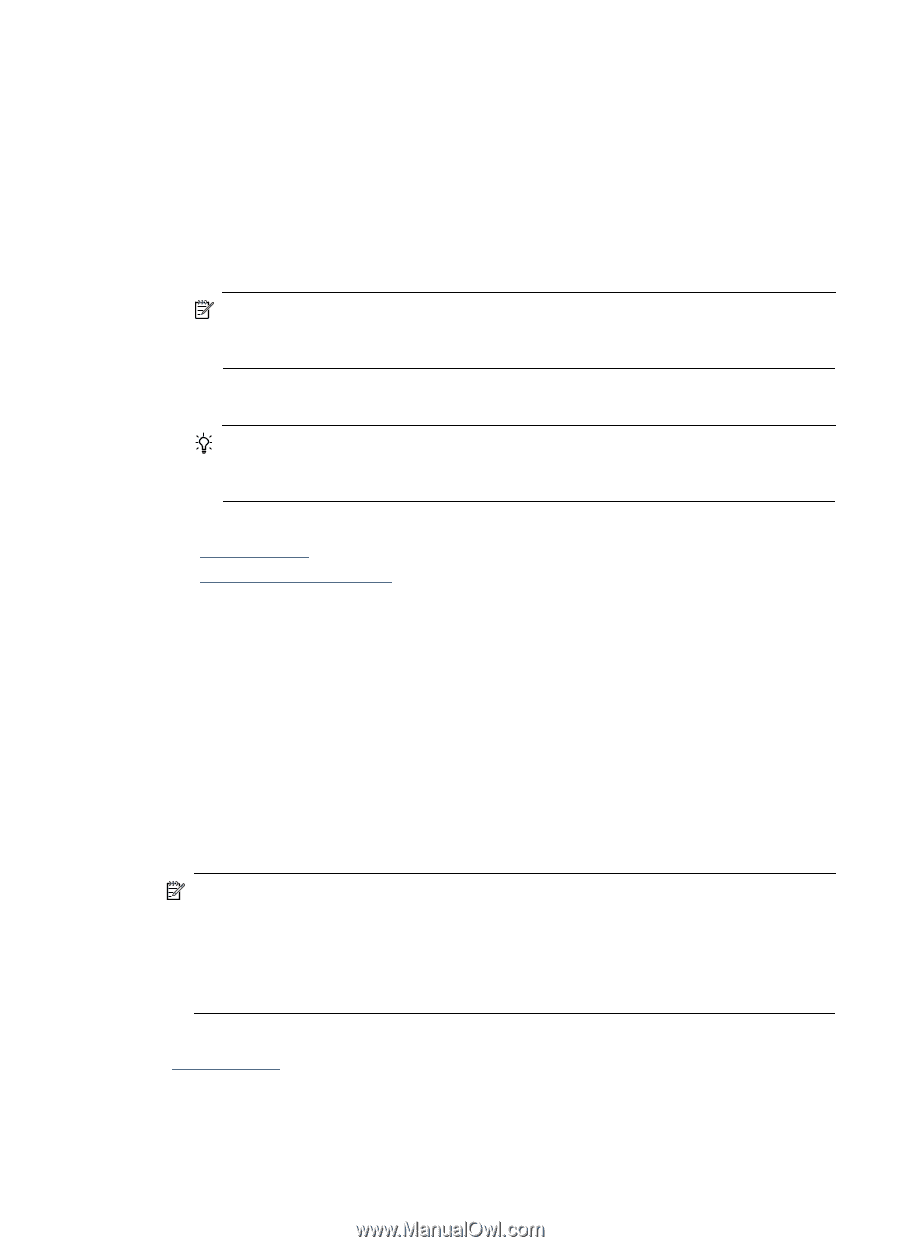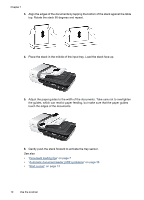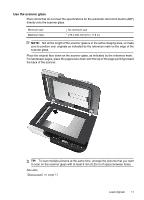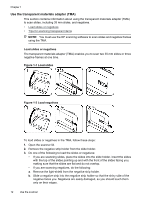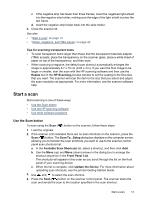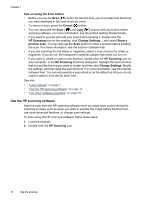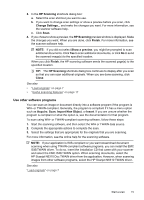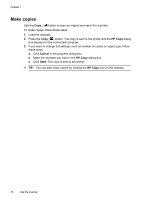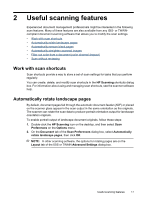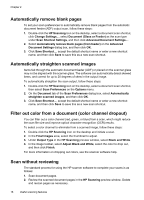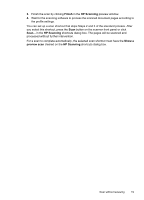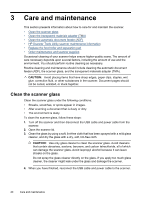HP N6310 HP Scanjet N6310 User Guide - Page 17
Use other software programs, HP Scanning, Finish, Show a preview, Close, Acquire, Import New Object - scanjet twain driver
 |
UPC - 883585956005
View all HP N6310 manuals
Add to My Manuals
Save this manual to your list of manuals |
Page 17 highlights
3. In the HP Scanning shortcuts dialog box: a. Select the scan shortcut you want to use. b. If you want to change scan settings or show a preview before you scan, click Change Settings... and make the changes you want. For more information, see the scanner software help. c. Click Scan. 4. If you chose to show a preview, the HP Scanning preview window is displayed. Make the changes you want. When you are done, click Finish. For more information, see the scanner software help. NOTE: If you did not select Show a preview, you might be prompted to scan additional documents. Click Yes to scan additional documents, or click No to send the scanned image(s) to the specified location. When you click Finish, the HP scanning software sends the scanned page(s) to the specified location. TIP: The HP Scanning shortcuts dialog box continues to display after you scan so that you can scan additional originals. When you are done scanning, click Close. See also • "Load originals" on page 7 • "Useful scanning features" on page 17 Use other software programs You can scan an image or document directly into a software program if the program is WIA- or TWAIN-compliant. Generally, the program is compliant if it has a menu option such as Acquire, Scan, Import New Object, or Insert. If you are unsure whether the program is compliant or what the option is, see the documentation for that program. To scan using WIA- or TWAIN-compliant scanning software, follow these steps: 1. Start the scanning software, and then select the WIA or TWAIN data source. 2. Complete the appropriate actions to complete the scan. 3. Select the settings that are appropriate for the originals that you are scanning. For more information, see the online help for the scanning software. NOTE: If your application is ISIS-compliant or you want streamlined document scanning when using TWAIN-compliant software programs, you can install the EMC ISIS/TWAIN driver. To do so, insert the installation CD that came with your scanner and select the EMC ISIS/TWAIN option. When scanning documents, select the HP Scanjet N6310 Doc TWAIN driver from the application. However, when scanning images from other software programs, select the HP Scanjet N6310 TWAIN driver. See also "Load originals" on page 7 Start a scan 15