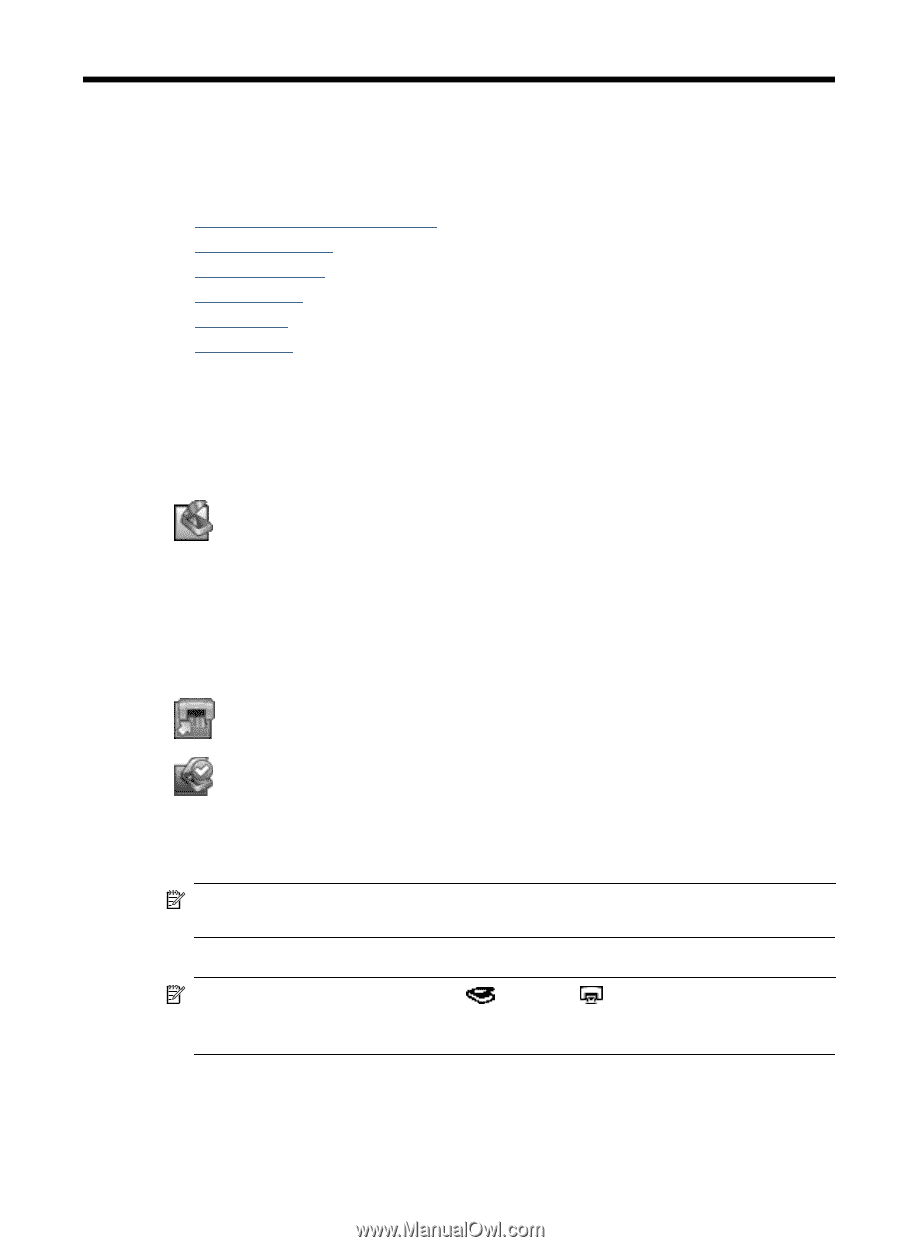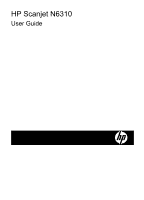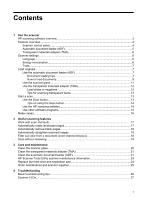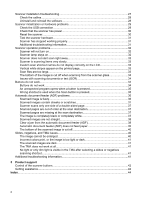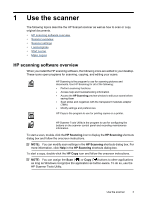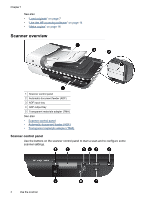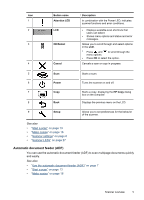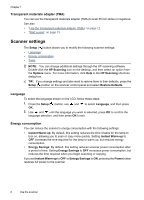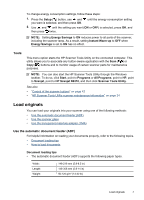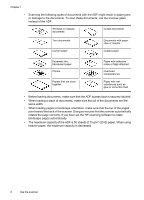HP N6310 HP Scanjet N6310 User Guide - Page 5
Use the scanner, HP scanning software overview, HP Scanning, HP Copy - scanjet software
 |
UPC - 883585956005
View all HP N6310 manuals
Add to My Manuals
Save this manual to your list of manuals |
Page 5 highlights
1 Use the scanner The following topics describe the HP Scanjet scanner as well as how to scan or copy original documents. • HP scanning software overview • Scanner overview • Scanner settings • Load originals • Start a scan • Make copies HP scanning software overview When you install the HP scanning software, the following icons are added to your desktop. These icons open programs for scanning, copying, and editing your scans. HP Scanning is the program to use for scanning pictures and documents. Use HP Scanning for all of the following: • Perform scanning functions • Access help and troubleshooting information • Access the HP Scanning preview window to edit your scans before saving them • Scan slides and negatives with the transparent materials adapter (TMA) • Modify settings and preferences HP Copy is the program to use for printing copies on a printer. HP Scanner Tools Utility is the program to use for configuring the buttons on the scanner control panel and recording maintenance information. To start a scan, double-click the HP Scanning icon to display the HP Scanning shortcuts dialog box and follow the onscreen instructions. NOTE: You can modify scan settings in the HP Scanning shortcuts dialog box. For more information, click Help in the HP Scanning shortcuts dialog box. To start a copy, double-click the HP Copy icon and follow the onscreen instructions. NOTE: You can assign the Scan ( ) or Copy ( ) buttons to other applications as long as Windows recognizes the application as button-aware. To do so, use the HP Scanner Tools Utility. Use the scanner 3