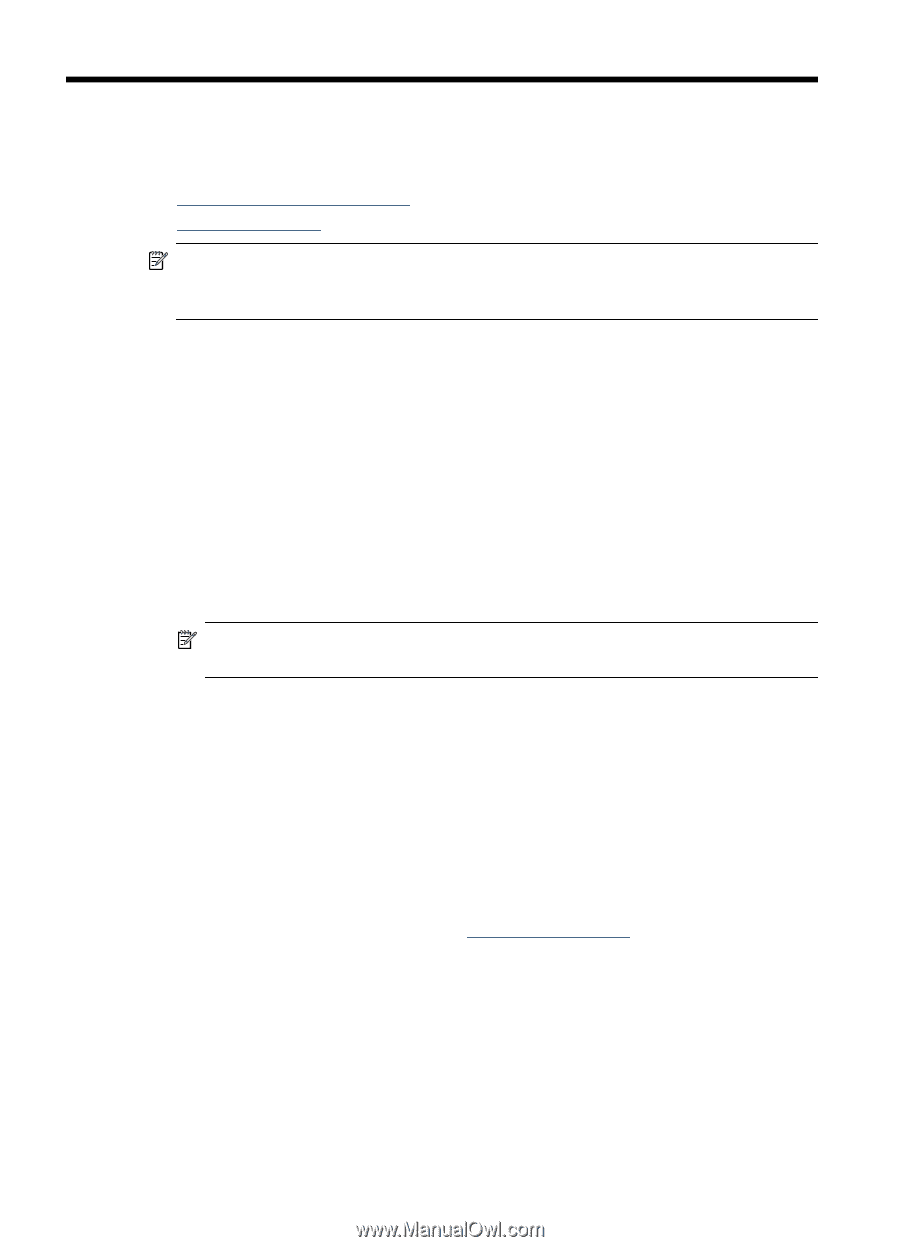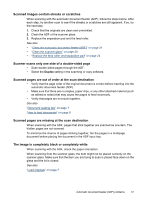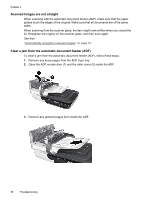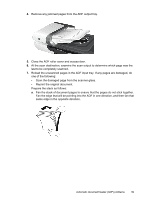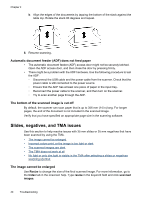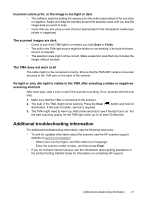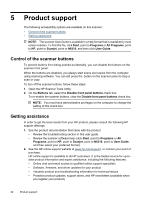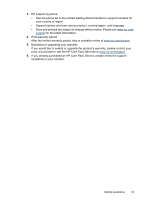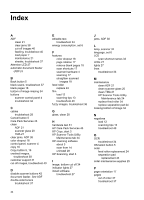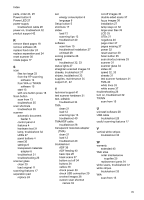HP N6310 HP Scanjet N6310 User Guide - Page 44
Product support, Control of the scanner buttons, Getting assistance, Start, Programs, All Programs - scanjet review
 |
UPC - 883585956005
View all HP N6310 manuals
Add to My Manuals
Save this manual to your list of manuals |
Page 44 highlights
5 Product support The following accessibility options are available on this scanner: • Control of the scanner buttons • Getting assistance NOTE: The scanner User Guide is available in a help format that is readable by most screen readers. To find this file, click Start, point to Programs or All Programs, point to HP, point to Scanjet, point to N6310, and then click User Guide. Control of the scanner buttons To prevent buttons from being pushed accidentally, you can disable the buttons on the scanner front panel. When the buttons are disabled, you always start scans and copies from the computer using scanning software. You can still press the button on the scanner panel to stop a scan or copy. To turn off the scanner buttons, follow these steps: 1. Open the HP Scanner Tools Utility. 2. On the Buttons tab, select the Disable front panel buttons check box. To re-enable the scanner buttons, clear the Disable front panel buttons check box. NOTE: You must have administrative privileges on the computer to change the setting of this check box. Getting assistance In order to get the best results from your HP product, please consult the following HP support offerings: 1. See the product documentation that came with the product. • Review the troubleshooting section in this user guide. • Review the scanner software help (click Start, point to Programs or All Programs, point to HP, point to Scanjet, point to N6310, point to User Guide, and then select your preferred format). 2. See the HP online support website at www.hp.com/support, or contact your point of purchase. HP online support is available to all HP customers. It is the fastest source for up-todate product information and expert assistance, including the following features: • Online chat and email access to qualified online support specialists • Software, firmware, and driver updates for your product • Valuable product and troubleshooting information for technical issues • Proactive product updates, support alerts, and HP newsletters (available when you register your product) 42 Product support