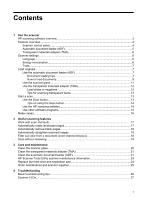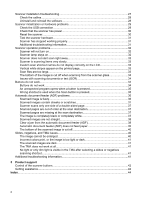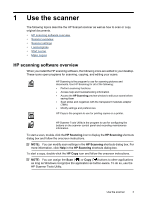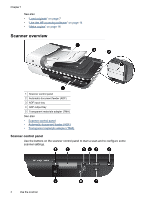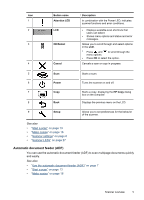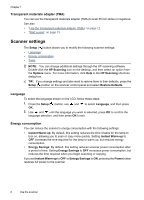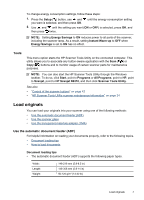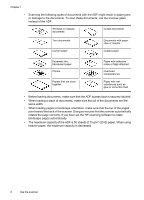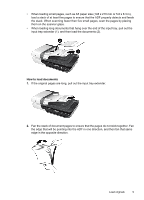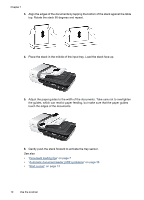HP N6310 HP Scanjet N6310 User Guide - Page 7
Automatic document feeder (ADF), Button name, Description, Attention LED, OK/Select, Cancel, Power
 |
UPC - 883585956005
View all HP N6310 manuals
Add to My Manuals
Save this manual to your list of manuals |
Page 7 highlights
Icon 1 2 3 4 Button name Attention LED LCD OK/Select Cancel Description In combination with the Power LED, indicates scanner functions and error conditions. • Displays available scan shortcuts that users can select. • Shows menu options and status and error messages. Allows you to scroll through and select options in the LCD. • Press and menu options. to scroll through the • Press OK to select the option. Cancels a scan or copy in progress. 5 Scan Starts a scan. 6 Power Turns the scanner on and off. 7 Copy Starts a copy, displaying the HP Copy dialog box on the computer. 8 Back Displays the previous menu on the LCD. 9 Setup Allows you to set preferences for the behavior of the scanner. See also • "Start a scan" on page 13 • "Make copies" on page 16 • "Scanner settings" on page 6 • "Scanner LEDs" on page 27 Automatic document feeder (ADF) You can use the automatic document feeder (ADF) to scan multipage documents quickly and easily. See also • "Use the automatic document feeder (ADF)" on page 7 • "Start a scan" on page 13 • "Make copies" on page 16 Scanner overview 5