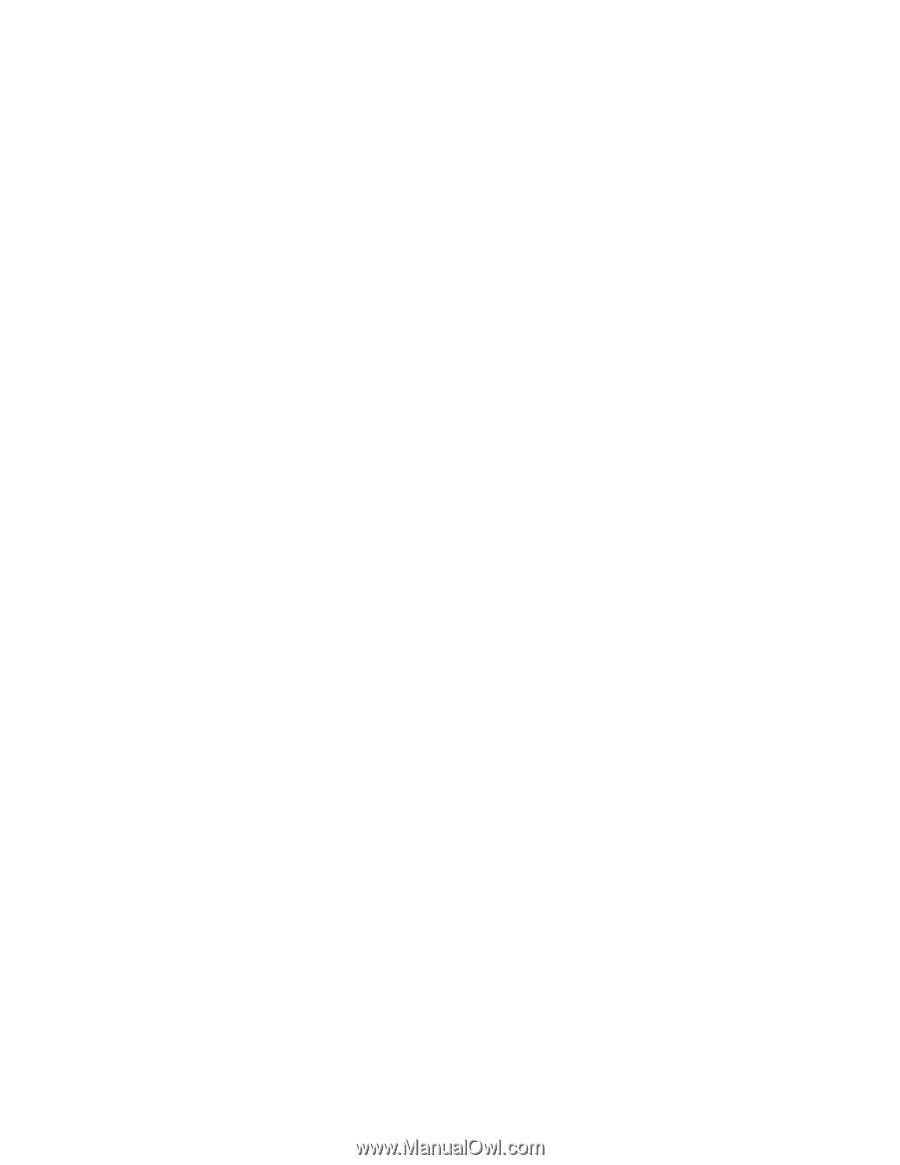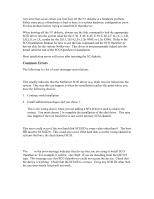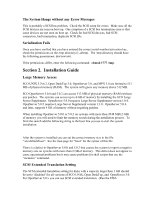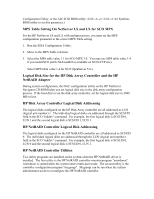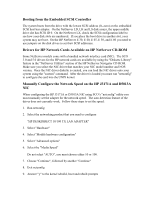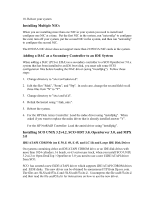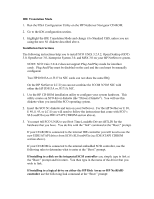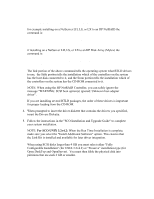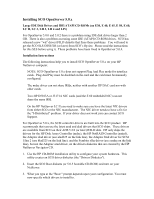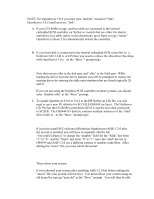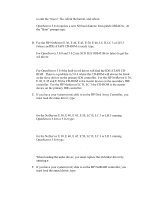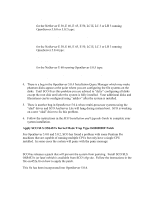HP NetServer LP 2000r Installing SCO UNIX on an HP Netserver - Page 13
Two HP D5013A or J3171A NIC cards can not share the same IRQ.
 |
View all HP NetServer LP 2000r manuals
Add to My Manuals
Save this manual to your list of manuals |
Page 13 highlights
IDE Translation Mode 1. Run the EISA Configuration Utility on the HP NetServer Navigator CD-ROM. 2. Go to the IDE configuration section. 3. Highlight the IDE Translation Mode and change it to Standard CHS, unless you are using the new N1 diskette described above. Installation Instructions The following instructions help you to install SCO UNIX 3.2.4.2, Open Desktop (ODT) 3.0, OpenServer 3.0, Enterprise System 3.0, and MPX 3.0 on your HP NetServer system. NOTE: SCO Unix 3.2v4.2 does not support Plug And Play mode for interface cards. Plug And Play must be disabled on the card and the card must be manually configured. Two HP D5013A or J3171A NIC cards can not share the same IRQ. On the HP NetServer LC II you can not combine the 3COM 3C905 NIC with either the HP D5013A or J3171A NIC. 1. Use the HP CD-ROM installation utility to configure your system hardware. This utility creates an SCO driver diskette (the "Drivers Diskette"). You will use this diskette when you install the SCO operating system. 2. Insert the SCO N1 diskette and turn on your NetServer. For the HP NetServer E 30, E 40, E 45, or LC II you will need to follow the instructions that come with SCO's SLS uod453a (see IDE/ATAPI CDROM section above). 3. You must tell SCO UNIX to use Boot Time Loadable Drivers (BTLD) for the hardware that you have. You do this with the "link" command at the "Boot:" prompt. If your CD-ROM is connected to the internal IDE controller you will need to use the new EIDE/ATAPI driver from SCO's SLS uod453a (see IDE/ATAPI CDROM section above). If your CD-ROM is connected to the internal embedded SCSI controller, use the following rules to determine what to enter at the "Boot:" prompt. If installing to a disk on the integrated SCSI controller you simply type in link at the "Boot:" prompt and hit return. You then type in the name of the driver that you wish to link. If installing to a logical drive on either the HP Disk Array or HP NetRAID controller use the following link command at the "Boot:" prompt: