HP Neverstop Laser 1000 User Guide - Page 12
Wireless models, Get started
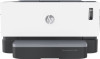 |
View all HP Neverstop Laser 1000 manuals
Add to My Manuals
Save this manual to your list of manuals |
Page 12 highlights
Wireless models 1 Paper light 2 Attention light 3 Imaging Drum light 4 Cancel button 5 Resume button 6 Wireless button and light The Paper light blinks when the input tray is out of paper, and is on (solid) when there is a paper error. The Attention light blinks when the printer requires user attention. If the Attention light is on solid, there is a service error. When this light is on (solid), it indicates that the imaging drum is nearing the end of its useful life, or, if the Attention light is blinking at the same time, that there is a problem with the imaging drum. If the Imaging Drum light blinks, you must replace the imaging drum to continue printing. Press this button to cancel a job. Press this button for the following actions: ● If the printer is in a error or prompt state, with the Resume light on, press the button to clear the error and resume printing. ● In manual duplex mode, press this button to print the second side of the document. ● Press and hold this button for 3 seconds to print a configuration page. Press this button to turn the wireless feature on or off. Press and hold this button to configure a WPS connection. If the Wireless button light glows steady blue, there is a stable wireless connection. If it is blinking blue, the printer is in wireless connection setup mode or WPS configuration is in progress. If the light glows amber, the printer cannot connect to the wireless network, or there is a WPS error. 4 Chapter 1 Get started ENWW















