HP Neverstop Laser 1000 User Guide - Page 74
Adjust Print Density, System, System Setup, Apply
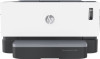 |
View all HP Neverstop Laser 1000 manuals
Add to My Manuals
Save this manual to your list of manuals |
Page 74 highlights
● Place the printer on a sturdy, level surface. ● Remove anything that is blocking the vents on the printer. The printer requires good air flow on all sides, including the top. ● Protect the printer from airborne debris, dust, steam, grease, or other elements that can leave residue inside the printer. Adjust Print Density Complete the following steps to adjust the print density. 1. Open the HP Embedded Web Server (EWS). ● Use the HP Smart app to access the EWS, if available. ● Use the HP Printer Assistant for Windows 7 systems. ● Press and hold the Resume button to print a configuration page, then navigate to the IP address shown on the printer configuration page. NOTE: If you receive a message indicating that accessing the website might not be safe, select the option to continue to the website. Accessing this website will not harm the computer. 2. Click the System tab, and then select System Setup from the left navigation pane. 3. Select the correct density settings. 4. Click Apply to save the changes. 66 Chapter 7 Solve problems ENWW















