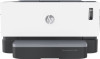Set the Shut Down After Inactivity delay and configure the printer to use 1 watt or
less of power
...................................................................................................................
20
Set the Delay Shut Down setting
....................................................................................
21
Update the firmware
............................................................................................................................................
22
Update the firmware using the Firmware Update Utility
..................................................................
22
Change the printer connection type (Windows 7)
...............................................................................................
23
4
Load media
.................................................................................................................................................
25
Configure the input tray for different paper sizes
...............................................................................................
25
Load paper
...........................................................................................................................................................
27
Load and print envelopes
....................................................................................................................................
30
Load and print labels
...........................................................................................................................................
32
5
Print
...........................................................................................................................................................
35
Print using a Windows computer
.........................................................................................................................
36
Select the paper type (Windows)
......................................................................................................
36
Manually print on both sides (Windows)
...........................................................................................
37
Print multiple pages per sheet (Windows)
........................................................................................
37
Print using a Mac computer
.................................................................................................................................
38
Print with mobile devices
....................................................................................................................................
39
6
Manage toner, media, and parts
....................................................................................................................
41
Check the toner level
...........................................................................................................................................
42
Reload toner
........................................................................................................................................................
43
Replace the imaging drum
...................................................................................................................................
46
Order supplies, media, and parts
........................................................................................................................
48
7
Solve problems
............................................................................................................................................
49
HP support
...........................................................................................................................................................
50
Contact HP
.........................................................................................................................................
50
Register printer
.................................................................................................................................
50
Additional warranty options
.............................................................................................................
50
Additional information
......................................................................................................................
51
Interpret control-panel light patterns
.................................................................................................................
52
Restore the factory-set defaults
.........................................................................................................................
55
Printer does not pick up paper or misfeeds
........................................................................................................
56
Introduction
.......................................................................................................................................
56
The product does not pick up paper
.................................................................................................
56
The product picks up multiple sheets of paper
................................................................................
56
Clear paper jams
..................................................................................................................................................
57
iv
ENWW