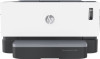Introduction
.......................................................................................................................................
57
Jam locations
.....................................................................................................................................
57
Frequent or recurring paper jams
.....................................................................................................
58
Clear jams from the input tray
..........................................................................................................
59
Clear jams from inside the product
...................................................................................................
61
Clear jams from the output areas
.....................................................................................................
62
Improve print quality
...........................................................................................................................................
63
Introduction
.......................................................................................................................................
63
Reprint the document
.......................................................................................................................
63
Check the toner level
.........................................................................................................................
63
Update the printer firmware
.............................................................................................................
63
Print from a different software program
..........................................................................................
63
Check the paper type and print quality settings for the print job
....................................................
63
Check the paper type loaded in the printer
....................................................................
64
Check the paper type and print quality settings (Windows)
..........................................
64
Check the paper type and print quality settings (OS X)
.................................................
64
Visually inspect the imaging drum
....................................................................................................
65
Check paper and the printing environment
......................................................................................
65
Step one: Use paper that meets HP specifications
........................................................
65
Step two: Check the environment
..................................................................................
65
Adjust Print Density
...........................................................................................................................
66
Resolving print quality problems
........................................................................................................................
67
Solve wireless network problems
.......................................................................................................................
72
Introduction
.......................................................................................................................................
72
Wireless connectivity checklist
.........................................................................................................
72
Perform a wireless network diagnostic test
.....................................................................................
73
The printer does not print after the wireless configuration completes
...........................................
73
The printer does not print, and the computer has a third-party firewall installed
..........................
74
The wireless connection does not work after moving the wireless router or printer
......................
74
Cannot connect more devices to the wireless printer (Wi-Fi Direct)
................................................
74
The wireless printer loses communication when connected to a VPN
.............................................
74
The network does not appear in the wireless networks list
............................................................
75
The wireless network is not functioning
...........................................................................................
75
Reduce interference on a wireless network
......................................................................................
75
Solve Ethernet connection problems
..................................................................................................................
77
Appendix A
Printer specifications
....................................................................................................................
79
Technical specifications
.......................................................................................................................................
79
Supported operating systems
.............................................................................................................................
79
Printer dimensions
..............................................................................................................................................
81
Power consumption, electrical specifications, and acoustic emissions
.............................................................
81
ENWW
v