HP Neverstop Laser 1000 User Guide - Page 17
Connect wirelessly without a router, Device Setup & Software, Connect a new device, Wireless
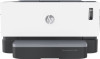 |
View all HP Neverstop Laser 1000 manuals
Add to My Manuals
Save this manual to your list of manuals |
Page 17 highlights
c. Click Device Setup & Software. d. Click Connect a new device, and then follow the onscreen instructions. 2. After the printer connects successfully, the Wireless button glows blue. Connect wirelessly without a router NOTE: This section is applicable to wireless printer models only. NOTE: Before proceeding with this section, check that your printer is not connected to your computer with a USB or Ethernet cable. With Wi-Fi Direct, you can print wirelessly from a computer, smart phone, tablet, or other wireless-capable device-without connecting to an existing wireless network. Guidelines for using Wi-Fi Direct ● Make sure your computer or mobile device has the necessary software. - If you are using a computer, make sure you have installed the HP printer software. If you have not installed the HP printer software on the computer, connect to Wi-Fi Direct first and then install the printer software. Select Wireless when prompted by the printer software for a connection type. - If you are using a mobile device, make sure you have installed a compatible printing app. For more information, visit the HP Mobile Printing website at www.hp.com/go/mobileprinting. If a local version of this website is not available in your country/region or language, you might be directed to the HP Mobile Printing website in another country/region or language. ● Make sure Wi-Fi Direct for your printer is turned on. ● Up to five computers and mobile devices can use the same Wi-Fi Direct connection. ● Wi-Fi Direct can be used regardless of whether the printer is connected to a network using a wireless connection or not. ● Wi-Fi Direct cannot be used to connect a computer, mobile device, or printer to the Internet. ● To learn more about setting up a Wi-Fi Direct connection, visit www.hp.com/go/wpc-wirelessdirect . To turn Wi-Fi Direct on or off from the control panel ▲ On the printer control panel, press the Wi-Fi Direct button . When Wi-Fi Direct is turned on, the Wi-Fi Direct button glows steady white. Wi-Fi Direct connection security setting ● If the Wi-Fi Direct connection security for the printer is Automatic, the Wi-Fi Direct password is set to 12345678 and cannot be changed. ● If the Wi-Fi Direct connection security for the printer is set to Manual, you need to do one of the following to connect to the printer on your mobile device or compter. ENWW Connect to a wireless network with a router 9















