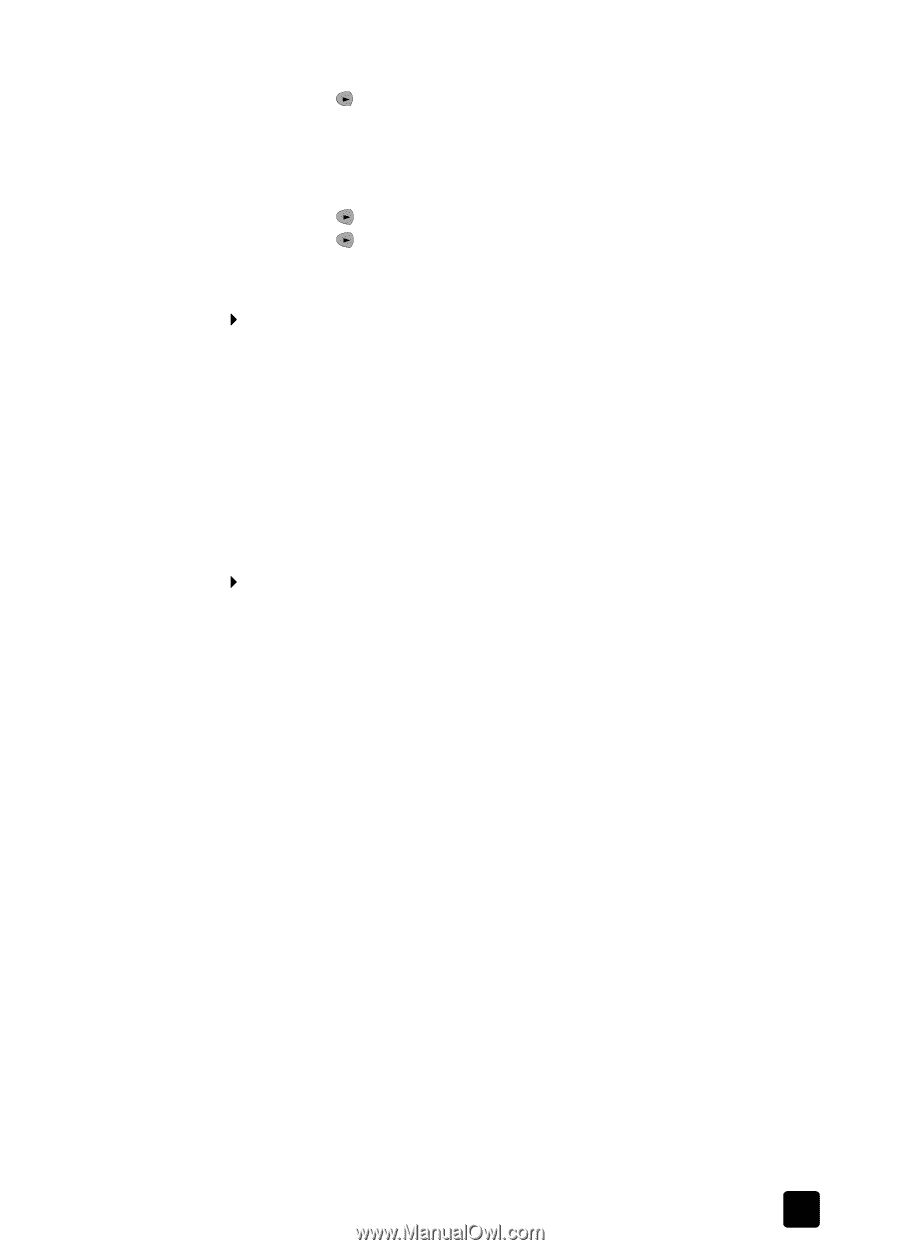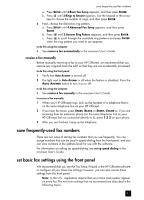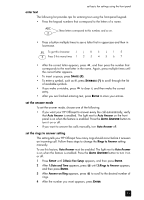HP Officejet 5100 HP Officejet 5100 series all-in-one - (English) Reference Gu - Page 25
receive a fax manually, save frequently-used fax numbers, set basic fax settings using the front panel
 |
View all HP Officejet 5100 manuals
Add to My Manuals
Save this manual to your list of manuals |
Page 25 highlights
save frequently-used fax numbers a. Press SETUP until 3:Basic Fax Setup appears, and then press ENTER. b. Press until 3:Rings to Answer appears. Use the keypad or the arrow keys to choose the number of rings, and then press ENTER. 4 Next, choose the distinctive ring pattern. a. Press SETUP until 4:Advanced Fax Setup appears, and then press ENTER. b. Press until 2:Answer Ring Pattern appears, and then press ENTER. c. Press to scroll through the available ring patterns and press ENTER when the ring pattern you want to use appears. to do this using the computer ` See receive a fax automatically in the onscreen User's Guide. receive a fax manually Before manually receiving a fax to your HP Officejet, we recommend that you remove any originals from the ADF so that they are not accidentally processed. to do this using the front panel 1 Verify that Auto Answer is turned off. 2 The light next to Auto Answer is off when the feature is disabled. Press the AUTO ANSWER button to turn it on or off. to do this using the computer ` See receive a fax manually in the onscreen User's Guide. to receive a fax manually 1 When your HP Officejet rings, pick up the handset of a telephone that is on the same telephone line as your HP Officejet. 2 If you hear fax tones, press START, BLACK or START, COLOR or, if you are receiving from an extension phone (on the same telephone line as your HP Officejet, but not connected directly to it), press 1 2 3 on your phone. 3 After you are finished, hang up the telephone. save frequently-used fax numbers There are two ways of storing fax numbers that you use frequently. You can assign numbers that can be used in speed-dialing from the front panel, and you can save numbers in the address book for use with the software. For information on setting up speed-dialing, see set up speed dialing in the onscreen User's Guide. set basic fax settings using the front panel We recommend that you use the Fax Setup Wizard in the HP Officejet software to configure all your basic fax settings; however, you can also access these settings from the front panel. Note: In the U.S., regulations require that your name and number appear on every fax. The minimum settings that we recommend are described in the following topics. 21