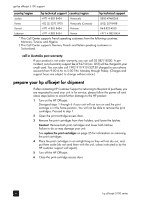HP Officejet 5100 HP Officejet 5100 series all-in-one - (English) Reference Gu - Page 47
get hp officejet 5100 support, get support and other information from the internet - driver
 |
View all HP Officejet 5100 manuals
Add to My Manuals
Save this manual to your list of manuals |
Page 47 highlights
get hp officejet 5100 support 10 This section explains the service information provided by Hewlett-Packard. If you are unable to find the answer you need in the printed or onscreen documentation supplied with your product, you can contact one of the HP support services listed in the following pages. Some support services are available only in the U.S. and Canada, while others are available in many countries worldwide. If a support service number is not listed for your country or region, contact your nearest authorized HP dealer for help. get support and other information from the internet If you have Internet access, you can get more information from the HP website at www.hp.com/support. The website offers technical support, drivers, supplies, and ordering information. hp customer support Software programs from other companies may be included with your HP Officejet. If you experience problems with any of those programs, you will receive the best technical assistance by calling the experts at that company. If you need to contact HP Customer Support, do the following before you call. 1 Make sure that: a. Your HP Officejet is plugged in and turned on. b. The specified print cartridges are installed correctly. c. The recommended paper is properly loaded in the input tray. 2 Reset your HP Officejet: a. Turn off the HP Officejet using the ON button located on the unit's front panel. b. Unplug the power cord from the back of the HP Officejet. c. Plug the power cord back into the HP Officejet. d. Turn on the HP Officejet using the ON button. 3 For more information, see the HP website at www.hp.com/support. 4 If you are still experiencing problems and need to speak with an HP Customer Support Representative: - Have your serial number and service ID ready. To display your serial number, on the front panel, press ENTER and START, BLACK at the same time, until the serial number appears in the front-panel display. 43