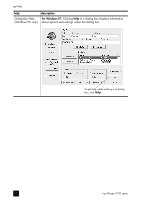HP Officejet 5100 HP Officejet 5100 series all-in-one - (English) Reference Gu - Page 8
use your hp officejet with a computer, review the hp director - software
 |
View all HP Officejet 5100 manuals
Add to My Manuals
Save this manual to your list of manuals |
Page 8 highlights
quick start feature 9 10 11 12 13 14 15 16 17 18 19 20 purpose SCAN button: Press to begin the scanning process. START, BLACK button: Start a black-and-white scan, fax, or copy. FAX button: Press to begin the faxing process. START, COLOR button: Start a color scan, fax, or copy. COPY button: Press to begin the copy process. PHOTO FIT TO PAGE button: Enlarge and copy a photo to a full-size page. SETUP button: Access various unit settings. ON button: Turn unit on and off. OPTIONS button: Access various scan, copy, and fax options. Left and Right arrows: Scroll through scan, fax, and copy option settings, or move forward and backward in a text entry. ENTER button: Select or save displayed setting. CANCEL button: Stop job or exit menu. use your hp officejet with a computer If you installed the HP Officejet software on your computer according to the Setup Poster, you can access all the features of the HP Officejet using the HP Director. review the hp director The HP Director is available through the desktop shortcut (Windows PC only). for Windows PC users 1 Do one of the following: - Double-click the hp director icon on the desktop. - In the Windows PC taskbar, click Start, point to Programs or All Programs (XP), point to Hewlett-Packard, point to hp officejet 5100 series, then select hp director. The Director displays only the buttons that are appropriate for the selected device. 4 hp officejet 5100 series