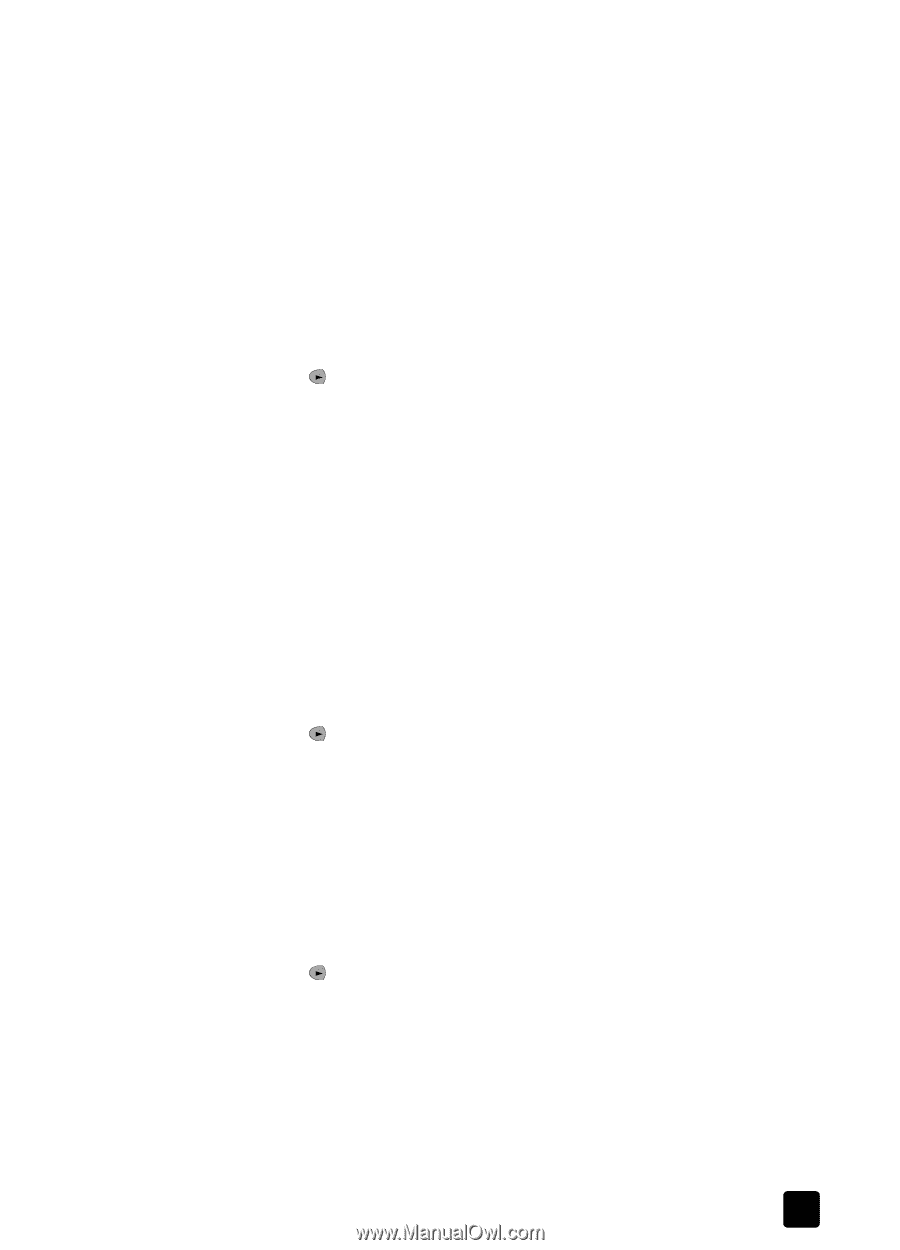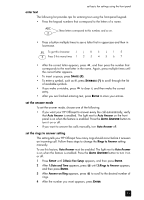HP Officejet 5100 HP Officejet 5100 series all-in-one - (English) Reference Gu - Page 31
clean the print cartridges, restore factory defaults
 |
View all HP Officejet 5100 manuals
Add to My Manuals
Save this manual to your list of manuals |
Page 31 highlights
restore factory defaults to align the print cartridges when prompted 1 Press ENTER on the front panel. The HP Officejet prints a text page that contains instructions and an align cartridges page that contains test patterns. 2 Following the instructions on the text page, place the align cartridges (test pattern) page face down in the ADF. Adjust the paper-width guides to ensure that the page feeds in straight. Press ENTER. The HP Officejet aligns the cartridges and displays the message "Alignment Complete." Discard or recycle the text page and align cartridges page. to align the cartridges at any other time 1 Press SETUP until 5:Maintenance appears, and then press ENTER. 2 Press until 2:Align Print Cartridges appears, and then press ENTER. The HP Officejet prints a text page that contains instructions and an align cartridges page that contains test patterns. 3 Following the instructions on the text page, place the align cartridges (test pattern) page face down in the ADF. Adjust the paper-width guides to ensure that the page feeds in straight. Press ENTER. The HP Officejet aligns the cartridges and displays the message "Alignment Complete." Discard or recycle the text page and align cartridges page. clean the print cartridges Use this feature when the Self-Test Report shows streaking or white lines through any of the colored bars. Do not clean print cartridges unnecessarily. This wastes ink and shortens the life of the ink nozzles. 1 Press SETUP until 5:Maintenance appears, and then press ENTER. 2 Press until 1:Clean Print Cartridges appears, and then press ENTER. If copy or print quality still seem poor after you clean the print cartridges, replace the print cartridge that is affected. restore factory defaults You can restore the original factory settings to what they were when you purchased your HP Officejet. You can perform this process from the front panel only. 1 Press SETUP until 5:Maintenance appears, and then press ENTER. 2 Press until 3:Restore Factory Defaults appears, and then press ENTER. The factory default settings are restored. 27