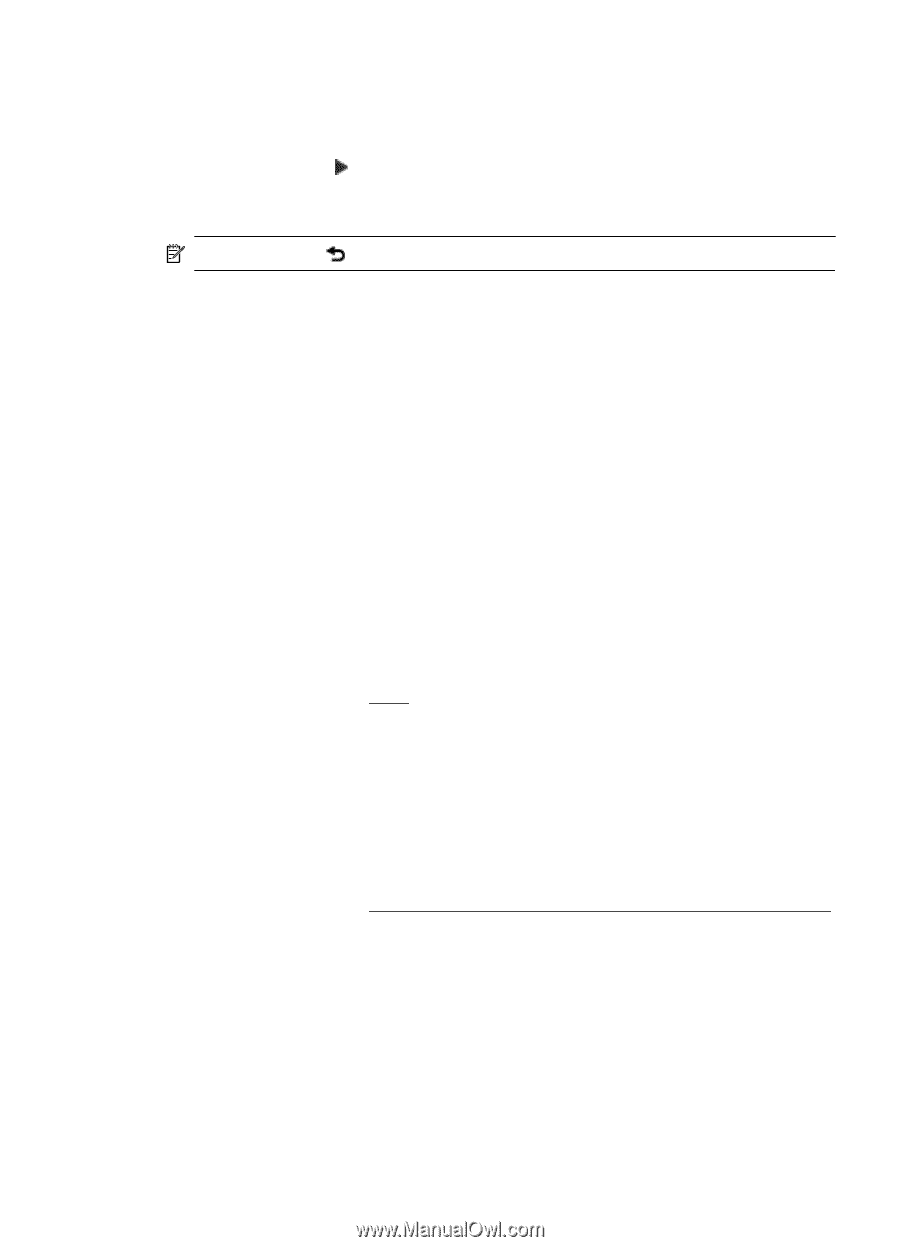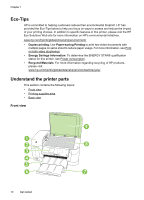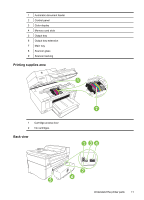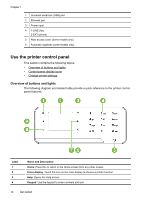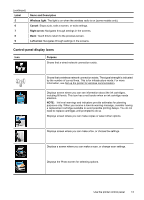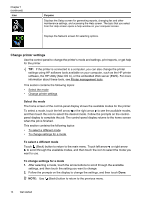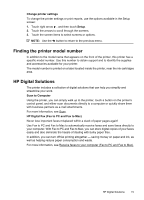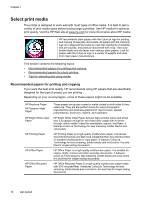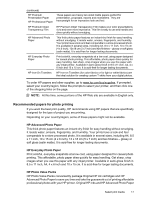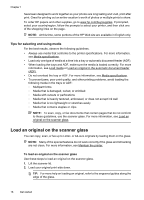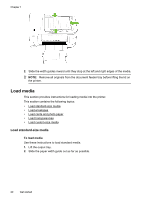HP Officejet 6500A User Guide - Page 19
Change printer settings, Finding the printer model number, HP Digital Solutions, Setup - cartridge
 |
View all HP Officejet 6500A manuals
Add to My Manuals
Save this manual to your list of manuals |
Page 19 highlights
Change printer settings To change the printer settings or print reports, use the options available in the Setup screen: 1. Touch right arrow , and then touch Setup. 2. Touch the arrows to scroll through the screens. 3. Touch the screen items to select screens or options. NOTE: Use the button to return to the previous menu. Finding the printer model number In addition to the model name that appears on the front of the printer, this printer has a specific model number. Use this number to obtain support and to identify the supplies and accessories available for your printer. The model number is printed on a label located inside the printer, near the ink cartridges area. HP Digital Solutions The printer includes a collection of digital solutions that can help you simplify and streamline your work. Scan to Computer Using the printer, you can simply walk up to the printer, touch a button on the printer's control panel, and either scan documents directly to a computer or quickly share them with business partners as e-mail attachments. For more information, see Scan. HP Digital Fax (Fax to PC and Fax to Mac) Never lose important faxes misplaced within a stack of paper pages again! Use Fax to PC and Fax to Mac to automatically receive faxes and save faxes directly to your computer. With Fax to PC and Fax to Mac, you can store digital copies of your faxes easily and also eliminate the hassle of dealing with bulky paper files. In addition, you can turn off fax printing altogether - saving money on paper and ink, as well as helping reduce paper consumption and waste. For more information, see Receive faxes to your computer (Fax to PC and Fax to Mac). HP Digital Solutions 15