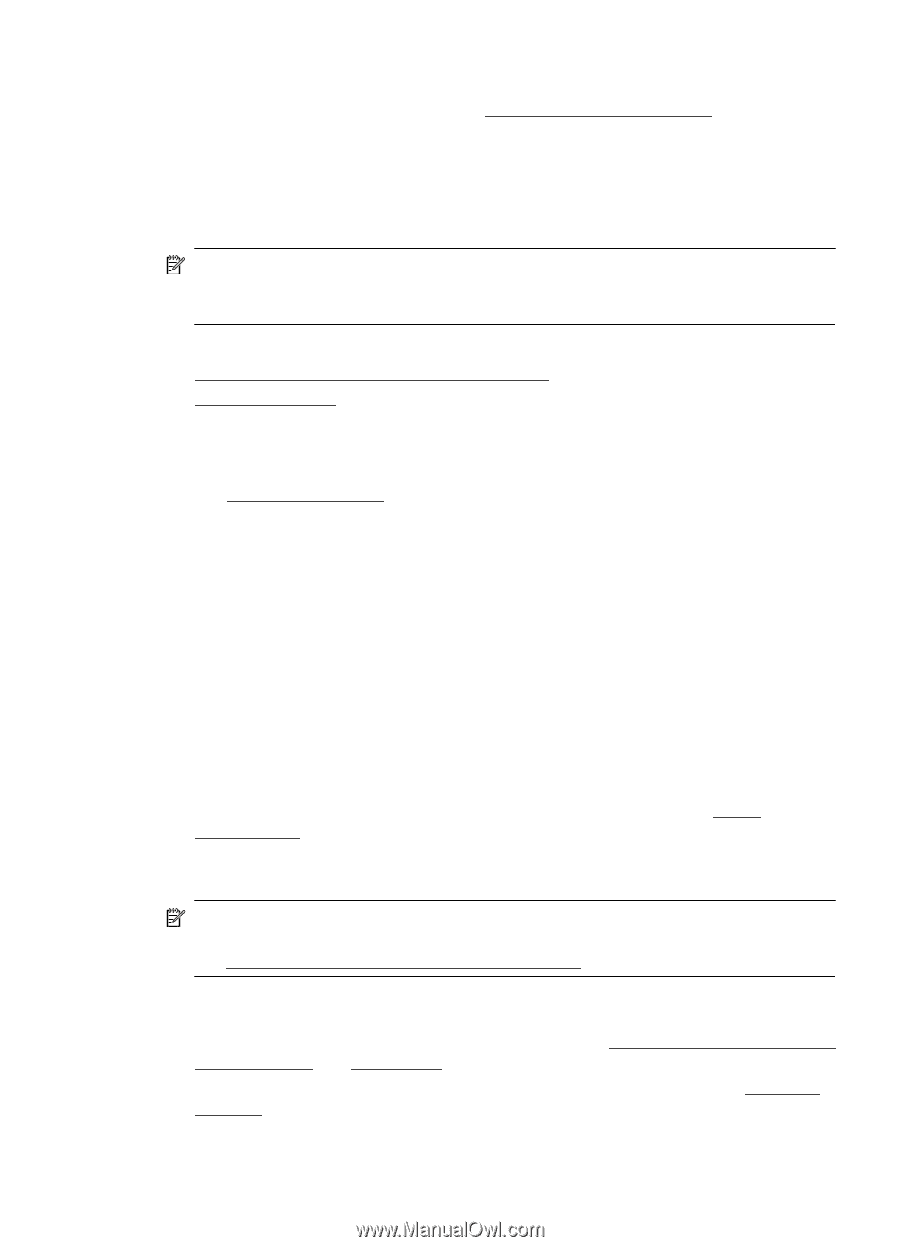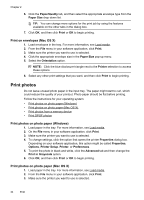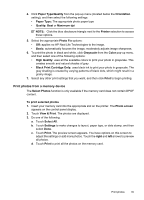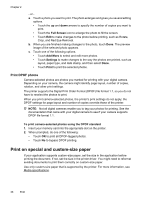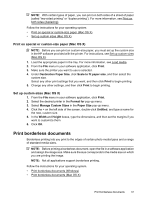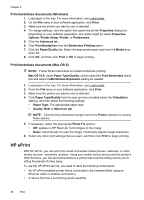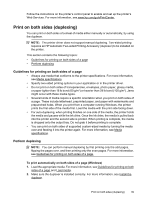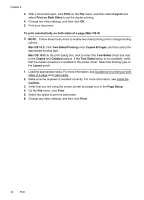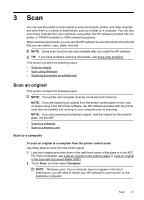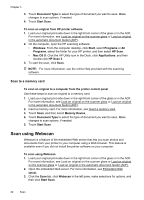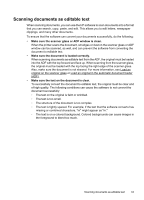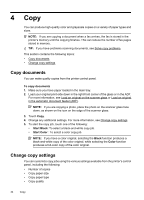HP Officejet 6500A User Guide - Page 43
Guidelines for printing on both sides of a Perform duplexing - auto paper
 |
View all HP Officejet 6500A manuals
Add to My Manuals
Save this manual to your list of manuals |
Page 43 highlights
Follow the instructions on the printer's control panel to enable and set up the printer's Web Services. For more information, see www.hp.com/go/ePrintCenter. Print on both sides (duplexing) You can print on both sides of a sheet of media either manually or automatically, by using the duplexer. NOTE: The printer driver does not support manual duplexing. Two-sided printing requires an HP Automatic Two-sided Printing Accessory (duplexer) to be installed on the printer. This section contains the following topics: • Guidelines for printing on both sides of a page • Perform duplexing Guidelines for printing on both sides of a page • Always use media that conforms to the printer specifications. For more information, see Media specifications. • Specify two-sided printing options in your application or in the printer driver. • Do not print on both sides of transparencies, envelopes, photo paper, glossy media, or paper lighter than 16 lb bond (60 g/m2) or heavier than 28 lb bond (105 g/m2). Jams might occur with these media types. • Several kinds of media require a specific orientation when you print on both sides of a page. These include letterhead, preprinted paper, and paper with watermarks and prepunched holes. When you print from a computer running Windows, the printer prints the first side of the media first. Load the media with the print side facing down. • For auto-duplexing, when printing finishes on one side of the media, the printer holds the media and pauses while the ink dries. Once the ink dries, the media is pulled back into the printer and the second side is printed. When printing is complete, the media is dropped onto the output tray. Do not grab it before printing is complete. • You can print on both sides of supported custom-sized media by turning the media over and feeding it into the printer again. For more information, see Media specifications. Perform duplexing NOTE: You can perform manual duplexing by first printing only the odd pages, flipping the pages over, and then printing only the even pages. For more information, see Guidelines for printing on both sides of a page. To print automatically on both sides of a page (Windows) 1. Load the appropriate media. For more information, see Guidelines for printing on both sides of a page and Load media. 2. Make sure the duplexer is installed correctly. For more information, see Install the duplexer. Print on both sides (duplexing) 39