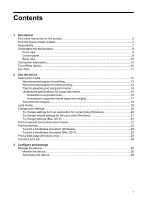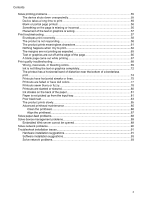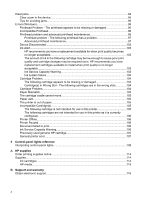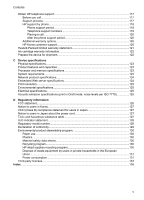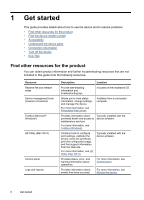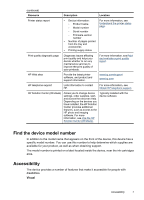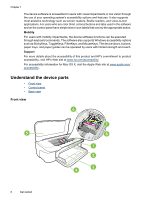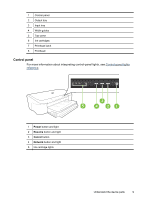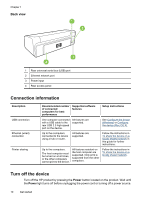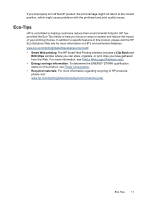HP Officejet 7000 User Guide - Page 10
Get started, Find other resources for the product, Resource, Description, Location - printhead
 |
View all HP Officejet 7000 manuals
Add to My Manuals
Save this manual to your list of manuals |
Page 10 highlights
1 Get started This guide provides details about how to use the device and to resolve problems. • Find other resources for the product • Find the device model number • Accessibility • Understand the device parts • Connection information • Turn off the device • Eco-Tips Find other resources for the product You can obtain product information and further troubleshooting resources that are not included in this guide from the following resources: Resource Readme file and release notes Device management tools (network connection) Toolbox (Microsoft® Windows®) HP Utility (Mac OS X) Control panel Logs and reports Description Location Provide late-breaking information and troubleshooting tips. Included on the installation CD. Allows you to view status information, change settings, and manage the device. For more information, see Embedded Web server. Available from a connected computer. Provides information about printhead health and access to maintenance services. For more information, see Toolbox (Windows). Typically installed with the device software. Contains tools to configure print settings, calibrate the device, clean the printhead, print the configuration page, and find support information from the Web site. For more information, see HP Utility (Mac OS X). Typically installed with the device software. Provides status, error, and warning information about operations. For more information, see Control panel. Provides information about events that have occurred. For more information, see Monitor the device. 6 Get started