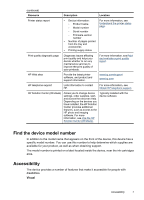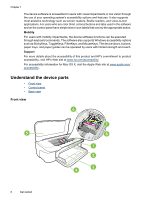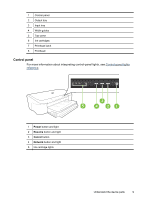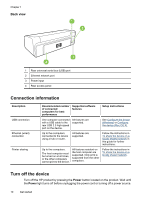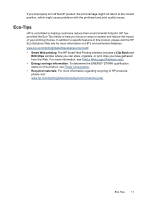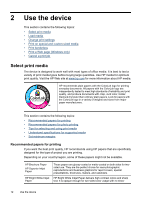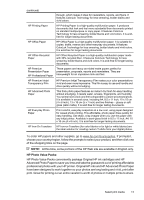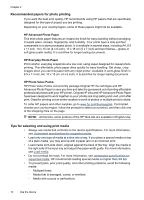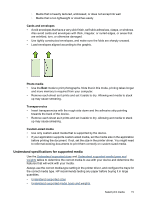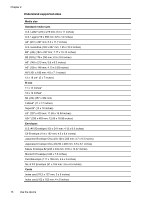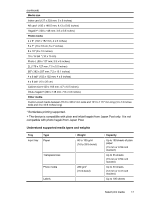HP Officejet 7000 User Guide - Page 16
Use the device, Select print media, Recommended papers for printing - not printing black
 |
View all HP Officejet 7000 manuals
Add to My Manuals
Save this manual to your list of manuals |
Page 16 highlights
2 Use the device This section contains the following topics: • Select print media • Load media • Change print settings • Print on special and custom-sized media • Print borderless • Print a Web page (Windows only) • Cancel a print job Select print media The device is designed to work well with most types of office media. It is best to test a variety of print media types before buying large quantities. Use HP media for optimum print quality. Visit the HP Web site at www.hp.com for more information about HP media. HP recommends plain papers with the ColorLok logo for printing everyday documents. All papers with the ColorLok logo are independently tested to meet high standards of reliability and print quality, and produce documents with crisp, vivid color, bolder blacks & dry faster than ordinary plain papers. Look for papers with the ColorLok logo in a variety of weights and sizes from major paper manufacturers. This section contains the following topics: • Recommended papers for printing • Recommended papers for photo printing • Tips for selecting and using print media • Understand specifications for supported media • Set minimum margins Recommended papers for printing If you want the best print quality, HP recommends using HP papers that are specifically designed for the type of project you are printing. Depending on your country/region, some of these papers might not be available. HP Brochure Paper HP Superior Inkjet Paper HP Bright White Inkjet Paper These papers are glossy-coated or matte-coated on both sides for twosided use. They are the perfect choice for near-photographic reproductions and business graphics for report covers, special presentations, brochures, mailers, and calendars. HP Bright White Inkjet Paper delivers high-contrast colors and sharp text. It is opaque enough for two-sided color usage with no show- 12 Use the device