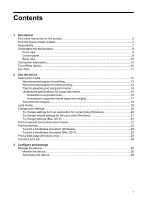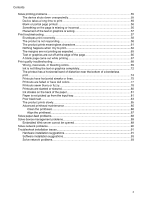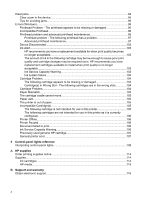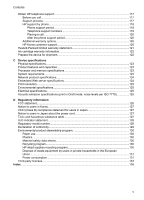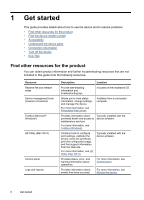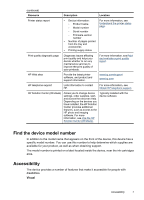Use device management tools
.................................................................................................
27
Embedded Web server
.......................................................................................................
27
To open the embedded Web server
.............................................................................
28
Embedded Web server pages
......................................................................................
29
Toolbox (Windows)
.............................................................................................................
29
Open the Toolbox
.........................................................................................................
30
Toolbox tabs
................................................................................................................
30
Network Toolbox
...........................................................................................................
31
Use the HP Solution Center (Windows)
.............................................................................
31
HP Utility (Mac OS X)
.........................................................................................................
31
Open the HP Utility
.......................................................................................................
32
HP Utility
.......................................................................................................................
32
Understand the printer status page
..........................................................................................
32
Understand the network configuration status report
.................................................................
34
Configure the device (Windows)
...............................................................................................
35
Direct connection
................................................................................................................
35
To install the software before connecting the device (recommended)
.........................
35
To connect the device before installing the software
....................................................
35
To share the device on a locally shared network
.........................................................
36
Network connection
............................................................................................................
36
Install the device on a network
.....................................................................................
37
Install the device software on client computers
............................................................
37
Install the printer driver using Add Printer
....................................................................
38
Configure the device (Mac OS X)
.............................................................................................
38
To install the software for network or direct connection
.....................................................
38
To share the device on a locally shared network
...............................................................
38
Configure your firewall to work with HP devices (Windows only)
.............................................
39
Advanced firewall information
...................................................................................................
40
Uninstall and reinstall the software
...........................................................................................
41
4
Maintain and troubleshoot
Work with ink cartridges
............................................................................................................
43
Information on ink cartridges and the printhead
.................................................................
43
Check the estimated ink levels
...........................................................................................
44
Replace the ink cartridges
..................................................................................................
45
Usage information collection
..............................................................................................
47
Print and evaluate a print quality report
....................................................................................
48
To print a print quality report
...............................................................................................
48
To evaluate the Print Quality Diagnostic Page
...................................................................
49
Ink Levels
......................................................................................................................
49
Good color bars
............................................................................................................
50
Ragged, irregularly streaked, or faded bars
.................................................................
50
Regular white streaks in the bars
.................................................................................
52
Bar colors are not uniform
............................................................................................
52
Large Black Font Text
...................................................................................................
53
Alignment Patterns
.......................................................................................................
53
If you see no defects
....................................................................................................
54
Troubleshooting tips and resources
.........................................................................................
54
2