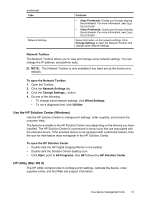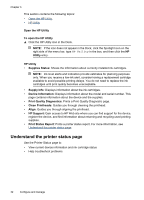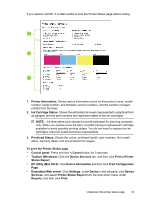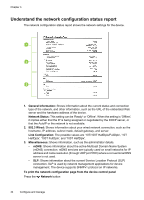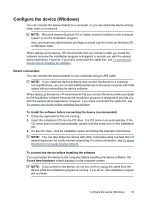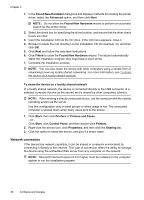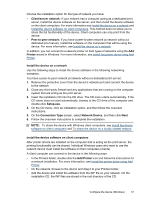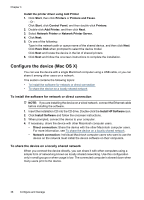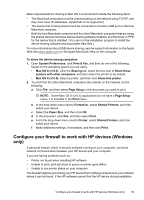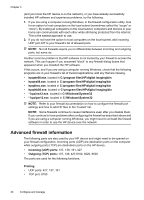HP Officejet 7000 User Guide - Page 39
Con the device (Windows), Direct connection - drivers for windows 7
 |
View all HP Officejet 7000 manuals
Add to My Manuals
Save this manual to your list of manuals |
Page 39 highlights
Configure the device (Windows) You can connect the device directly to a computer, or you can share the device among other users on a network. NOTE: Microsoft Internet Explorer 6.0 or higher must be installed on the computer system to run the installation program. Also, you must have administrator privileges to install a printer driver on Windows XP, or Windows Vista. When setting up the device, HP recommends that you connect it after you install the software because the installation program is designed to provide you with the easiest setup experience. However, if you have connected the cable first, see To connect the device before installing the software. Direct connection You can connect the device directly to your computer using a USB cable. NOTE: If you install the device software and connect the device to a computer running Windows, you can connect additional devices to the same computer with USB cables without reinstalling the device software. When setting up the device, HP recommends that you connect the device when prompted by the installation software because the installation program is designed to provide you with the easiest setup experience. However, if you have connected the cable first, see To connect the device before installing the software. To install the software before connecting the device (recommended) 1. Close any applications that are running. 2. Insert the installation CD into the CD drive. The CD menu runs automatically. If the CD menu does not start automatically, double-click the setup icon on the installation CD. 3. On the CD menu, click an installation option and follow the onscreen instructions. NOTE: You can also share the device with other computers using a simple form of networking known as locally shared networking. For more information, see To share the device on a locally shared network. To connect the device before installing the software If you connected the device to the computer before installing the device software, the Found New Hardware wizard displays on the computer screen. NOTE: If you turned on the device, do not turn it off or unplug the cable from the device while the installation program is running. If you do so, the installation program will not finish. Configure the device (Windows) 35