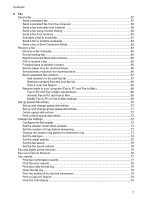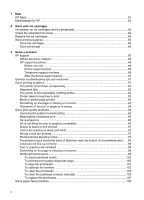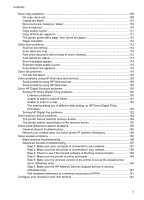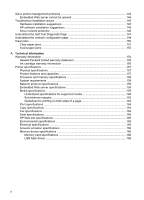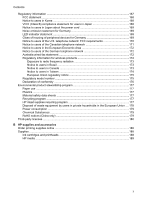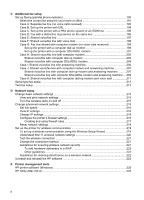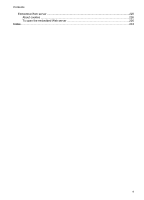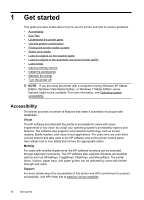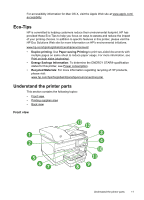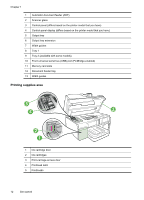C
Additional fax setup
Set up faxing (parallel phone systems)
.................................................................................
190
Select the correct fax setup for your home or office
........................................................
191
Case A: Separate fax line (no voice calls received)
........................................................
193
Case B: Set up the printer with DSL
...............................................................................
194
Case C: Set up the printer with a PBX phone system or an ISDN line
...........................
195
Case D: Fax with a distinctive ring service on the same line
..........................................
196
Case E: Shared voice/fax line
.........................................................................................
197
Case F: Shared voice/fax line with voice mail
.................................................................
198
Case G: Fax line shared with computer modem (no voice calls received)
......................
199
Set up the printer with a computer dial-up modem
...................................................
199
Set up the printer with a computer DSL/ADSL modem
.............................................
201
Case H: Shared voice/fax line with computer modem
....................................................
202
Shared voice/fax with computer dial-up modem
.......................................................
202
Shared voice/fax with computer DSL/ADSL modem
.................................................
204
Case I: Shared voice/fax line with answering machine
...................................................
206
Case J: Shared voice/fax line with computer modem and answering machine
...............
207
Shared voice/fax line with computer dial-up modem and answering machine
..........
207
Shared voice/fax line with computer DSL/ADSL modem and answering machine ...209
Case K: Shared voice/fax line with computer dial-up modem and voice mail
.................
211
Serial-type fax setup
.............................................................................................................
213
Test fax setup
.......................................................................................................................
213
D
Network setup
Change basic network settings
.............................................................................................
215
View and print network settings
......................................................................................
215
Turn the wireless radio on and off
...................................................................................
215
Change advanced network settings
......................................................................................
215
Set link speed
.................................................................................................................
216
View IP settings
..............................................................................................................
216
Change IP settings
.........................................................................................................
216
Configure the printer’s firewall settings
...........................................................................
216
Creating and using firewall rules
...............................................................................
217
Reset network settings
...................................................................................................
219
Set up the printer for wireless communication
......................................................................
219
To set up a wireless communication using the Wireless Setup Wizard
..........................
219
Understand 802.11 wireless network settings
.................................................................
220
Test the wireless connection
..........................................................................................
221
Change the connection method
......................................................................................
221
Guidelines for ensuring wireless network security
..........................................................
221
To add hardware addresses to a WAP
.....................................................................
222
Other guidelines
........................................................................................................
222
Guidelines for reducing interference on a wireless network
............................................
222
Uninstall and reinstall the HP software
.................................................................................
222
E
Printer management tools
HP printer software (Windows)
.............................................................................................
225
HP Utility (Mac OS X)
...........................................................................................................
225
8