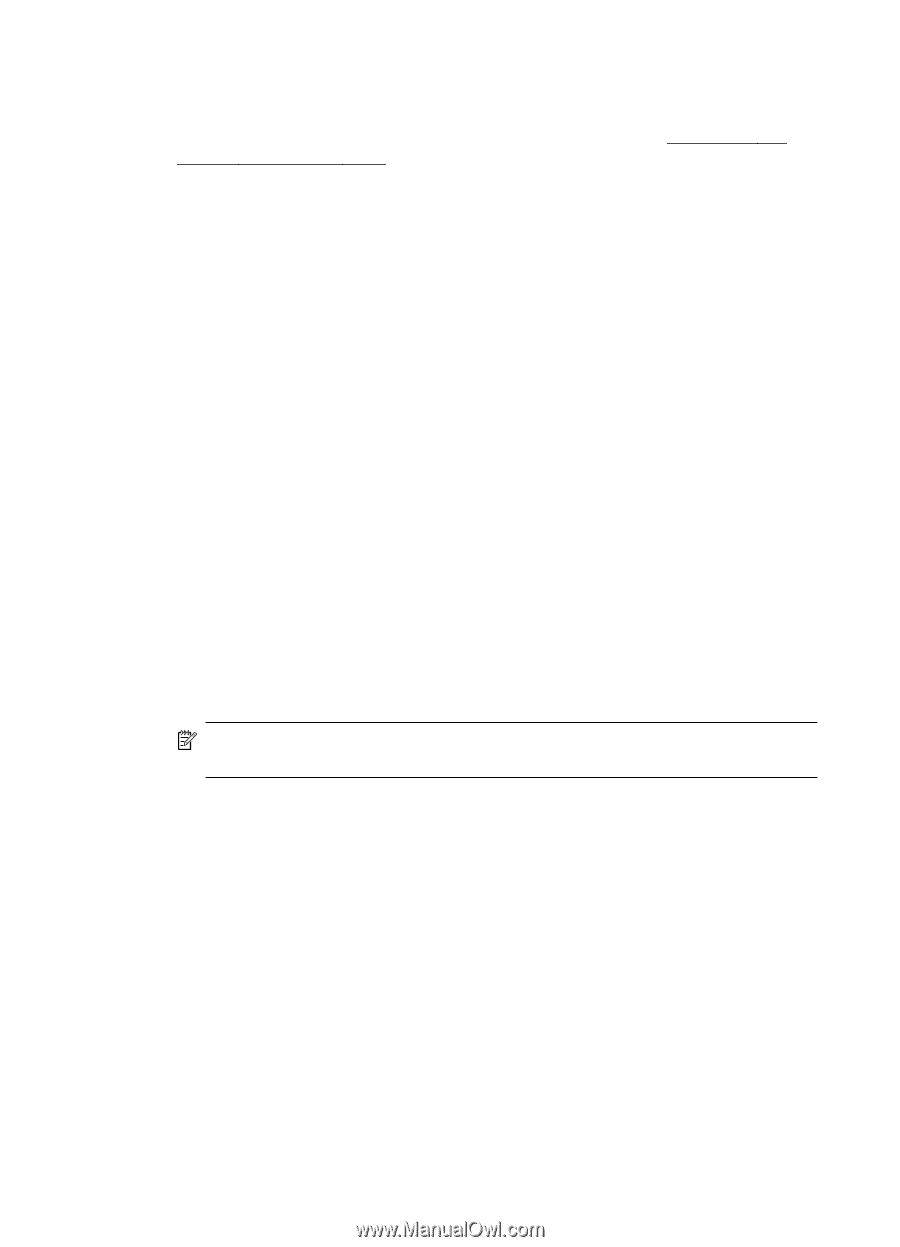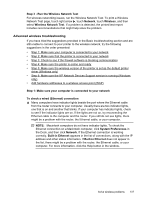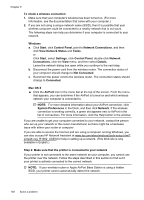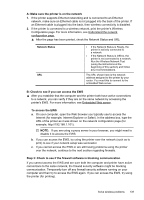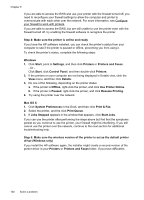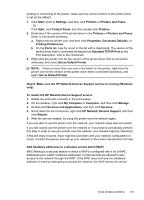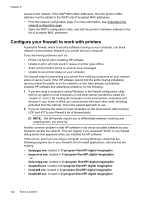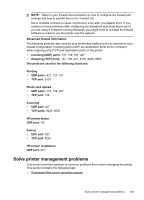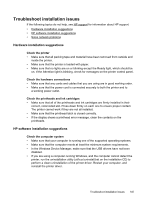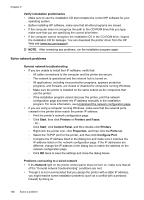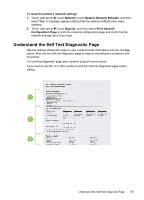HP Officejet Pro 8500A User Guide - Page 146
Con your firewall to work with printers, hpqkygrp.exe, C:\program files\HP\ digital imaging\bin
 |
View all HP Officejet Pro 8500A manuals
Add to My Manuals
Save this manual to your list of manuals |
Page 146 highlights
Chapter 9 access to the network. If the WAP filters MAC addresses, then the printer's MAC address must be added to the WAP's list of accepted MAC addresses. • Print the network configuration page. For more information, see Understand the network configuration page. • Open the WAP's configuration utility, and add the printer's hardware address to the list of accepted MAC addresses. Configure your firewall to work with printers A personal firewall, which is security software running on your computer, can block network communication between your printer and your computer. If you are having problems such as: • Printer not found when installing HP software • Unable to print, print job stuck in queue or printer goes offline • Scan communication errors or scanner busy messages • Unable to see printer status on your computer The firewall might be preventing your printer from notifying computers on your network where it can be found. If the HP software cannot find the printer during installation (and you know the printer is on the network), or you have already successfully installed HP software and experience problems, try the following: 1. If you are using a computer running Windows, in the firewall configuration utility, look for an option to trust computers on the local subnet (sometimes called the "scope" or "zone"). By trusting all computers on the local subnet, computers and devices in your home or office can communicate with each other while still being protected from the internet. This is the easiest approach to use. 2. If you do not have the option to trust computers on the local subnet, add incoming UDP port 427 to your firewall's list of allowed ports. NOTE: Not all firewalls require you to differentiate between incoming and outgoing ports, but some do. Another common problem is that HP software is not set as a trusted software by your firewall to access the network. This can happen if you answered "block" to any firewall dialog boxes that appeared when you installed the HP software. If this occurs, and if you are using a computer running Windows, check that the following programs are in your firewall's list of trusted applications; add any that are missing. • hpqkygrp.exe, located in C:\program files\HP\ digital imaging\bin • hpqscnvw.exe, located in C:\program files\HP\ digital imaging\bin - or hpiscnapp.exe, located in C:\program files\HP\ digital imaging\bin • hpqste08.exe, located in C:\program files\HP\ digital imaging\bin • hpqtra08.exe, located in C:\program files\HP\ digital imaging\bin • hpqthb08.exe, located in C:\program files\HP\ digital imaging\bin 142 Solve a problem