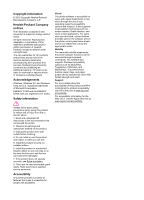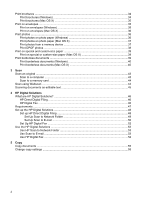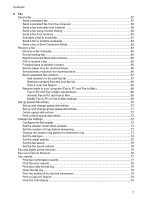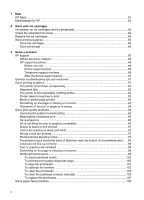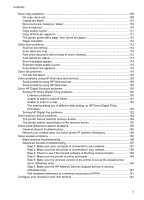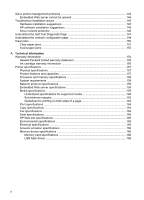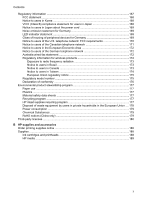Print brochures
.......................................................................................................................
34
Print brochures (Windows)
...............................................................................................
34
Print brochures (Mac OS X)
..............................................................................................
35
Print on envelopes
..................................................................................................................
35
Print on envelopes (Windows)
..........................................................................................
35
Print on envelopes (Mac OS X)
........................................................................................
36
Print photos
............................................................................................................................
36
Print photos on photo paper (Windows)
............................................................................
36
Print photos on photo paper (Mac OS X)
..........................................................................
37
Print photos from a memory device
..................................................................................
37
Print DPOF photos
............................................................................................................
38
Print on special and custom-size paper
..................................................................................
39
Print on special or custom-size paper (Mac OS X)
...........................................................
39
Print borderless documents
....................................................................................................
39
Print borderless documents (Windows)
............................................................................
40
Print borderless documents (Mac OS X)
..........................................................................
40
3
Scan
Scan an original
......................................................................................................................
43
Scan to a computer
...........................................................................................................
43
Scan to a memory card
.....................................................................................................
44
Scan using Webscan
..............................................................................................................
44
Scanning documents as editable text
.....................................................................................
45
4
HP Digital Solutions
What are HP Digital Solutions?
..............................................................................................
46
HP Direct Digital Filing
......................................................................................................
46
HP Digital Fax
...................................................................................................................
46
Requirements
.........................................................................................................................
47
Set up the HP Digital Solutions
...............................................................................................
48
Set up HP Direct Digital Filing
..........................................................................................
48
Set Up Scan to Network Folder
..................................................................................
49
Set Up Scan to E-mail
................................................................................................
50
Set Up HP Digital Fax
.......................................................................................................
52
Use the HP Digital Solutions
...................................................................................................
53
Use HP Scan to Network Folder
.......................................................................................
53
Use Scan to E-mail
...........................................................................................................
53
Use HP Digital Fax
...........................................................................................................
54
5
Copy
Copy documents
.....................................................................................................................
55
Change copy settings
.............................................................................................................
55
2