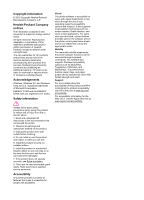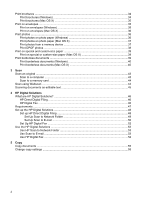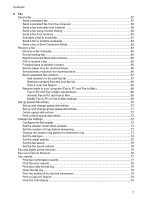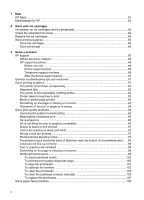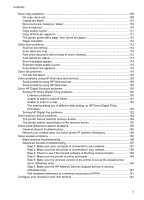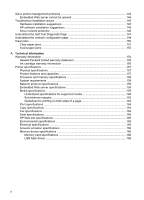Contents
1
Get started
Accessibility
............................................................................................................................
10
Eco-Tips
.................................................................................................................................
11
Understand the printer parts
...................................................................................................
11
Front view
.........................................................................................................................
11
Printing supplies area
.......................................................................................................
12
Back view
.........................................................................................................................
13
Use the printer control panel
...................................................................................................
13
Overview of buttons and lights
..........................................................................................
13
HP Officejet Pro 8500A (A910a-f)
...............................................................................
14
HP OfficeJet Pro 8500A (A910g-z)
.............................................................................
15
Control-panel display icons
...............................................................................................
16
Change printer settings
.....................................................................................................
18
Select the mode
..........................................................................................................
18
Change printer settings
...............................................................................................
18
Finding the printer model number
...........................................................................................
18
Select print media
...................................................................................................................
19
Recommended papers for printing and copying
...............................................................
19
Recommended papers for photo printing
..........................................................................
20
Tips for selecting and using media
...................................................................................
21
Load an original on the scanner glass
....................................................................................
21
Load an original in the automatic document feeder (ADF)
......................................................
22
Load media
.............................................................................................................................
23
Load standard-size media
................................................................................................
23
Load envelopes
................................................................................................................
24
Load cards and photo paper
.............................................................................................
25
Load transparencies
.........................................................................................................
26
Load custom-size media
...................................................................................................
26
Insert a memory device
..........................................................................................................
27
Install the accessories
............................................................................................................
28
Install the duplexer
............................................................................................................
29
Install Tray 2
.....................................................................................................................
29
Turn on accessories in the printer driver
...........................................................................
30
To turn on accessories on Windows computers
.........................................................
30
To turn on accessories on Macintosh computers
........................................................
30
Maintain the printer
.................................................................................................................
30
Clean the scanner glass
...................................................................................................
30
Clean the exterior
.............................................................................................................
31
Clean the automatic document feeder
..............................................................................
31
Turn the printer off
..................................................................................................................
32
2
Print
Print documents
......................................................................................................................
33
Print documents (Windows)
..............................................................................................
34
Print documents (Mac OS X)
............................................................................................
34
1