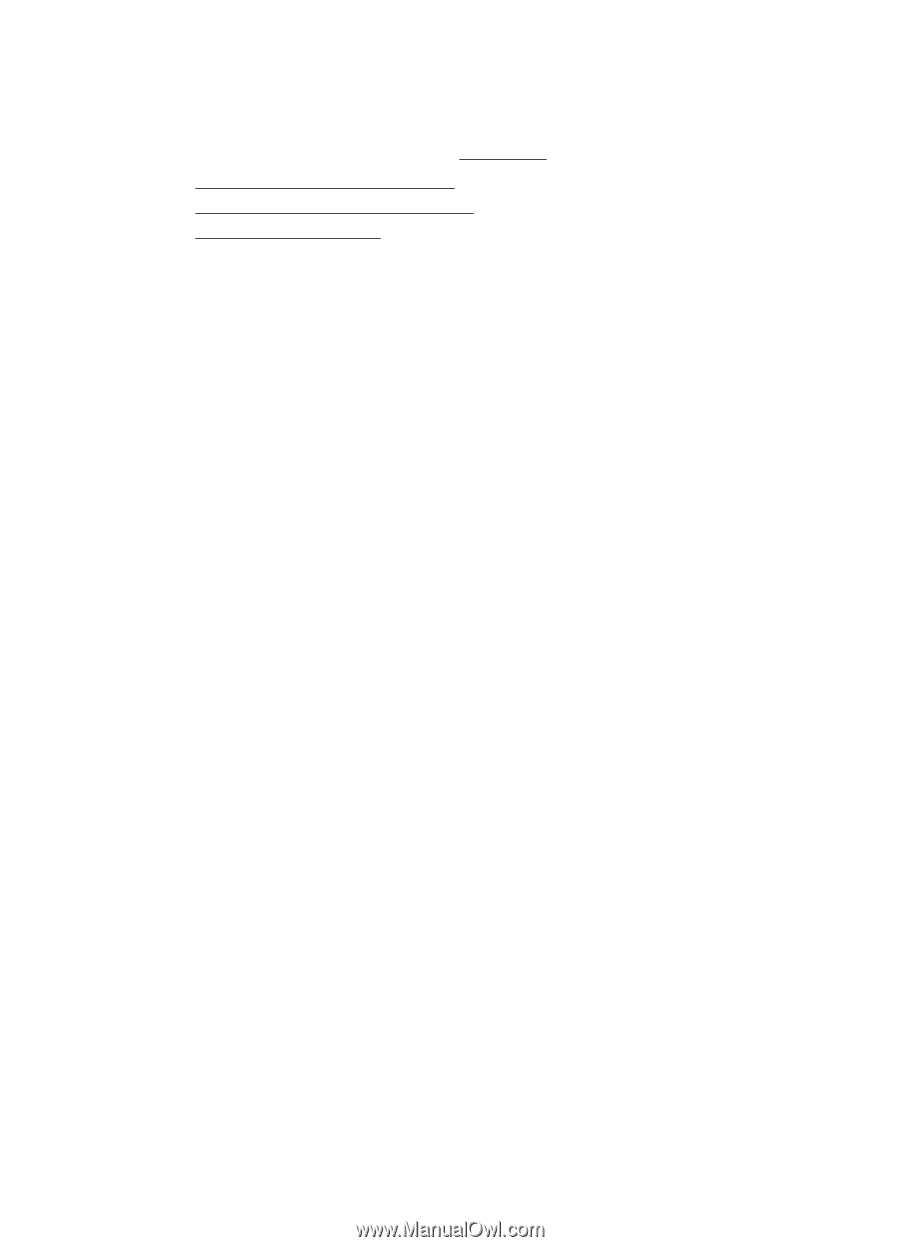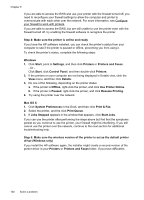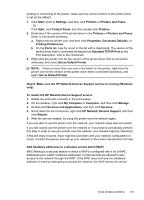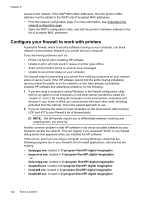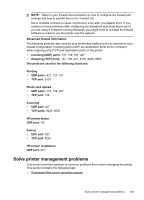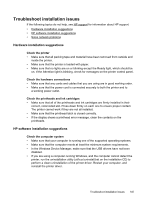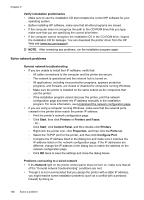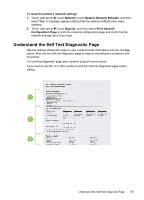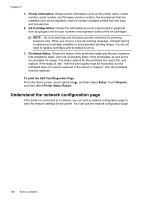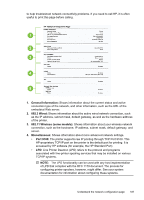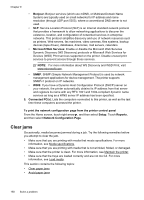HP Officejet Pro 8500A User Guide - Page 149
Troubleshoot installation issues, Hardware installation suggestions, Check the printer - power cable
 |
View all HP Officejet Pro 8500A manuals
Add to My Manuals
Save this manual to your list of manuals |
Page 149 highlights
Troubleshoot installation issues If the following topics do not help, see HP support for information about HP support. • Hardware installation suggestions • HP software installation suggestions • Solve network problems Hardware installation suggestions Check the printer • Make sure that all packing tape and material have been removed from outside and inside the printer. • Make sure that the printer is loaded with paper. • Make sure that no lights are on or blinking except the Ready light, which should be on. If the Attention light is blinking, check for messages on the printer control panel. Check the hardware connections • Make sure that any cords and cables that you are using are in good working order. • Make sure that the power cord is connected securely to both the printer and to a working power outlet. Check the printheads and ink cartridges • Make sure that all of the printheads and ink cartridges are firmly installed in their correct, colorcoded slot. Press down firmly on each one to ensure proper contact. The printer cannot work if they are not all installed. • Make sure that the printhead latch is closed correctly. • If the display shows a printhead error message, clean the contacts on the printheads. HP software installation suggestions Check the computer system • Make sure that your computer is running one of the supported operating systems. • Make sure that the computer meets at least the minimum system requirements. • In the Windows Device Manager, make sure that the USB drivers have not been disabled. • If you are using a computer running Windows, and the computer cannot detect the printer, run the uninstallation utility (util\ccc\uninstall.bat on the installation CD) to perform a clean uninstallation of the printer driver. Restart your computer, and reinstall the printer driver. Troubleshoot installation issues 145