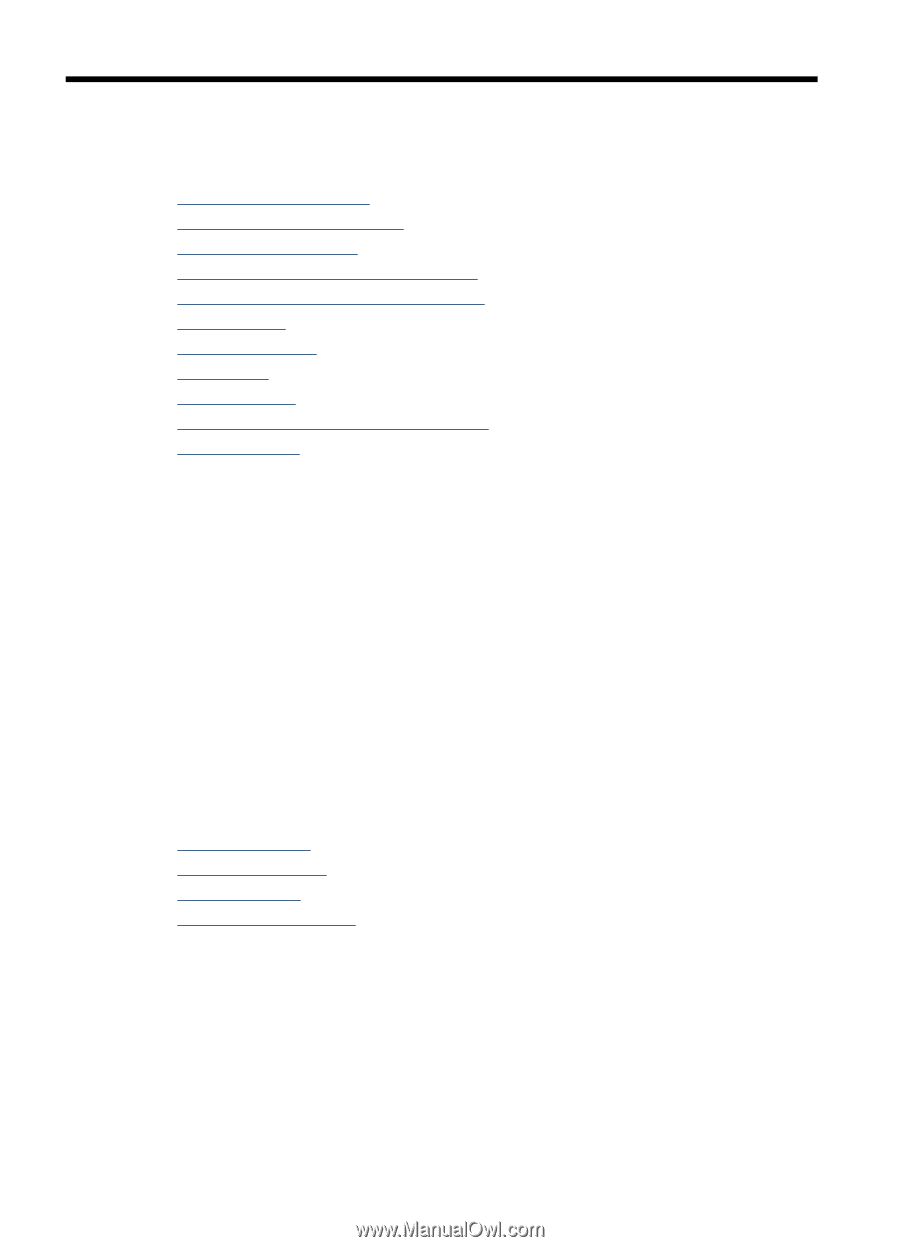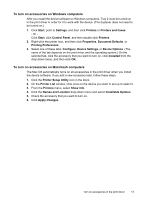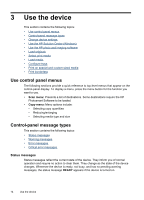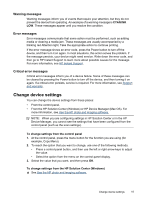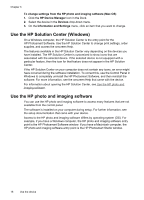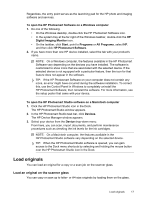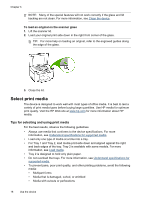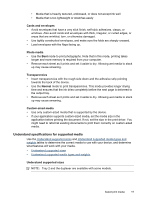HP Officejet Pro L7400 User Guide - Page 18
Use the device, Use control panel menus, Control-panel message types, Status messages
 |
View all HP Officejet Pro L7400 manuals
Add to My Manuals
Save this manual to your list of manuals |
Page 18 highlights
3 Use the device This section contains the following topics: • Use control panel menus • Control-panel message types • Change device settings • Use the HP Solution Center (Windows) • Use the HP photo and imaging software • Load originals • Select print media • Load media • Configure trays • Print on special and custom-sized media • Print borderless Use control panel menus The following sections provide a quick reference to top-level menus that appear on the control-panel display. To display a menu, press the menu button for the function you want to use. • Scan menu: Presents a list of destinations. Some destinations require the HP Photosmart Software to be loaded. • Copy menu: Menu options include: • Selecting copy quantities • Reducing/enlarging • Selecting media type and size Control-panel message types This section contains the following topics: • Status messages • Warning messages • Error messages • Critical error messages Status messages Status messages reflect the current state of the device. They inform you of normal operation and require no action to clear them. They change as the state of the device changes. Whenever the device is ready, not busy, and has no pending warning messages, the status message READY appears if the device is turned on. 14 Use the device