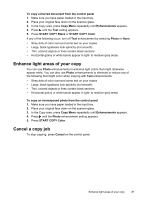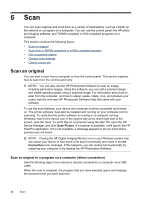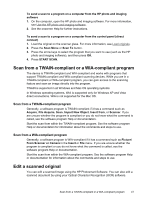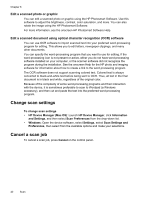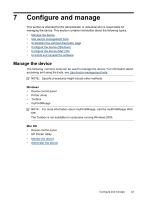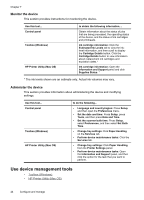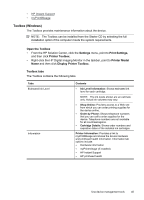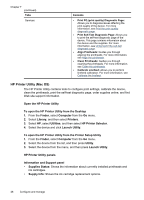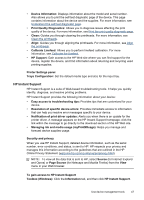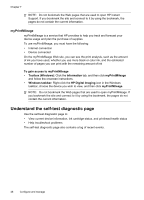HP Officejet Pro L7400 User Guide - Page 48
Monitor the device, Use device management tools
 |
View all HP Officejet Pro L7400 manuals
Add to My Manuals
Save this manual to your list of manuals |
Page 48 highlights
Chapter 7 Monitor the device This section provides instructions for monitoring the device. Use this tool... Control panel Toolbox (Windows) HP Printer Utility (Mac OS) to obtain the following information.... Obtain information about the status of jobs that are being processed, the operating status of the device, and the status of ink cartridges and printheads. Ink cartridge information: Click the Estimated Ink Levels tab to view the inklevel information, and then scroll to display the Cartridge Details button. Click the Cartridge Details button to view information about replacement ink cartridges and expiration dates.* Ink cartridge information: Open the Information and Support panel and click Supplies Status. * * The ink levels shown are an estimate only. Actual ink volumes may vary. Administer the device This section provides information about administering the device and modifying settings. Use this tool... Control panel Toolbox (Windows) HP Printer Utility (Mac OS) to do the following... • Language and country/region: Press Setup, and then open the Preferences menu. • Set the date and time: Press Setup, press Tools, and then press Date and Time. • Set the scanner bulb time: Press Setup, select Preferences, and then select Set Bulb Time. • Change tray settings: Click Paper Handling on the Services tab. • Perform device maintenance tasks: Click the Services tab. • Change tray settings: Click Paper Handling from the Printer Settings panel. • Perform device maintenance tasks: Open the Information and Support panel, and then click the option for the task that you want to perform. Use device management tools • Toolbox (Windows) • HP Printer Utility (Mac OS) 44 Configure and manage