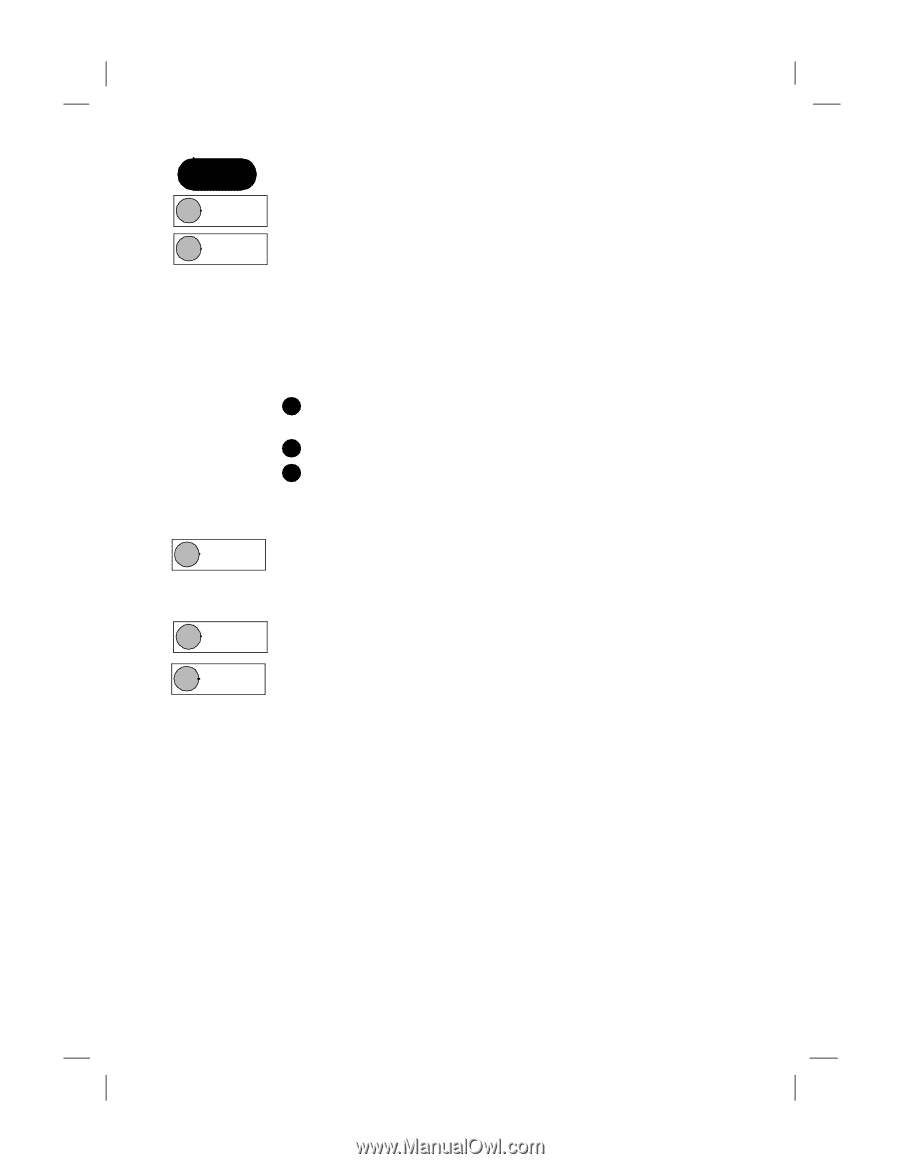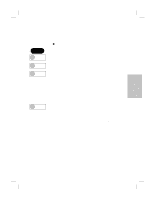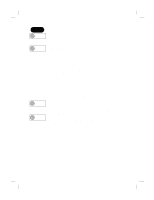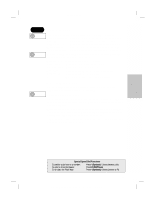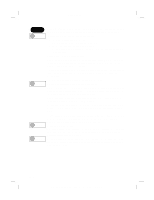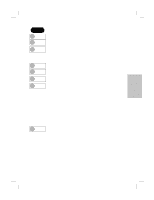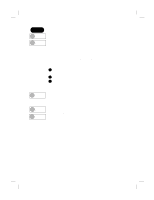HP Officejet t45 HP OfficeJet T Series All-in-One - (English) User's Guide - Page 36
Advanced fax setup
 |
View all HP Officejet t45 manuals
Add to My Manuals
Save this manual to your list of manuals |
Page 36 highlights
Polaris (US) Press this sequence: Advanced fax setup Menu, 6, 1 Automatic Reports Setup is the same as Menu, 3, 6 on page 3- 9. Menu, 6, 2 Answer Ring Pattern should only be changed if your telephone line has more than one assigned number, each with its own distinctive ring pattern. This is a service provided by some telephone companies. If you do not have this service, set this feature to All Rings. If you connect the HP OfficeJet to a line with distinctive ringing, have your telephone company assign one ring pattern to voice calls and another to fax calls (double or triple rings are best for a fax number). Then follow these steps: 1 Use the Answer Ring Pattern setting to select the ring pattern for your fax number. 2 Press Auto Answer until the green light appears. Menu, 6, 3 3 If you have an answering machine on this line (on any number), set it to answer after the HP OfficeJet. Press Menu, 5, 3 to set the HP OfficeJet to answer before the answering machine. Now your HP OfficeJet will automatically answer the fax call pattern. Busy Redial sets the HP OfficeJet to automatically redial at intervals after a busy signal. Note: To immediately redial the last fax number you entered on the HP OfficeJet keypad, press Redial/Pause. Menu, 6, 4 No Answer Redial sets the HP OfficeJet to automatically redial at intervals if the receiving fax machine does not answer. Menu, 6, 5 Automatic Reduction determines what the HP OfficeJet does if it receives a fax too large for the paper size. On: Reduces the fax to fit the paper size set in Basic Fax Setup Off: Prints the fax at actual size on multiple sheets of paper ...3-12 HP Company Confidential - 3/18/99 1:56 pm