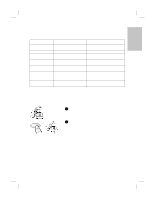HP Officejet t45 HP OfficeJet T Series All-in-One - (English) User's Guide - Page 7
Using Your HP OfficeJet with
 |
View all HP Officejet t45 manuals
Add to My Manuals
Save this manual to your list of manuals |
Page 7 highlights
1 Polaris (US) Using Your HP OfficeJet with a PC If you connect your HP OfficeJet to a PC, you can work from the front panel or from the HP OfficeJet Manager (henceforth called the "Manager") on your PC desktop. The Manager offers more features, versatility, and ease of use. When you load a document in the document tray, the Manager appears on your desktop (if the software is running) so you can select the task you want to perform on your loaded document. If you don't see the Manager, minimize open applications until it appears or double-click HP OfficeJet Manager on your desktop. The overview below lists some of the many features available through the Manager. Click Fax to fax in black and Click Copy to copy in black white or color or to view faxing and white or color or to change options. See page 2-1. copy settings. See page 2-4. Click Scan to scan an image (page 2-5) or to scan text to edit using OCR (page 2-7). Click Email to scan directly into email. See page 2-8. Click My Images to open the default folder for your scanned images. Click Settings to change fax, print, and scan to email settings, or to see the phonebook, fax log, maintenance tasks, or the fax setup wizard. Click Help to see online help, troubleshooting, the product tour, or information about your HP OfficeJet. For instructions on using the Manager, see chapter 2. ...1-3 HP Company Confidential - 3/18/99 1:56 pm