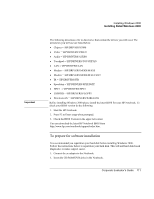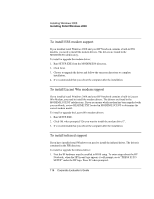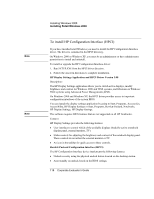HP OmniBook xt6050 HP Omnibook XT6050 - Corporate Evaluator's Guide - Page 115
To install touchpad support Synaptics, To install LAN support RealTek
 |
View all HP OmniBook xt6050 manuals
Add to My Manuals
Save this manual to your list of manuals |
Page 115 highlights
Installing Windows 2000 Installing Retail Windows 2000 To install touchpad support (Synaptics) If you have installed retail Windows you need to install the Mouse driver. The driver is contained in the TOUCHPAD directory. To install or upgrade the mouse driver: 1. Run SETUP.EXE from the touchpad driver directory. 2. Follow the onscreen directions to complete installation. Upon successful completion you will be asked to reboot your computer, choose "Yes, I want to restart my computer now" if you have no other drivers to install. Otherwise, choose "No, I will restart my computer later" and continue to next step. To install LAN support (RealTek) Windows 2000 has integrated generic support for the RealTek LAN. These HP-provided drivers will allow for more than basic functionality. The driver is contained in the LAN directory. To install or upgrade the LAN driver: 1. Using the right mouse button, click on the MY COMPUTER icon on the desktop and select MANAGE. This will open the computer management tool. 2. In the left pane click on DEVICE MANAGER. 3. In the right pane the OTHER DEVICES section should already be expanded. If it is not then click the + sign next to NETWORK ADAPTERS. 4. Double click on RealTek RTL8139(A)-based PCI Fast Ethernet Adapter to open the device properties. 5. Click the Driver tab and click UPDATE DRIVER. 6. At the Wizard welcome screen, click NEXT. 7. Select SEARCH FOR DRIVER, and click NEXT. 8. Select SPECIFY LOCATION, and click NEXT. 9. Browse to the Win2000 directory within LAN drivers and click OK. 10. The wizard will find the driver NETRTS5.INF for the Intel PRO/100P VM, click Next and follow the remainder of onscreen directions to complete installation. 11. Close the Properties window left on the screen, click CLOSE. Corporate Evaluator's Guide 115