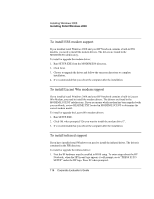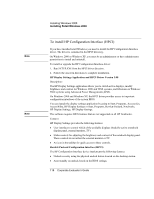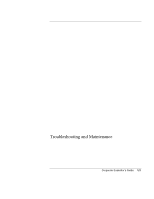HP OmniBook xt6050 HP Omnibook XT6050 - Corporate Evaluator's Guide - Page 118
To install HP Configuration Interface HPCI
 |
View all HP OmniBook xt6050 manuals
Add to My Manuals
Save this manual to your list of manuals |
Page 118 highlights
Note Note Installing Windows 2000 Installing Retail Windows 2000 To install HP Configuration Interface (HPCI) If you have installed retail Windows you need to install the HP Configuration Interface driver. The driver is contained in the HPCI directory. On Windows 2000 or Windows XP, you must be an administrator or have administrator permissions to install and uninstall. To install or upgrade the HP Configuration Interface driver: 1. Run SETUP.EXE from the HPCI driver directory. 2. Follow the onscreen directions to complete installation. HP Display Settings Application and HPCI Driver Version 1.00 Description: The HP Display Settings application allows you to switch active displays, modify brightness and contrast for Windows 2000 and 98SE systems, and hibernate on Windows 98SE systems using Advanced Power Management (APM). On Windows 2000 and Windows XP, the HPCI driver provides access to important configuration interfaces of the system BIOS. You can launch the display settings application by going to Start, Programs, Accessories, Accessibility, HP Display Settings or Start, Programs, Hewlett-Packard, Notebooks, HP Display Settings, HP Display Settings. This software requires BIOS features that are not supported on all HP Notebooks. Features: HP Display Settings provides the following features: • User interface to control which of the available displays should be active (notebook display panel, external monitor, TV). • Slider controls for adjusting the brightness and contrast of the notebook display panel. These controls do not affect the external monitor or TV. • An icon in the taskbar for quick access to these controls. Hewlett-Packard Configuration Interface (HPCI) The HP Configuration Interface device implements the following features: • Undock security using the physical undock button located on the docking station. • Auto-standby on undock based on the BIOS settings. 118 Corporate Evaluator's Guide