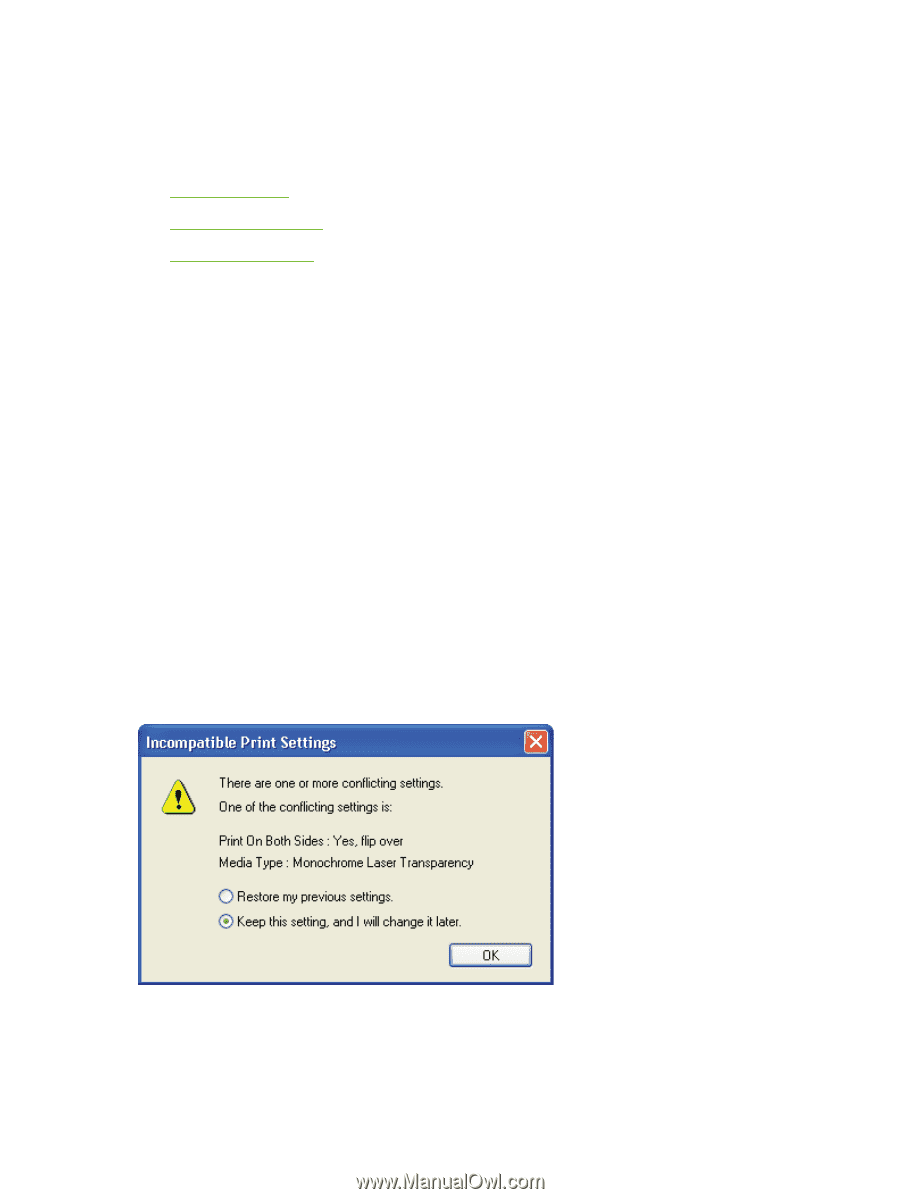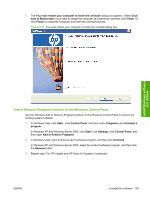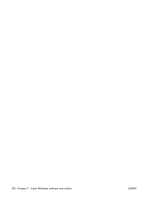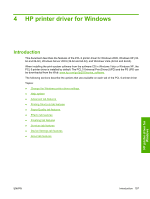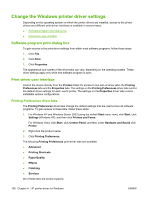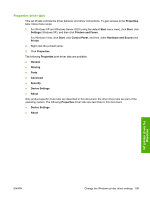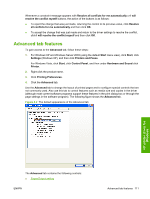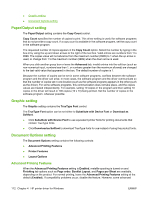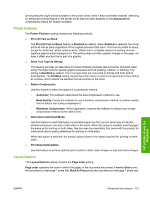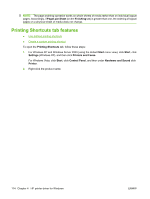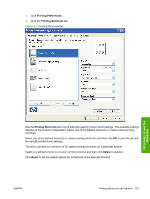HP P2055d HP LaserJet P2050 Series - Software Technical Reference - Page 128
Help system, What's this? Help, Context-sensitive Help, Constraint messages
 |
UPC - 884962230343
View all HP P2055d manuals
Add to My Manuals
Save this manual to your list of manuals |
Page 128 highlights
Help system The PCL 6 printer driver includes a full-featured Help system to provide assistance with printing and configuration options. The following Help options are available. ● What's this? Help ● Context-sensitive Help ● Constraint messages What's this? Help "What's this?" Help is supported in Windows 2000, Windows XP, and Windows Vista. Gain access to "What's this?" Help messages in any of the following ways: ● Right-click a control and click What's this?, and a pop-up Help window appears. ● Click the ? button at the upper-right corner of the frame, next to the X, to change the cursor to an arrow with a question mark. Use this special cursor to select a control, and the pop-up Help window for that feature appears. ● Press the F1 key, and the Help window for the currently selected control appears. Context-sensitive Help Press the Help button on a printer-driver tab or in a dialog box, and context-sensitive Help appears. Constraint messages Constraint messages are unsolicited messages that appear in response to specific actions. These messages appear in response to selections that are illogical or impossible given the capabilities of the product or the current settings of other controls. For example, if you click Print on Both Sides and then change the paper type to Transparency, a message appears asking you to resolve this conflict. Figure 4-1 A typical constraint message 110 Chapter 4 HP printer driver for Windows ENWW