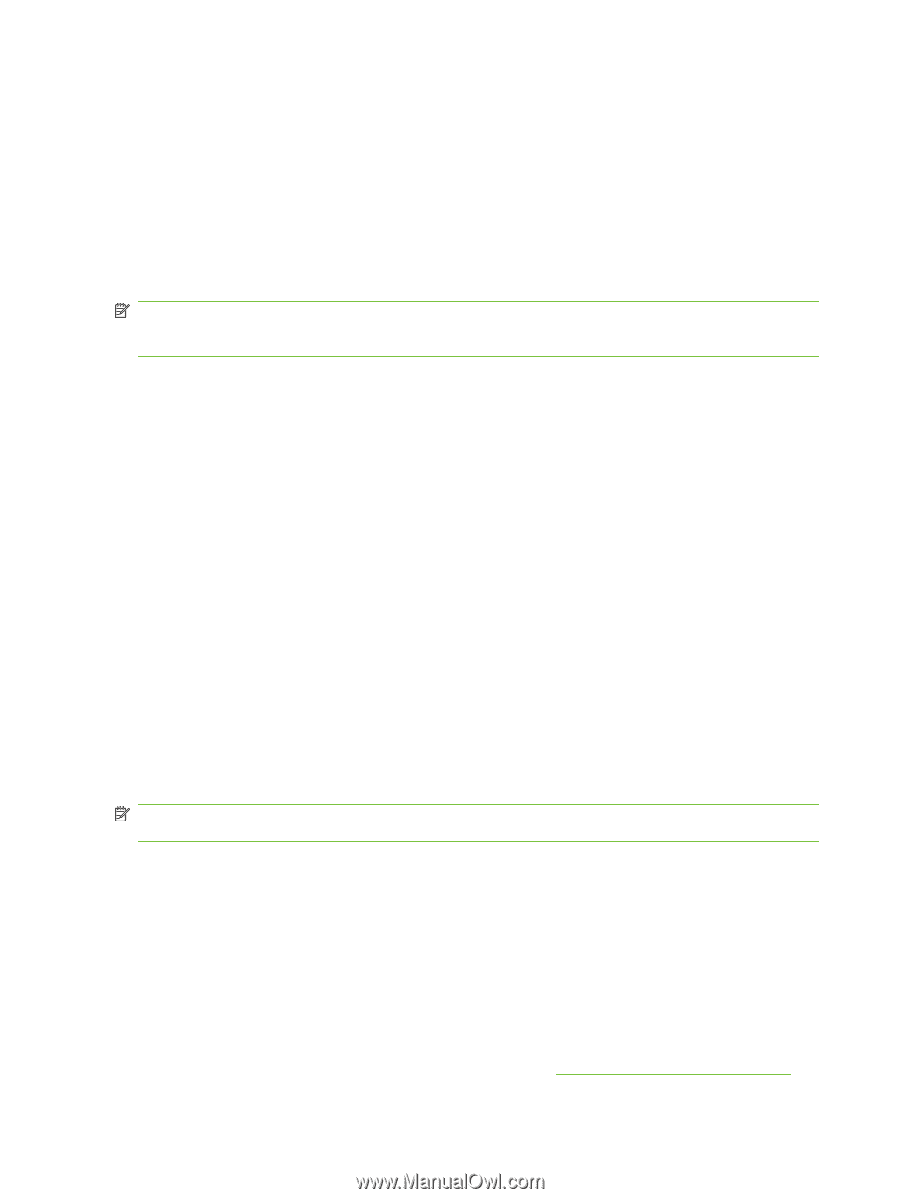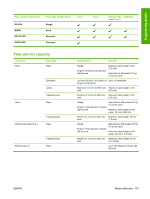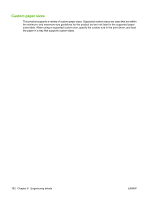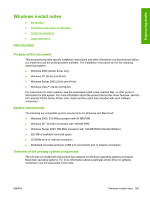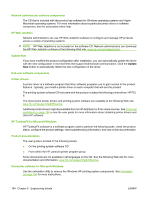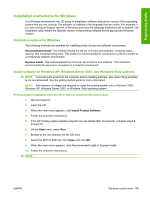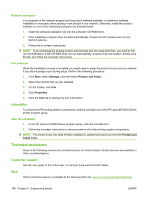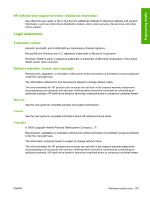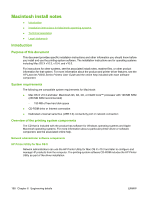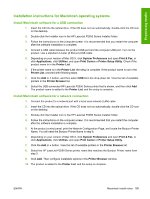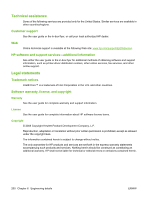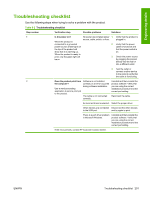HP P2055d HP LaserJet P2050 Series - Software Technical Reference - Page 214
Uninstaller, Technical assistance, Customer support, Web - laserjet driver download
 |
UPC - 884962230343
View all HP P2055d manuals
Add to My Manuals
Save this manual to your list of manuals |
Page 214 highlights
Network connection If a computer on the network already has the product software installed, no additional software installation is necessary when adding a new product to the network. Otherwise, install the product software on one of the networked computers as directed below. 1. Insert the software installation CD into the computer CD-ROM drive. 2. If the installation program does not start automatically, browse the CD contents and run the SETUP.EXE file. 3. Follow the on-screen instructions. NOTE: If you download the printing-system electronically and are using Web files, you need to first run the EXE file(s). If SETUP.EXE does not run automatically, browse to its root location, double-click the file, and follow the onscreen instructions. Port selection When the installation process is complete, you might need to assign the product to a port on your network if you did not assign a port during setup. Perform the following procedure: 1. Click Start, select Settings, and then select Printers and Faxes. 2. Select the product that you just installed. 3. On the toolbar, click File. 4. Click Properties. 5. Click the Port tab to change the port information. Uninstaller To remove the HP printing-system components, click the uninstall icon in the HP LaserJet P2050 Series printer program group. Start the uninstaller 1. In the HP LaserJet P2050 Series program group, click the uninstall icon. 2. Follow the onscreen instructions to remove some or all of the printing-system components. NOTE: For printer-driver-only (Add Printer) installations, delete the product icon from the Printers and Faxes folder. Technical assistance Some of the following services are provided only for the United States. Similar services are available in other countries/regions. Customer support See the user guide or the in-box flyer, or call your local authorized HP dealer. Web Online technical support is available at the following Web site: www.hp.com/support/ljp2050series. 196 Chapter 6 Engineering details ENWW